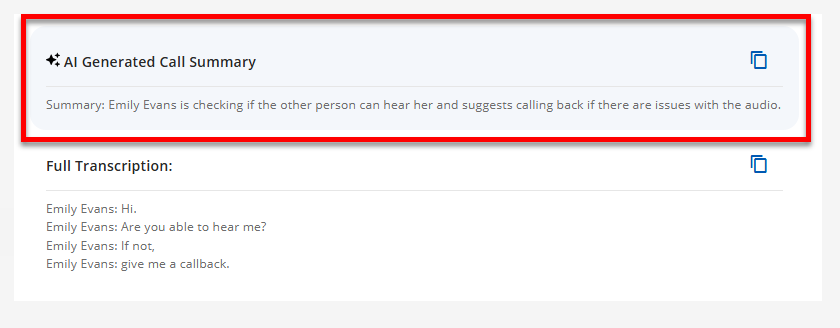Call Recording Transcription and Summarization (BETA)
The ConnectUC Call Recording Transcription and Summarization feature gives you the ability to not only transcribe the conversation made during the call into a convenient and easy to read format but also give a summary of the whole call.
Please keep in mind these transcriptions are not always completely accurate. There are noise factors that can cause inaccuracies in the transcription process, such as background noise or even various spoken dialects and accents.
Transcribing a Call Recording
To begin transcribing a call, navigate to the 'Calls' tab and then select a call that includes a recording, which is indicated by the "Audio Wave" icon to the right of the call entry. Click the call entry to view more options.
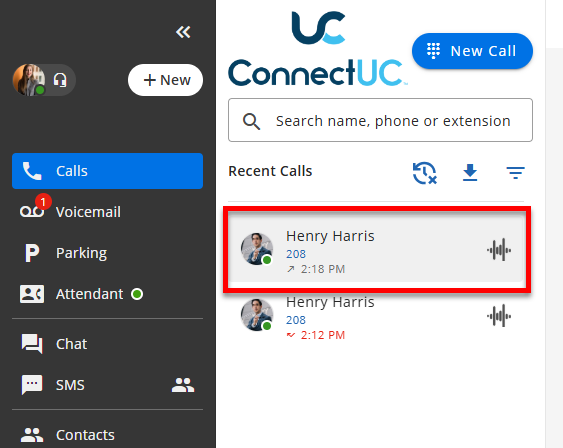
Once selected, you can view the call details screen and at the bottom you can generate a transcription of the call by clicking on the 'Generate Transcription' button, pictured below.
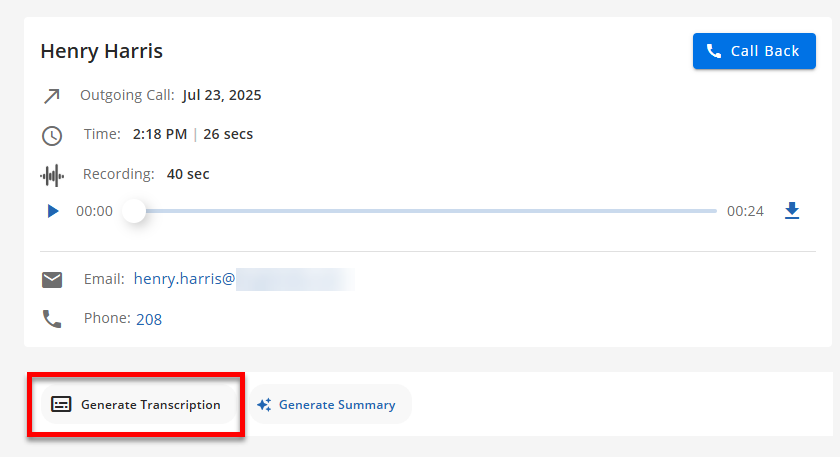
Selecting the 'Generate Transcription' button will show a transcription of the conversation that can be copied by clicking the copy button ![]() found in the upper right area of the transcription text.
found in the upper right area of the transcription text.
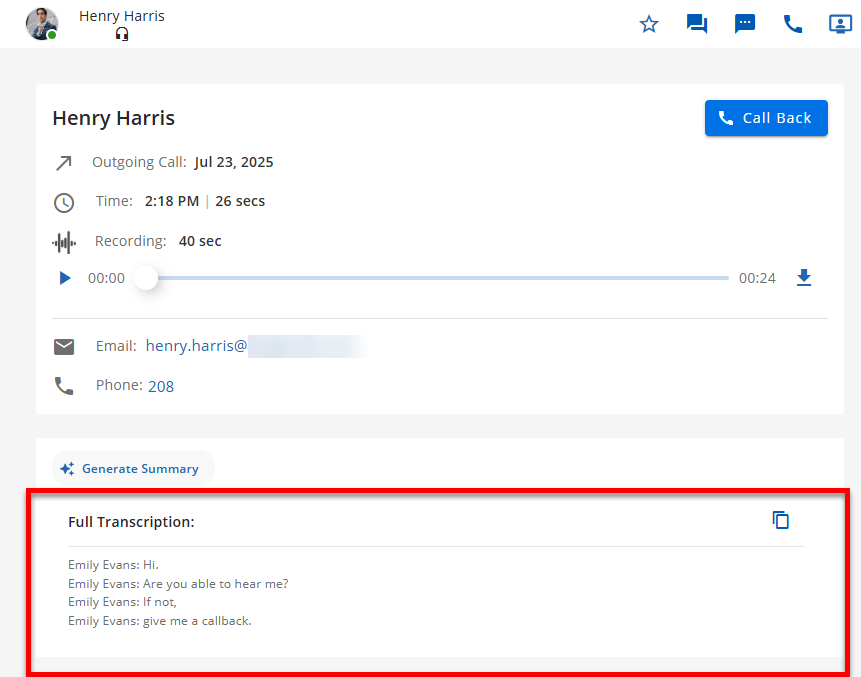
Generating a Summary of the Recording
To generate a summary of the recording click on the 'Generate Summary' button found in the bottom area of the Call Details screen.
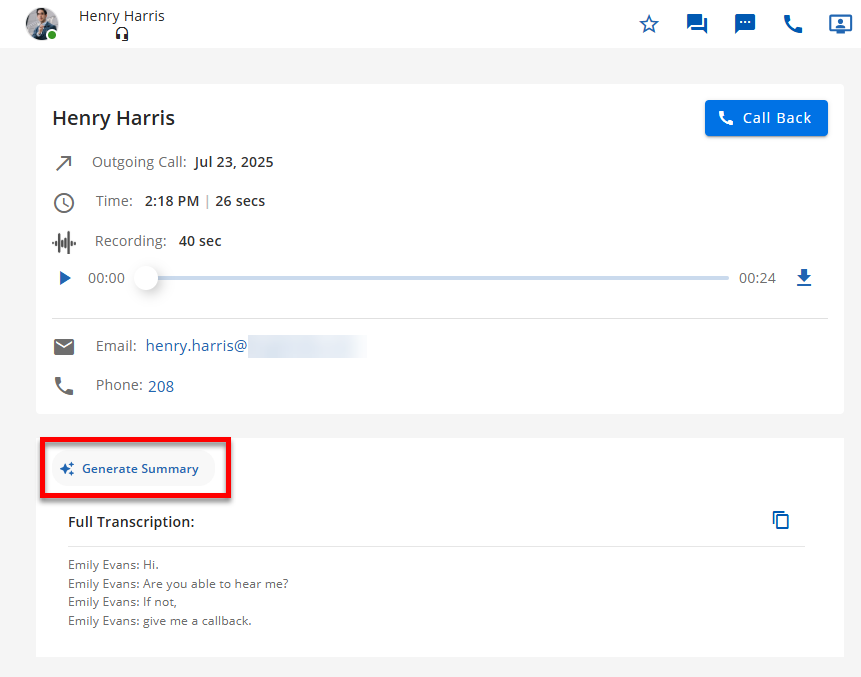
Additionally, you may also copy the summary text by clicking the copy button ![]() found in the upper right area.
found in the upper right area.