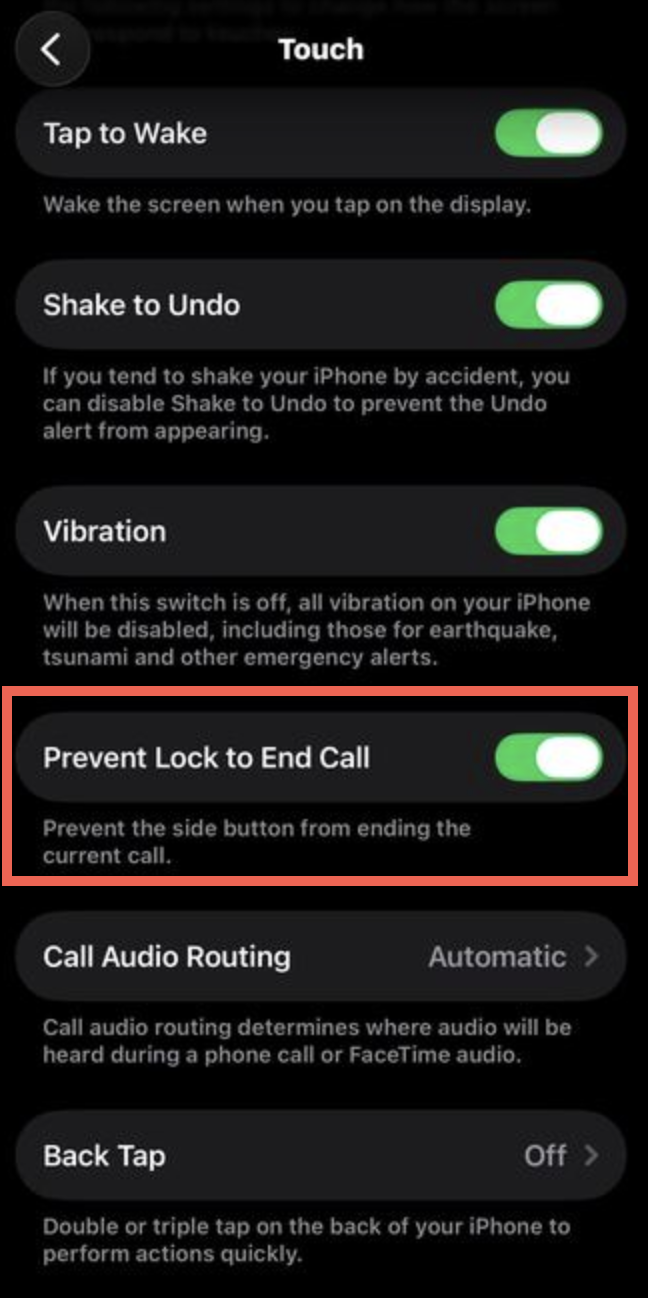ConnectUC Mobile Known Issues and FAQs
Updated 8/28/2025
Known Issues
No 2FA support for mobile
2 Factor Authentication is not supported yet for the mobile client.
ConnectUC Mobile FAQs
What device version(s) are compatible with the Mobile App?
Google Android devices require version 12 or newer.
Apple's iOS devices require version 16 or newer.
The mobile client is only designed to work on iOS devices and not MacOS computers. MacOS users should use the ConnectUC Web version.
Does the mobile version have the same features as the Desktop/Web version when it comes out?
While we won’t have all of the features in ConnectUC Mobile at the initial release, the goal is for Mobile to have the same features (those that make sense for mobile).
Is there a way to set a custom notification/ringtone for the ConnectUC App?
Yes, go to Preferences -> Notifications.
Does the web version of ConnectUC work on mobile devices?
Calling will not work. This is not supported. At this time, we don't plan to do any testing of ConnectUC Web on mobile devices.
Does the mobile version of ConnectUC work on Apple iPads?
This is known to work, however the screen size is not optimized. The iPad must have mobile calling capabilities (have a SIM card and be able to make/take calls).
Does the mobile version of ConnectUC work on other tablets?
This may work, but the screen size is not optimized. The tablet must have mobile calling capabilities (have a SIM card and be able to make/take calls).
Does the mobile version of ConnectUC work on MacOS machines (with Apple chips)?
Calling fails. This is not supported. At this time we don't plan to do any testing of ConnectUC Mobile on MacOS devices. The user should use ConnectUC Desktop.
Can I use the same PBX login on multiple devices?
While login is not prevented, this is not recommended. This isn't a tested scenario and there may be issues with ringing, presence, call history, and new message notifications.
This will be disallowed in a future version of the client.
What should I check if my mobile application doesn't ring?
There are several reasons why a user might encounter ringing issues on mobile.
On iOS:
Ensure that ReachUC is uninstalled completely. CUC and RUC can not be on the same phone.
Ensure that user's extension is only used on one CUC mobile client.
Ensure that the user is logged in properly. If the mobile client is not used for 30 days their security token will be invalid. Using the app within 30 days and/or Logging out/in will refresh the connection.
- Open Control Center by swiping down from the top of the Home Screen
- Touch and hold the Focus button
- Select Do Not Disturb from the list
Ensure that Low Power Mode is not enabled on the phone.
Ensure that ConnectUC has Notifications enabled:
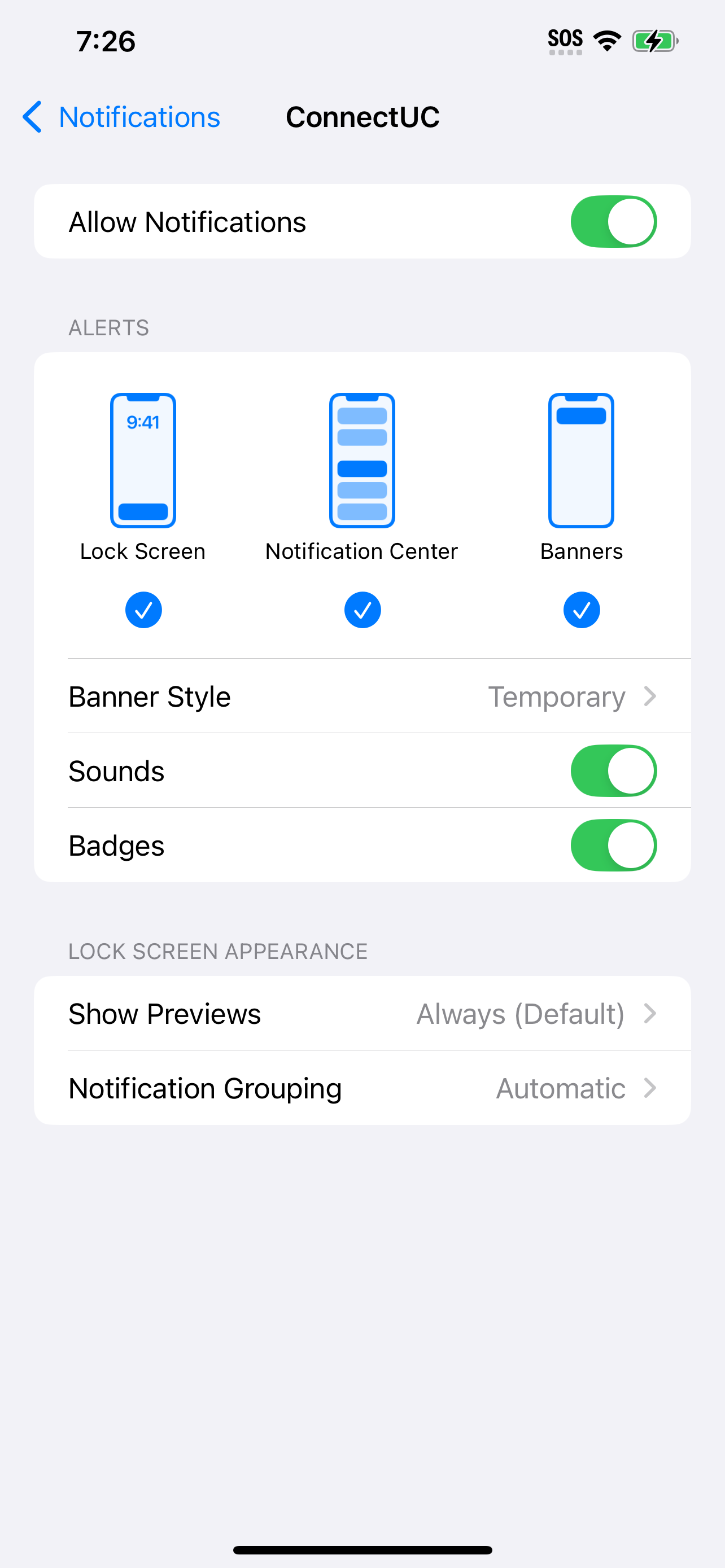
Ensure that ConnectUC App has Bagkground App refresh and Cellular Data enabled:
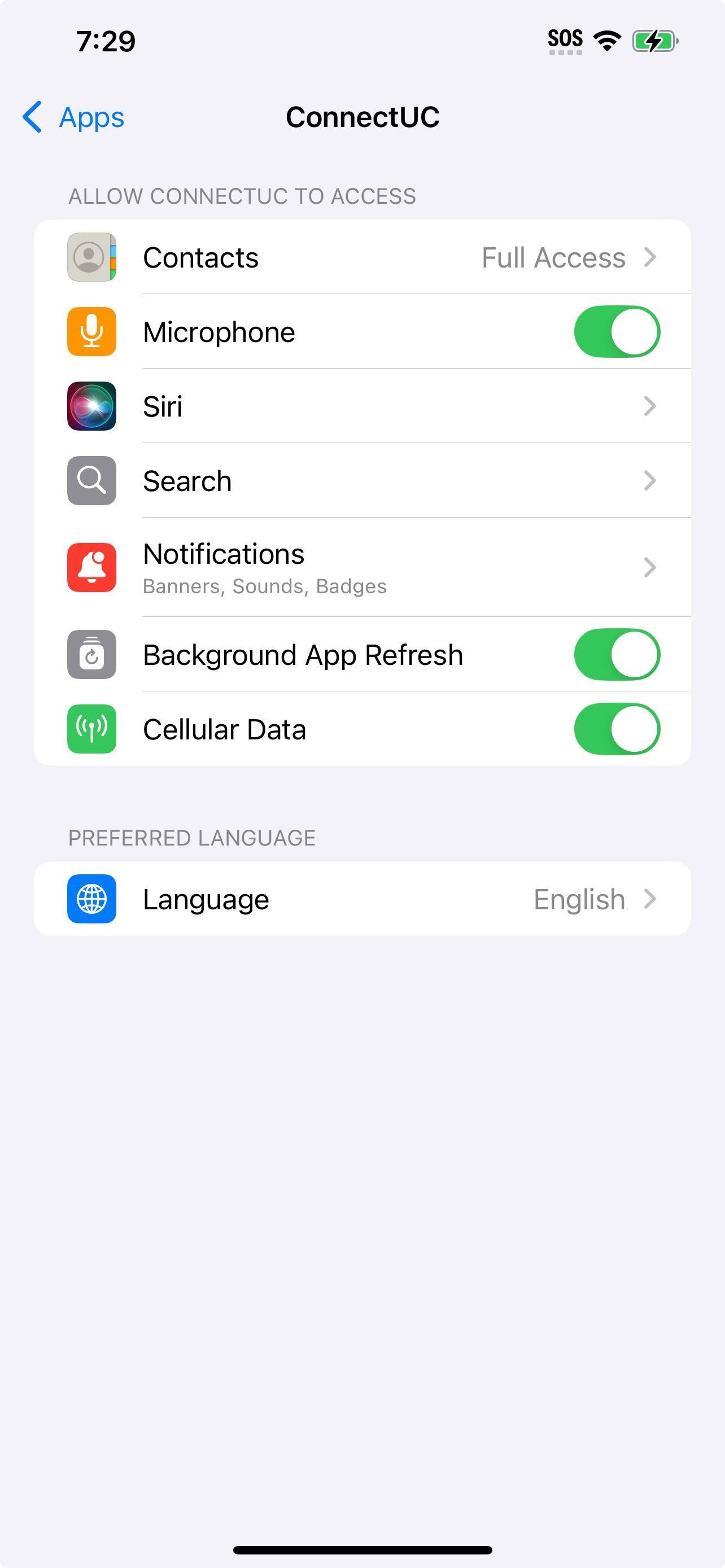
On Android:
Ensure that ReachUC is uninstalled completely.
Ensure that user's extension is only used on one CUC mobile client.
Ensure that the user is logged in properly. If the mobile client is not used for 30 days their security token will be invalid. Using the app within 30 days and/or Logging out/in will refresh the connection.
Ensure that DND is not enabled (there are several ways):
- Go to your phone settings in your applications menu or search by typing Settings in your device app search bar. Click on Do Not Disturb. Toggle on or off by clicking the button. You can also turn it off by setting to Manual configuration.
- Swipe up from the Android Home Screen to open the App Drawer. Tap Settings. Select Notifications. Scroll down to General, then tap Do Not Disturb. Tap Turn off now.
- Find Do Not Disturb Toggle app in your app drawer or home screen. Manually tap the app to turn on/off your “do not disturb” mode.
- Turn it off from Settings.
- Swipe down from the top of your screen. Then tap Do Not Disturb.
Ensure that ConnectUC is allowed to operate in the background:
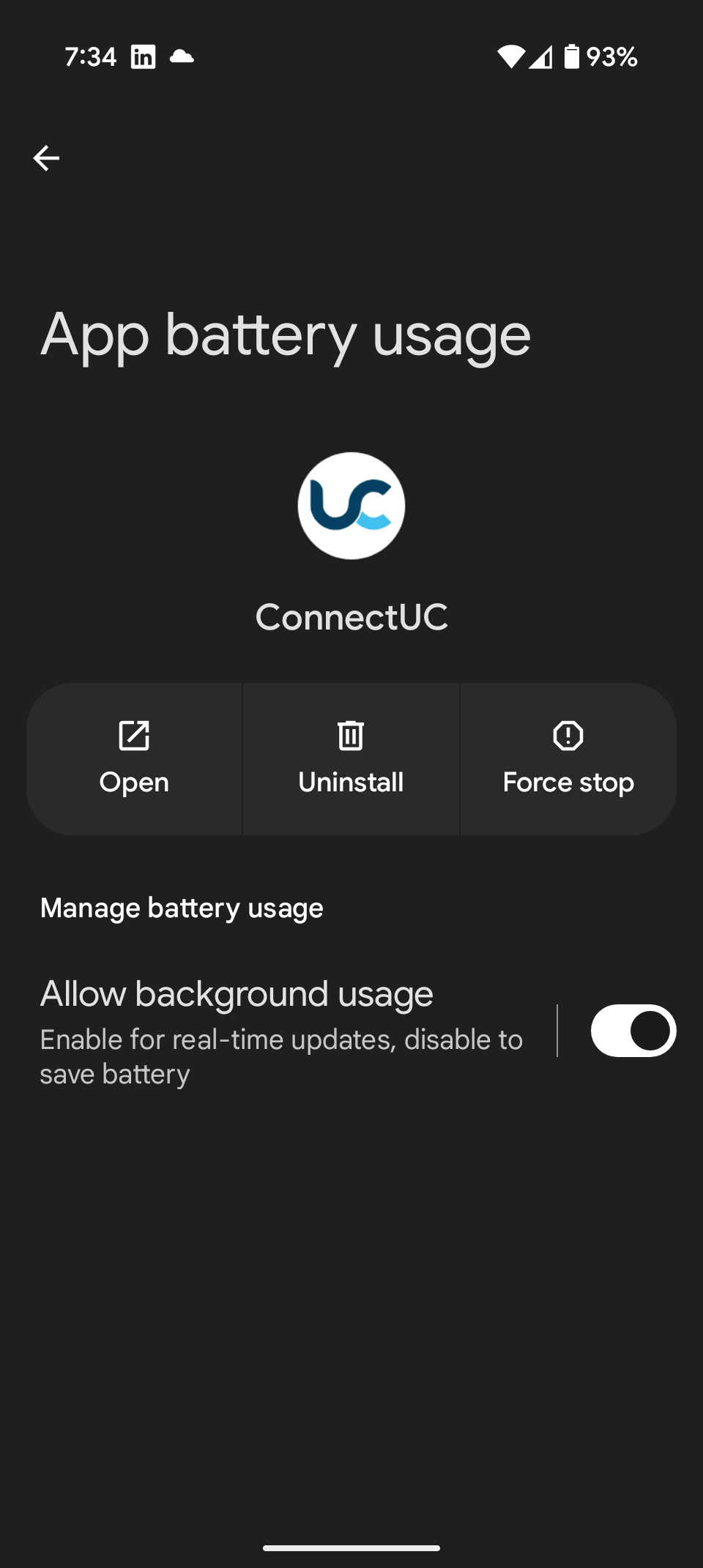
Ensure that "Allow all notifications" is enabled:
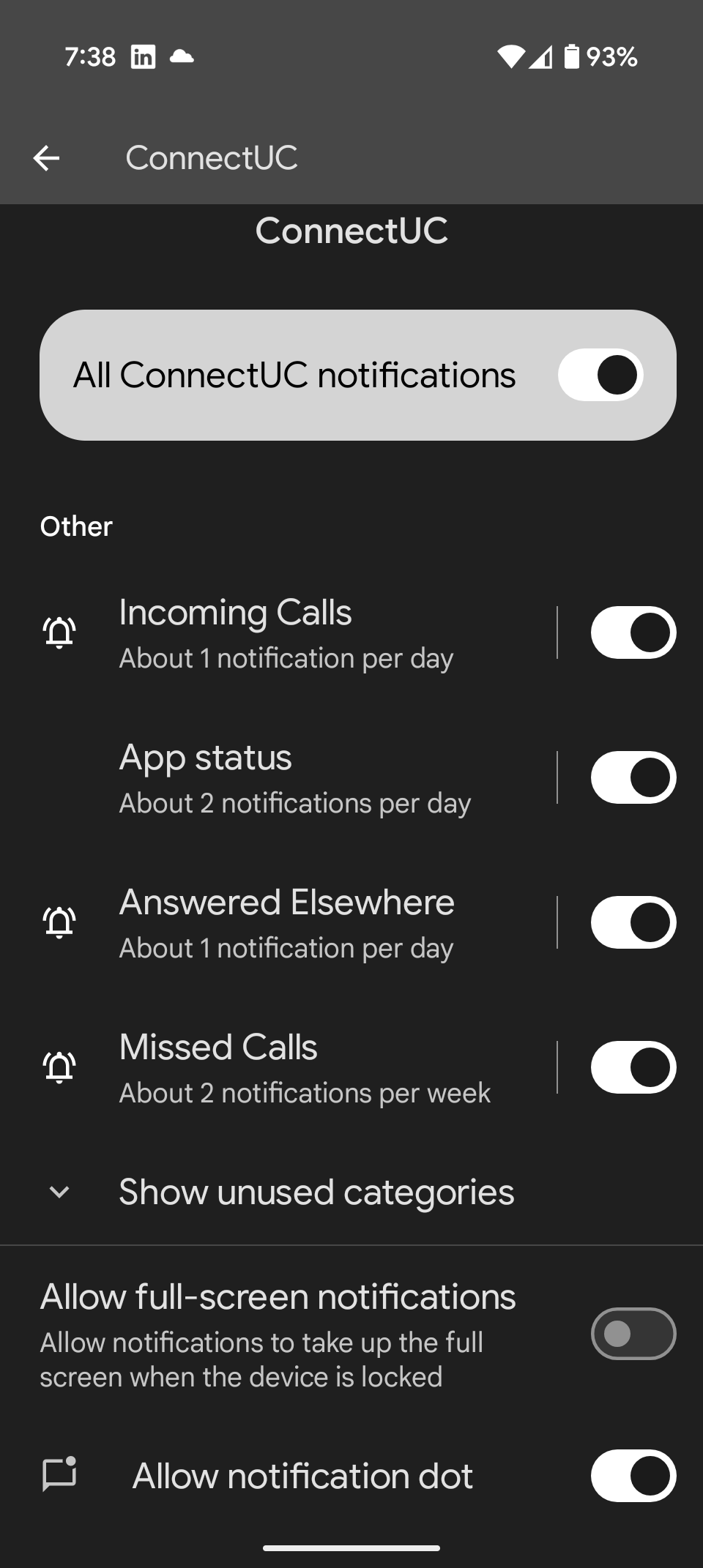
Ensure the following permissions:

Ensure Mobile data usage is allowed:
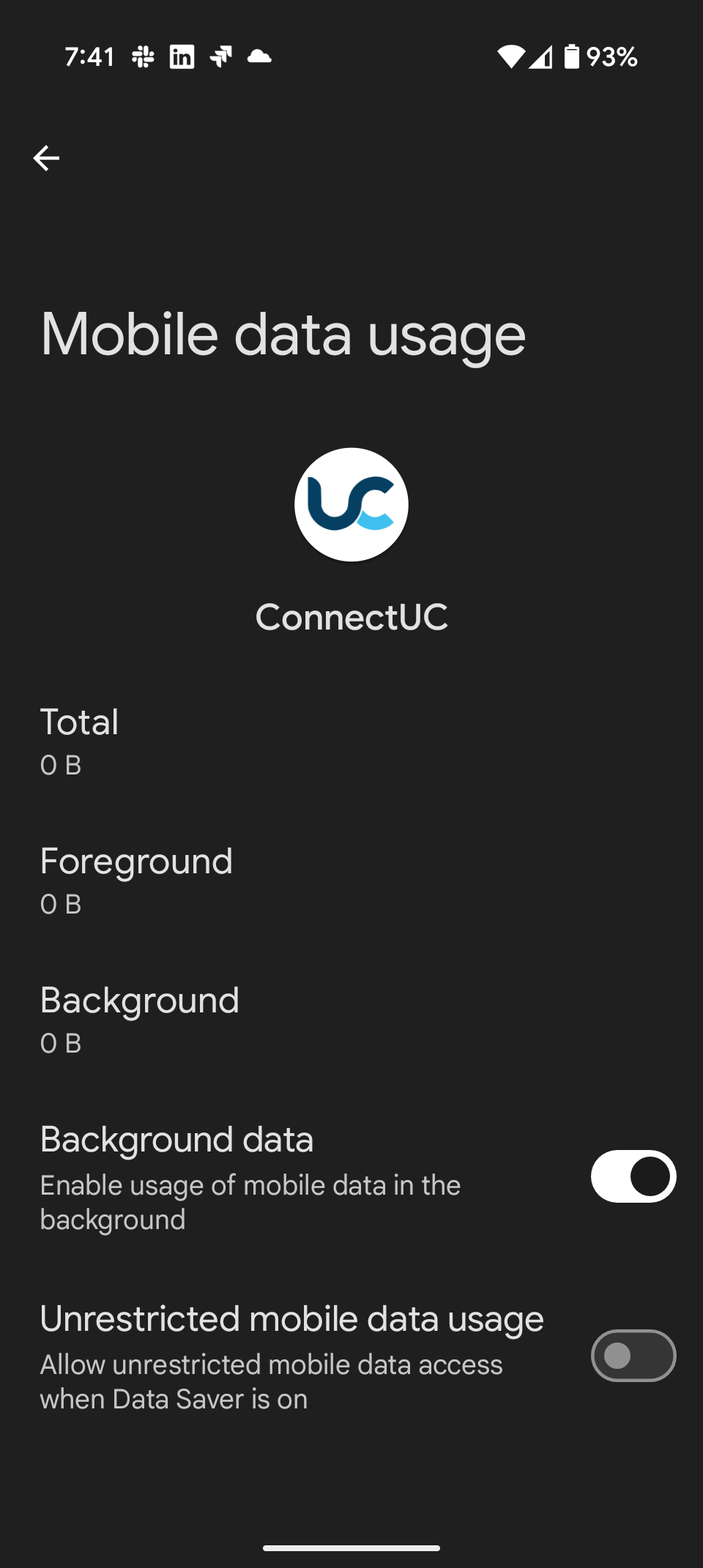
Both clients:
If users move between networks (wifi-cell-wifi) often sometimes setting Preferences -> Calling -> Network Switching Strategy to "Always" and RTP Priority to "Prefer mobile data" will help the app handle network transitions better.
A last ditch effort is to uninstall the client and re-install the client. This clears out cached application data and resets the application permissions in the operating system.
If you continue to have issues, contact Support and provide a call trace along with a Reference ID from the user performing a Report an Issue from the Profile Menu in CUC. Providing a Reference ID allows support to get the logs from the mobile client to get a complete view of the call.
Can a user run ReachUC and ConnectUC on the same device?
No. This is known to cause problems. There's no clean way to log out of ReachUC. The apps both use the same login (m suffix extension) to the PBX. ConnectUC users should uninstall ReachUC and vice-versa.
What to do if a user is missing some features like DND?
The user should ensure that they're on the most current version of the ConnectUC app (check for updates in the Apple or Google app store).
The user should also sign out and sign in (click on the Avatar/coin in the upper left of the app and select Sign Out, and then sign back into the app).
What to do if DTMF isn't working?
If a user is unable to enter digits in an auto attendant (phone tree) with the mobile client, the user should sign out and sign in (click on the Avatar/coin in the upper left of the app and select Sign Out, and then sign back into the app). This will ensure that the app gets the most recent configuration updates from the system.
What to do if a user is having one way audio issues?
Make sure that ReachUC is not installed on the mobile phone. This will cause multiple problems.
In Preferences -> Calling try setting Network Switching strategy to 'Always' and RTP Priority to "Prefer Wi-Fi'. If you suspect they have a poor Wi-Fi network set RTP Priority to "Prefer Mobile Data".
The Network Switching strategy setting lets the client decide how to change media routing if the network changes.
Default = If Needed - Switch networks only if it's needed - i.e., if the network is becomes disconnected.
If different - Client will evaluate the new network conditions and switch only if the network the chosen would be different with the new network conditions.
Always - Refresh the network for every time there's a change. This setting may work well if your phone has trouble moving between WiFi and Cellular (one way audio).
What is causing choppy audio?
Poor audio quality (choppy audio or drop-outs in a conversation) is most often a result of a poor network connection. If the computer is on a wired connection, there might be network congestion, network QOS might not be configured properly, or the internet connection may be experiencing issues. Additionally, if the user is on Wifi, the user's computer may be too far from an access point.
If the user is in an area where there is poor cellular data service, the user could use the Callback feature in ConnectUC. This feature has the phone system call the user over the cellular phone network and then places the outbound call to the destination.
If the user is experiencing poor quality with every call, consider contacting your telecom provider for an evaluation.
Why does the lock button on my phone end calls on my mobile app? (iPhone)
iOS 26 released a new feature under "Accessibility" so that when the lock button is pressed, it will also end your calls.
You can find this feature under Settings > Accessibility > Touch and toggle the option for "Prevent Lock to End Call to On".