Desktop App Uninstall/Reinstall Process
MacOS Uninstall/Reinstall Process
Mac users may uninstall a Desktop Application via Launchpad or Finder.
MacOS - Launchpad Uninstall
The Launchpad method should be used if the application was originally installed from the App Store.
- Ensure the ConnectUC app is completely closed.
- Open Launchpad either from your dock or open it from your Applications folder.
- If you don't see the ConnectUC app in Launchpad, you may type the name into the search field at the top of Launchpad.
- Once you have located the ConnectUC App, press and hold the Option key.
- Click the Delete button (X) next to the app that you want to delete, then click Delete to confirm.
MacOS - Finder Uninstall
If the app could not be uninstalled via Launchpad, please complete the following instead.
- Ensure the ConnectUC App is completely closed.
- Open Finder by clicking your desktop or clicking the Finder icon in the Dock.
- Locate or search for the ConnectUC App and click to select it.
- To delete the app, you may drag the app to the Trash, select the app and choose File > Move to Trash from the menu bar, or select the app and press Command-Delete on your keyboard.
- To delete the app after moving it to the Trash, choose Finder > Empty Trash from the menu bar.
MacOS - New Install
- Download the latest version of ConnectUC Desktop from the downloads page here: https://www.connectuc.io/downloads.php
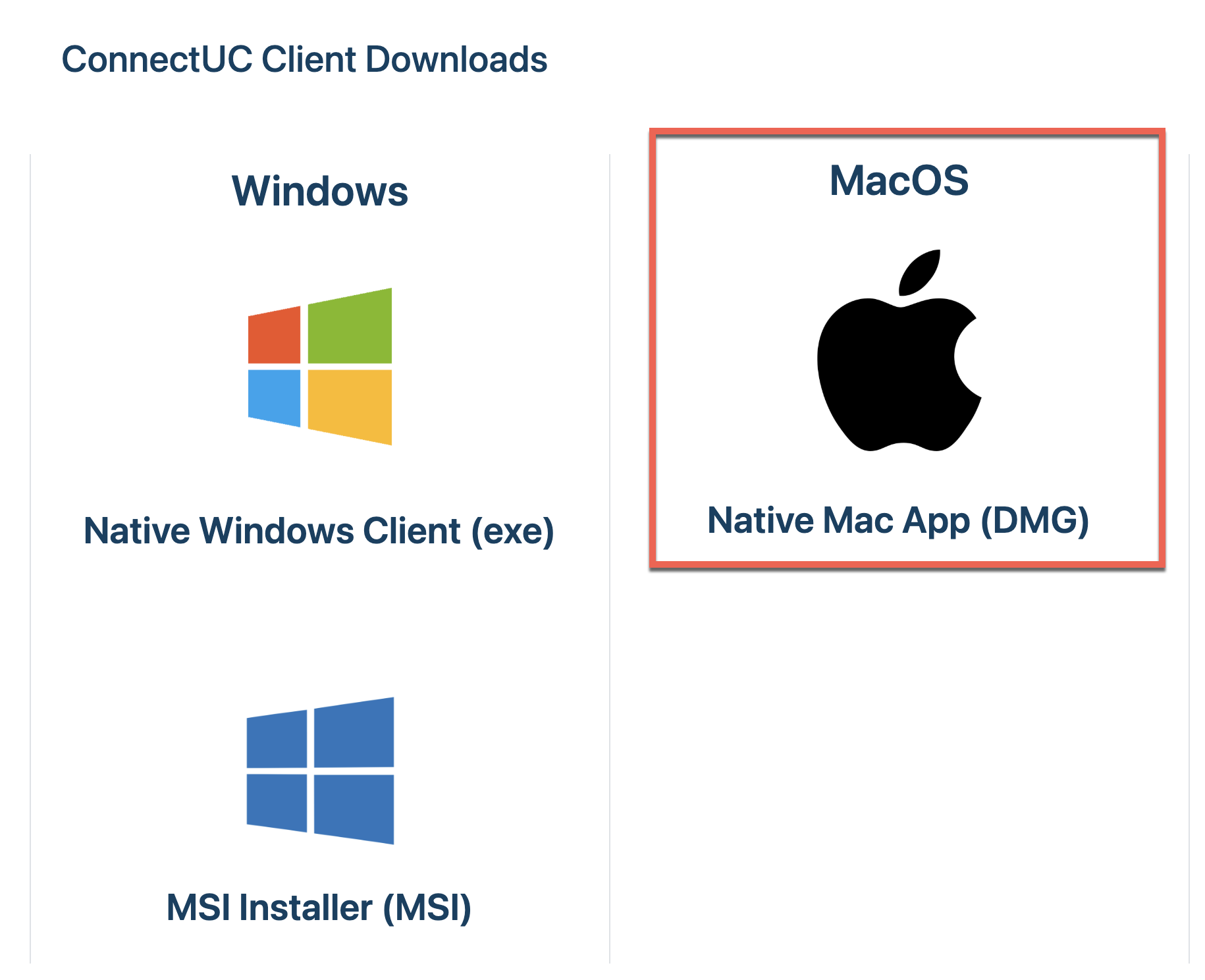
- Once downloaded, click the file to begin installation (should be located in your Downloads folder).
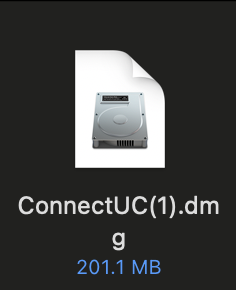
- Follow the prompts to complete the installation.
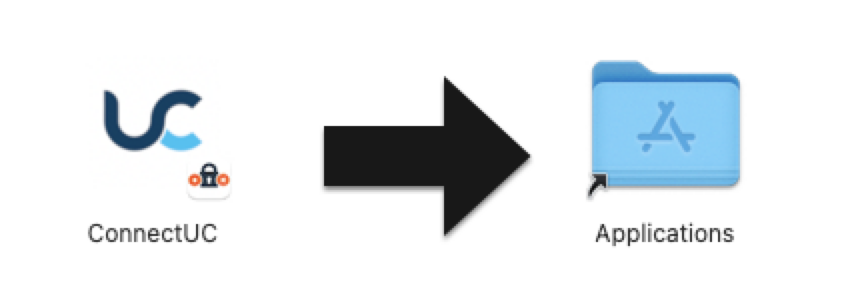
For more information regarding how to use the ConnectUC Desktop Application, please visit our Get to Know ConnectUC Desktop article.
Windows Uninstall/Reinstall Process
Windows users can uninstall applications via the 'All Apps' or 'Installed Apps' menu. Instructions are provided for both Windows 11 and Windows 10.
Windows 11 - Uninstall
Alternatively, you may uninstall an application via these instructions:
Windows 10 - Uninstall
- Click the Start Button and search or locate the ConnectUC application from the list.
- Once located, right-click on the app and select 'Uninstall'
Alternatively, you may uninstall an application via these instructions:
- Click the Start Button.
- Navigate to Settings > Apps > Apps & Features.
- Search or locate the ConnectUC app, right-click and select 'Uninstall'.
Windows - New Install
- Download the latest version of ConnectUC Desktop from the downloads page here: https://www.connectuc.io/downloads.php (Windows users may choose either the exe installer or the MSI installer).
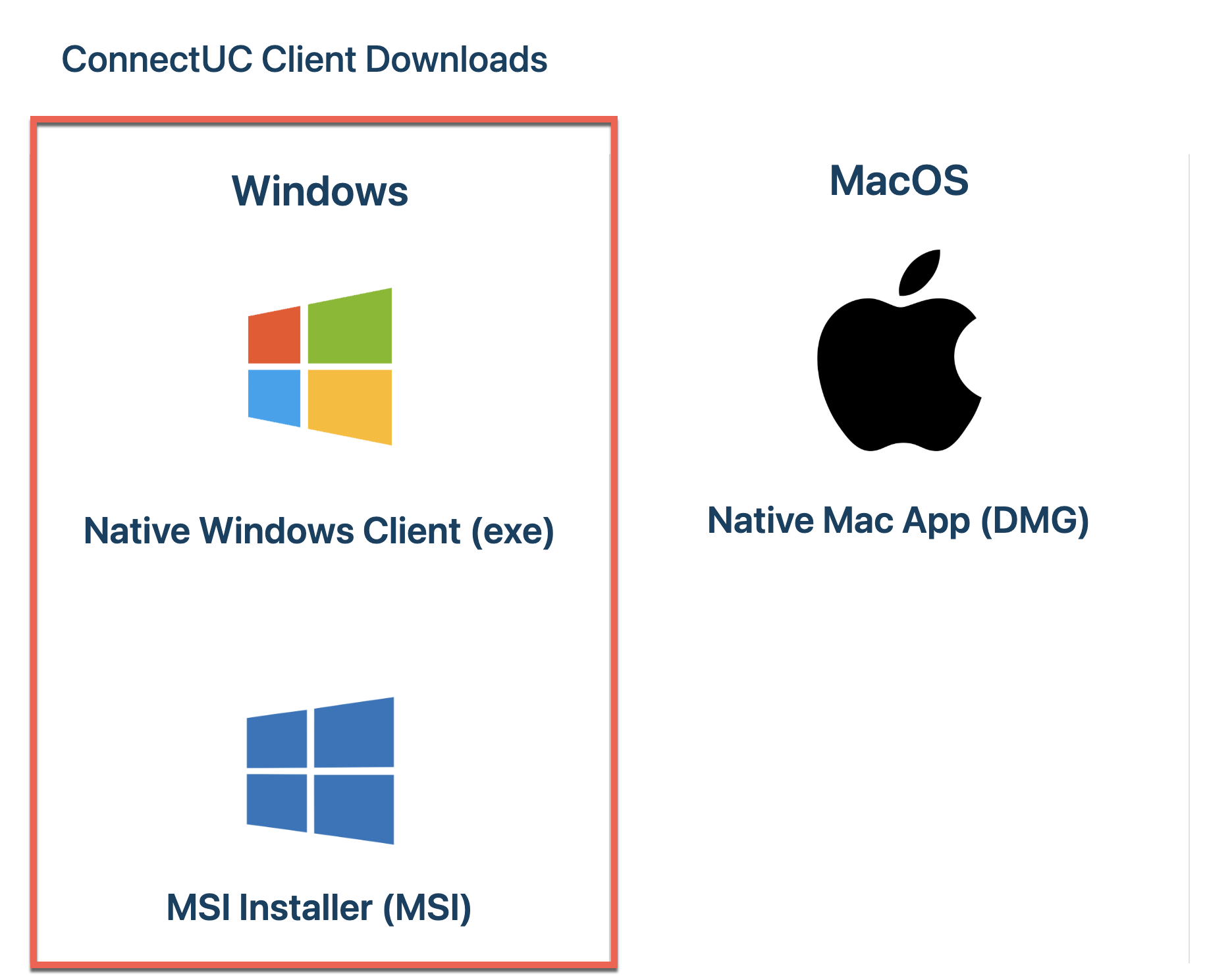
- Once downloaded, double-click the file to begin installation (should be located in your Downloads folder).
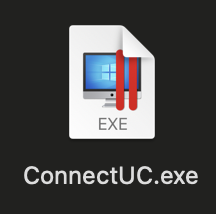
- Follow the prompts to complete installation.
For more information regarding how to use the ConnectUC Desktop Application, please visit our Get to Know ConnectUC Desktop article.
