Contacts
The ConnectUC Contacts tab allows you to add, view, and interact with Contacts.
ConnectUC supports three types of Contacts; Company, Shared, and My Contacts (personal contacts).
- Company Contacts originate from the PBX and include contacts with ‘List in Directory’ enabled.
- Shared Contacts are managed in ConnectUC or the PBX portal by an Office Manager user. All users within the company will have access to Shared Contacts.
- My Contacts are contacts added by the user in ConnectUC or the PBX portal.

By default, Contacts that were marked as ‘Favorite’ appear at the top of the contacts list.
Clicking on any contact will show the details of that contact with quick action buttons to connect with them by phone, chat, or a meeting. Additionally, once viewing a Contact's information, you can add them to your favorites list by using the 'Star' icon at the top right side of their contact information page.
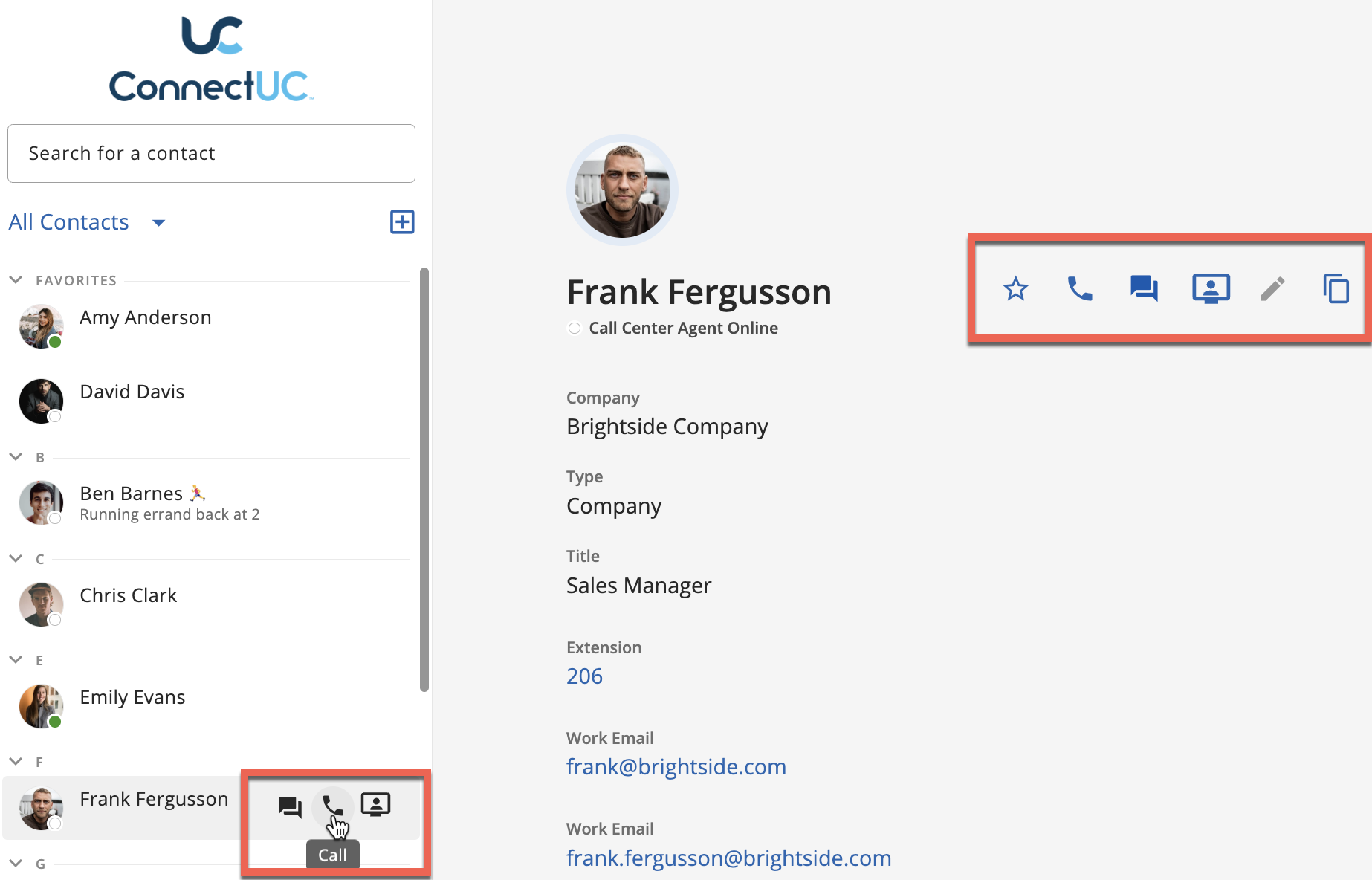
To add a new contact, click the ‘+’ button above the contacts list. Once selected, you can enter contact details such as name, company, title, phone/email/address, and contact photo. Once a contact is manually added, they will be included in your 'My Contacts' list.

By default, all contacts are shown in one list; however, you can filter for specific Contact types by using the drop-down menu at the top of the Contacts list.

You can quickly locate a specific contact by typing a name or number within the search bar at the top of the page.

When viewing a Contact's Details (Contact Card), you can copy details by selecting the 'copy' buttons.
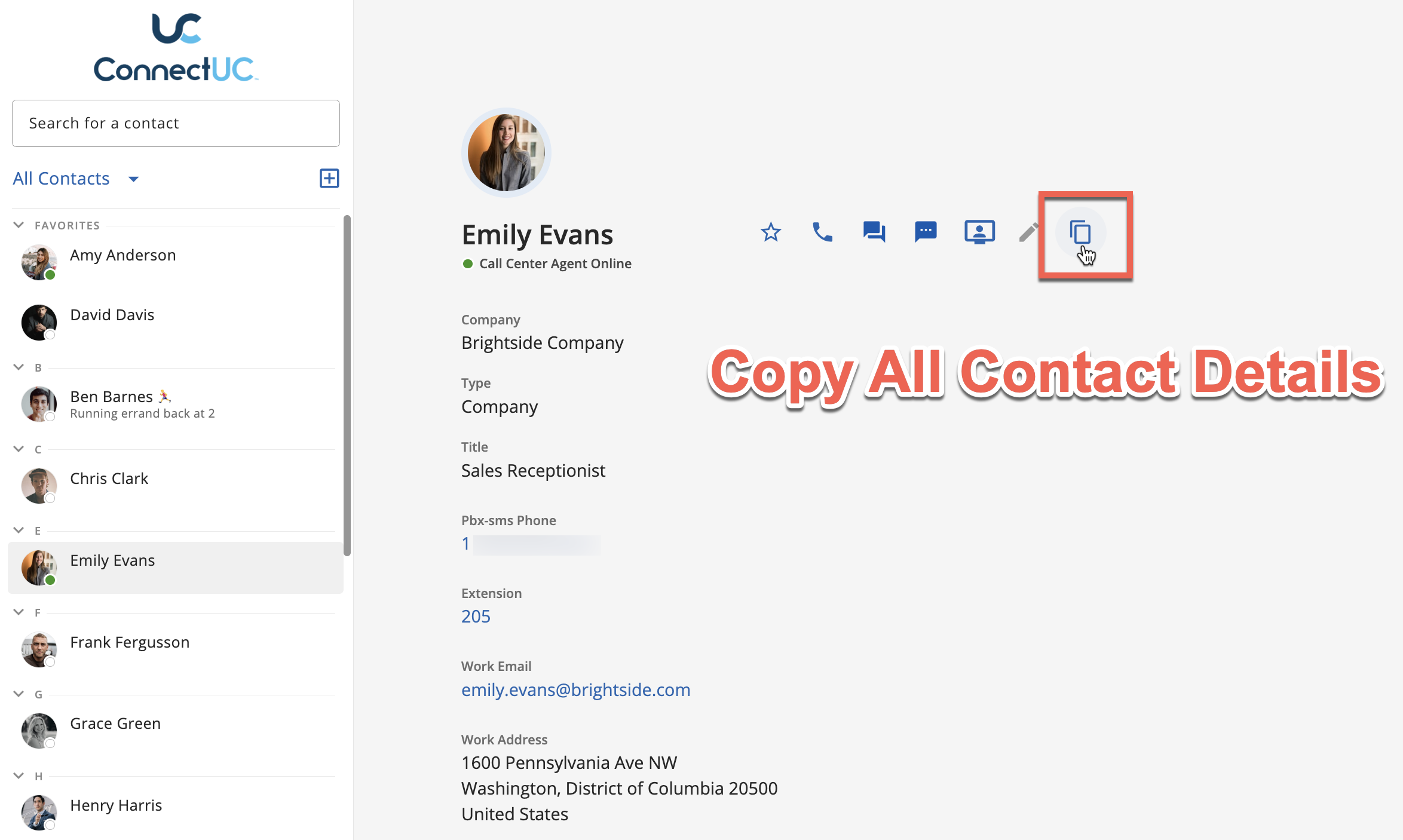
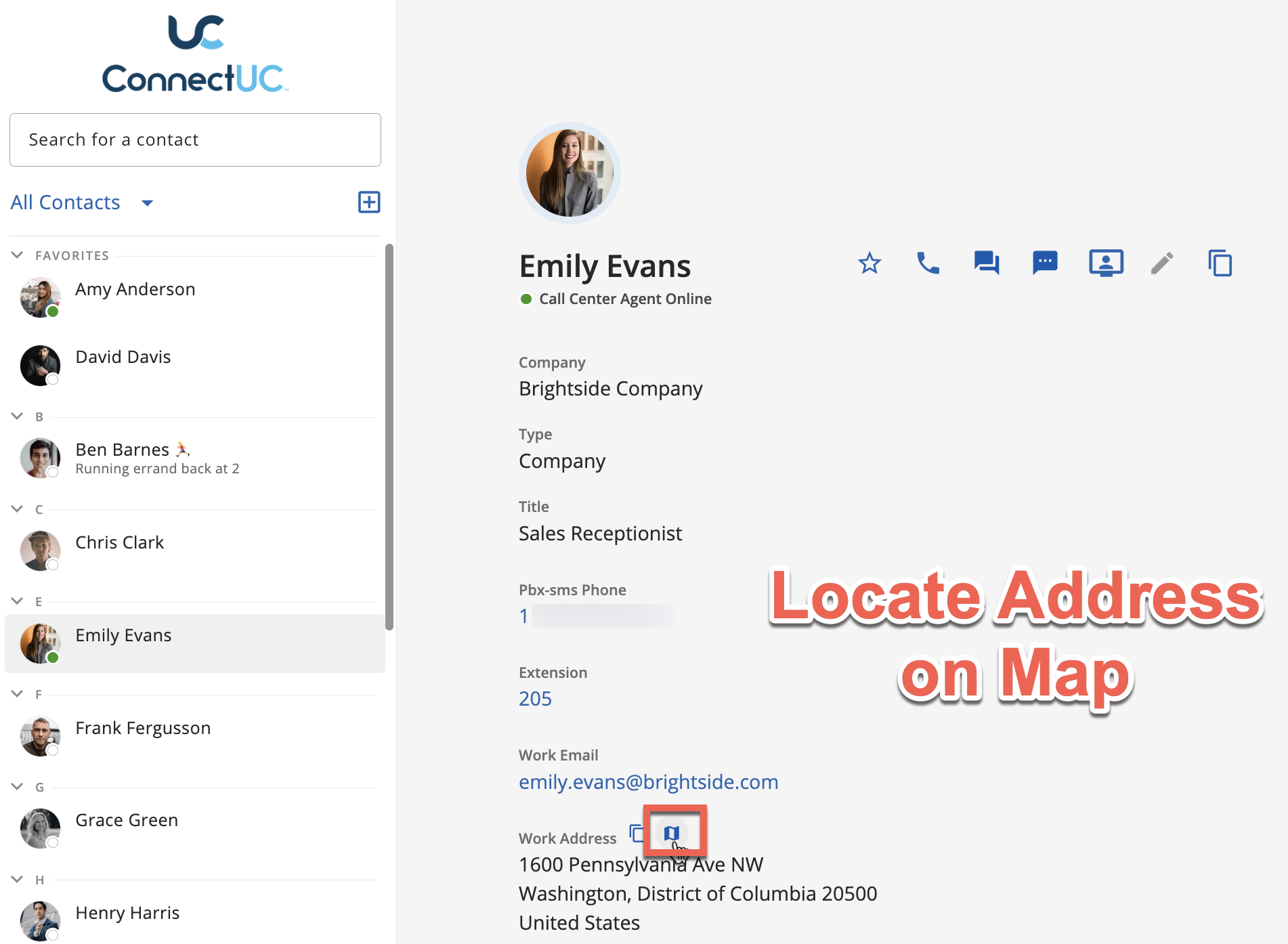
Adding Dialing Pauses (2-stage Dialing)
The “Other” phone number field for a contact allows for adding a dialing pause by entering specific keys (also referred to as “2 stage dialing”).
- Entering a comma ( , ) will add a 2 second pause after the call has been answered and before entering any DTMF that follows.
- Entering a semicolon ( ; ) will present a button on the screen that allows the user to dial a series of DTMF after the call has been answered when they press the button.
- Stars ( * ) and pound signs ( # ) are unchanged and dashes ( - ) are ignored.
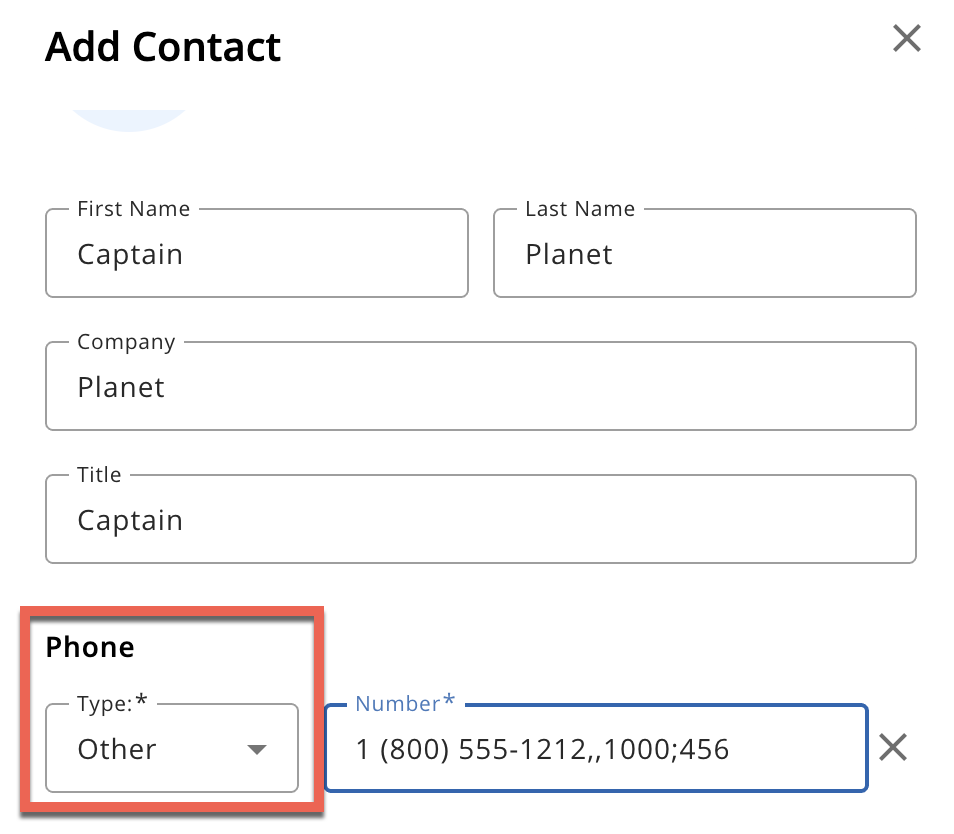
For example, you could enter the phone number 800-555-1212,,1000;456 into the “Other” phone field for a contact and this sequence of characters could be used to assist the following process of calling into a remote conference bridge:
- When you click on the contact, it dials 800-555-1212
- When the call is answered, it waits 4 seconds (2 seconds for each comma entered) and then sends DTMF 1000 presumably to "enter the conference room number".
- It then displays a Dial: 456 on screen.
- When the user hears "If you are the leader, enter your passcode now", they press this button.
Speed Dials
To create speed dials:
- Have the user create a 'Contact' (Alternatively, an Office manager can create a 'Shared Contact' ).
- Make the name descriptive (for example... first name 'Log', last name 'In')
- Add a phone number for the Contact type 'Other' and then put in the codes you want dialed.
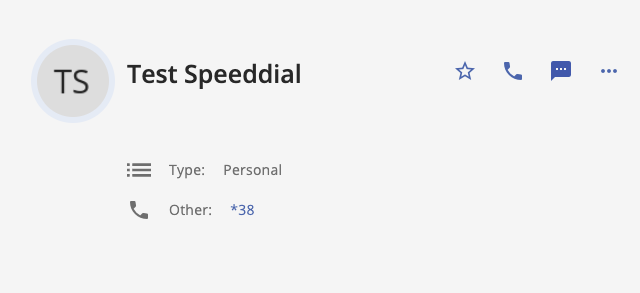
- Users can mark the new Speed Dial Contact as a favorite so it appears at the top of their contacts list.
