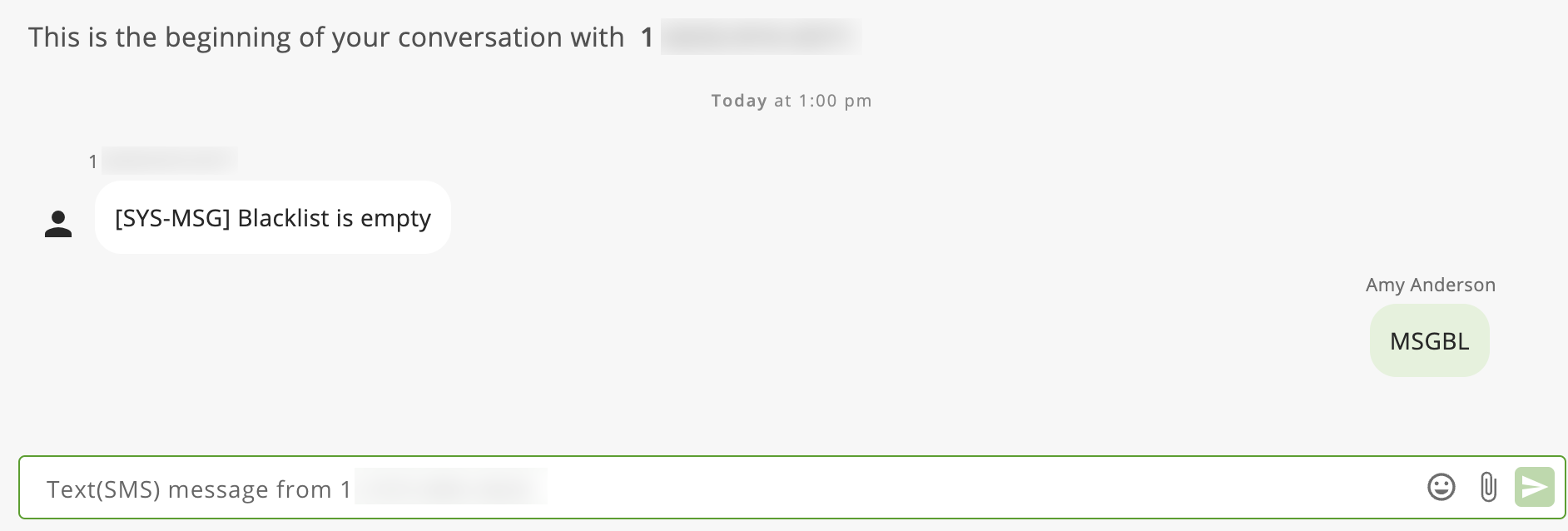SMS
The ConnectUC SMS tab allows you to create, view, and manage SMS conversations.
Please note that SMS, Inbound Fax, and Voicemail Transcription are features that must be enabled by an Administrator, and these options may not appear for all users.
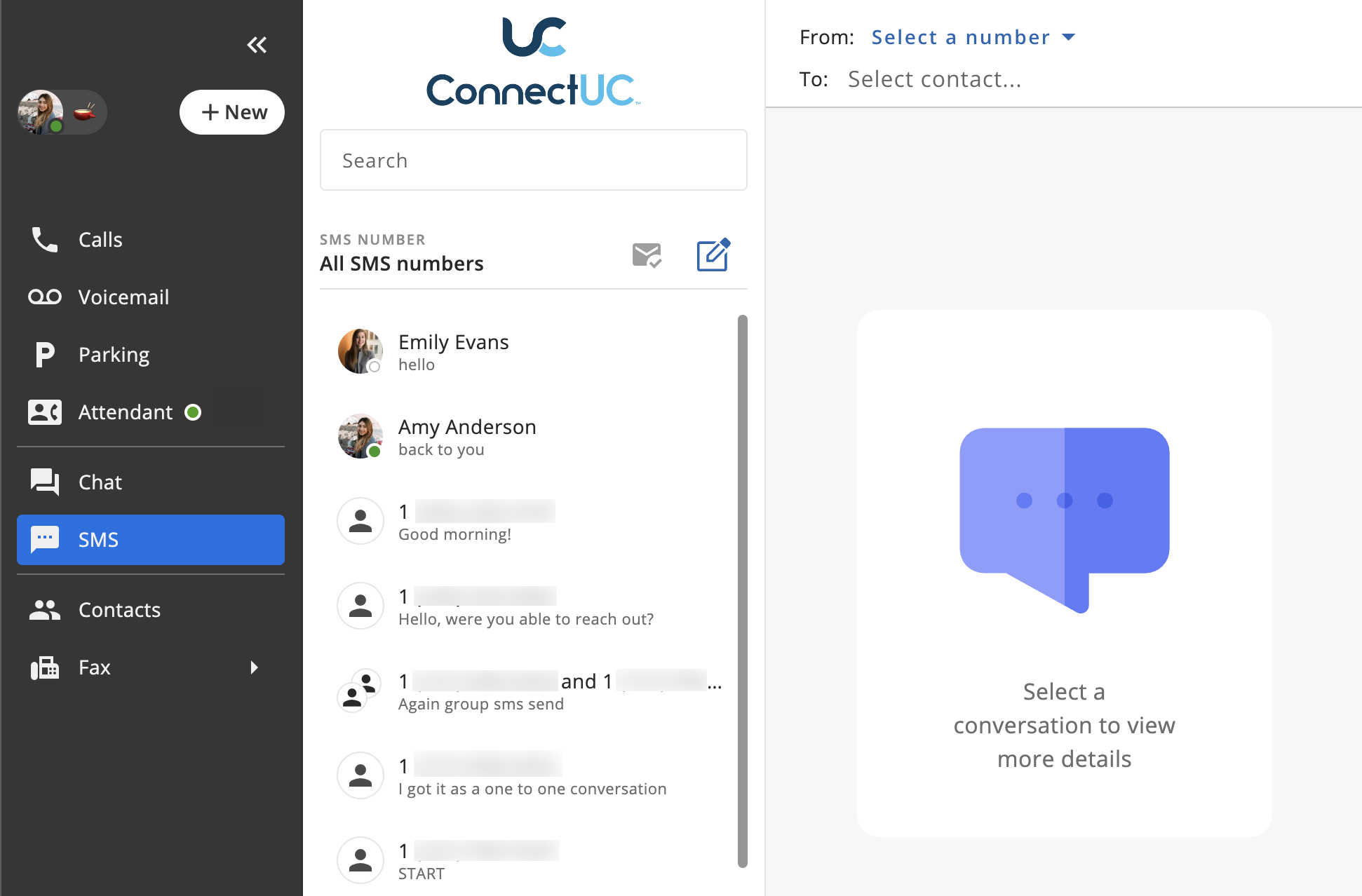
To create a new SMS conversation, click the ‘New SMS’ button that appears to the right of ‘My SMS Number’ and then type or search for the contact(s) you wish to message.
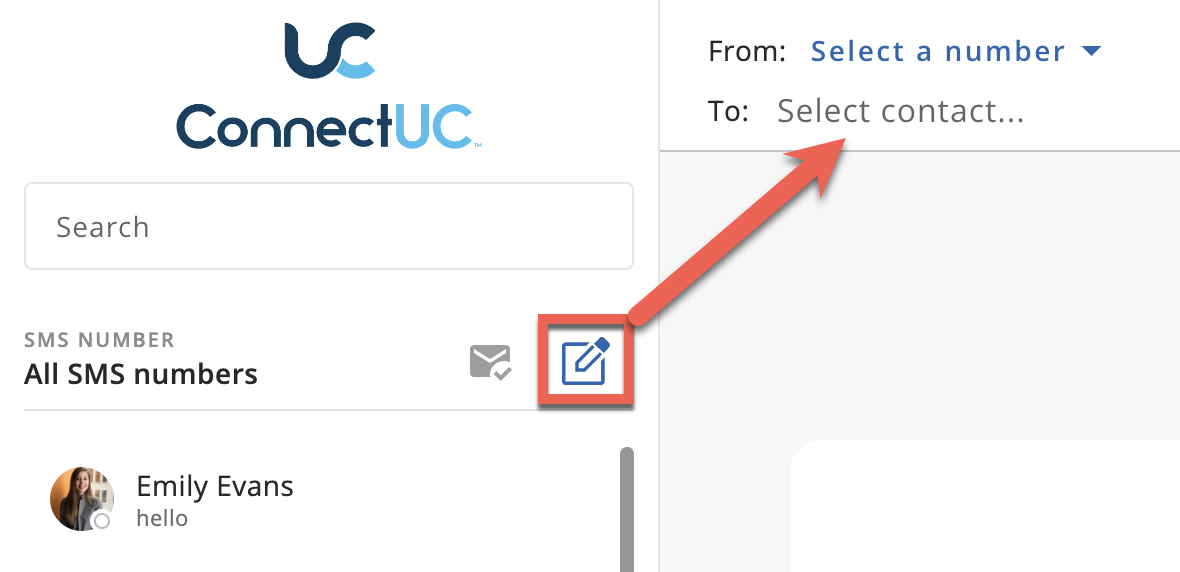
To message multiple contacts within the same SMS conversation (multi-party SMS), users can enter multiple numbers that they wish to message and either separate each number with a comma or simply click ‘tab’ to add another number.
Note: Group SMS Conversations allow up to 8 other people to be added, meaning they cannot exceed 9 parties in total (including the party that initiated the conversation).

Note: If you wish to stop receiving SMS/MMS messages from a number, simply respond with the keyword 'BLOCK.' Sending 'BLOCK' as a response will ensure the recipient is blocked (Each keyword response is only applicable to the number sending the response).
- If you wish to stop blocking a previously blocked number and resume incoming messages, simply respond with the keyword 'UNBLOCK.'
- You may also send 'MSGBL' (Abbreviation for 'Message Black List') to any number, and you will be provided with a list of currently blacklisted numbers, or confirmation that no numbers are currently being blocked, as seen below.
- Using the keywords BLOCK/UNBLOCK will not notify the wireless subscriber that they have been blocked or unblocked.
If a user has only one SMS number assigned to them and that number is also shared with other users, a "Shared" icon will be displayed on the left side menu to the right of "SMS."
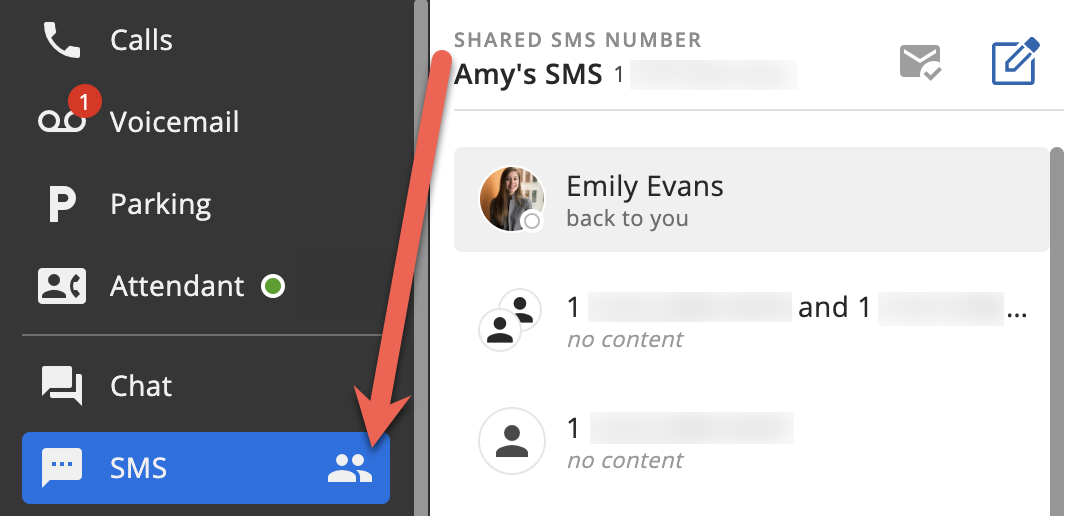
When a new user is added to a Shared SMS number, they will only be able to see messages sent and received by the number after they are added.
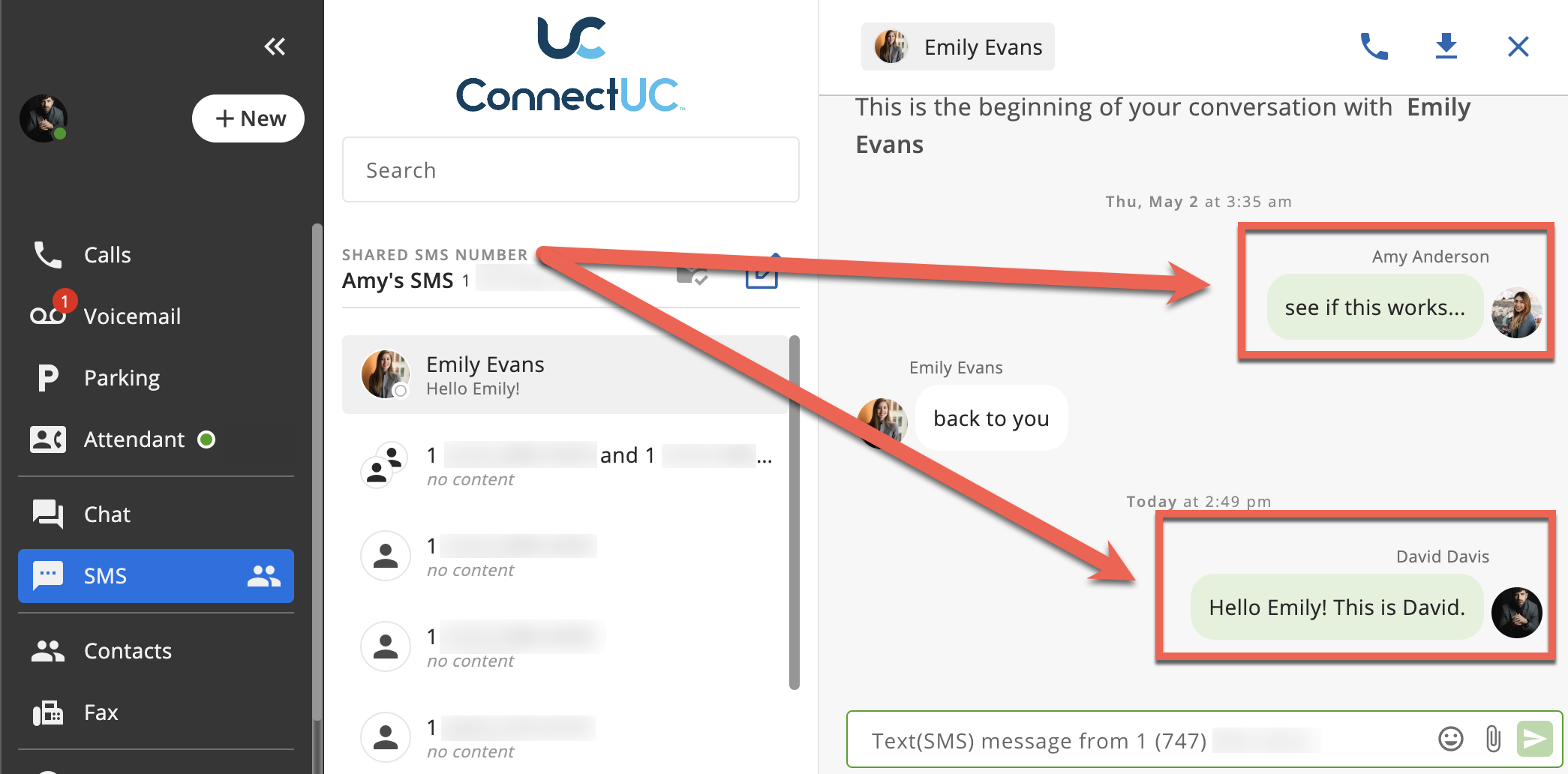
If a user has multiple SMS numbers assigned to them, they can select the outbound SMS number they wish to use by clicking the ‘Select a number’ option when creating a new SMS conversation, as pictured below.
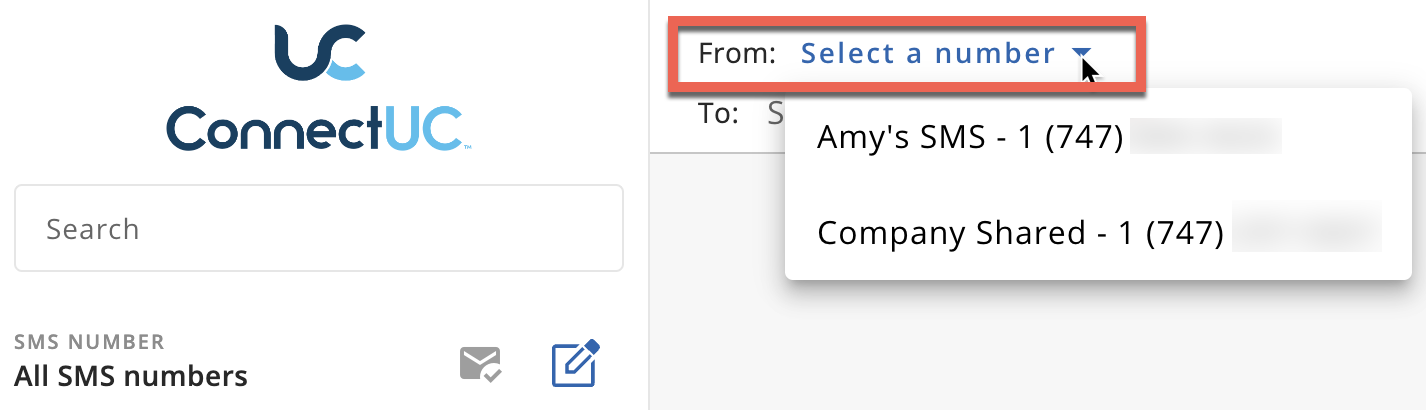
Existing conversations will appear on the left-side menu and can be selected from the list, or they can be located quickly by using the ‘Search’ bar at the top of the page.
If a user selects an existing SMS conversation from the list on the left-side menu, they can view the message history and reply with new messages. Users may also utilize the icons found at the top right-hand side of the page to call the contact, download the SMS conversation (.txt format) or close the conversation.
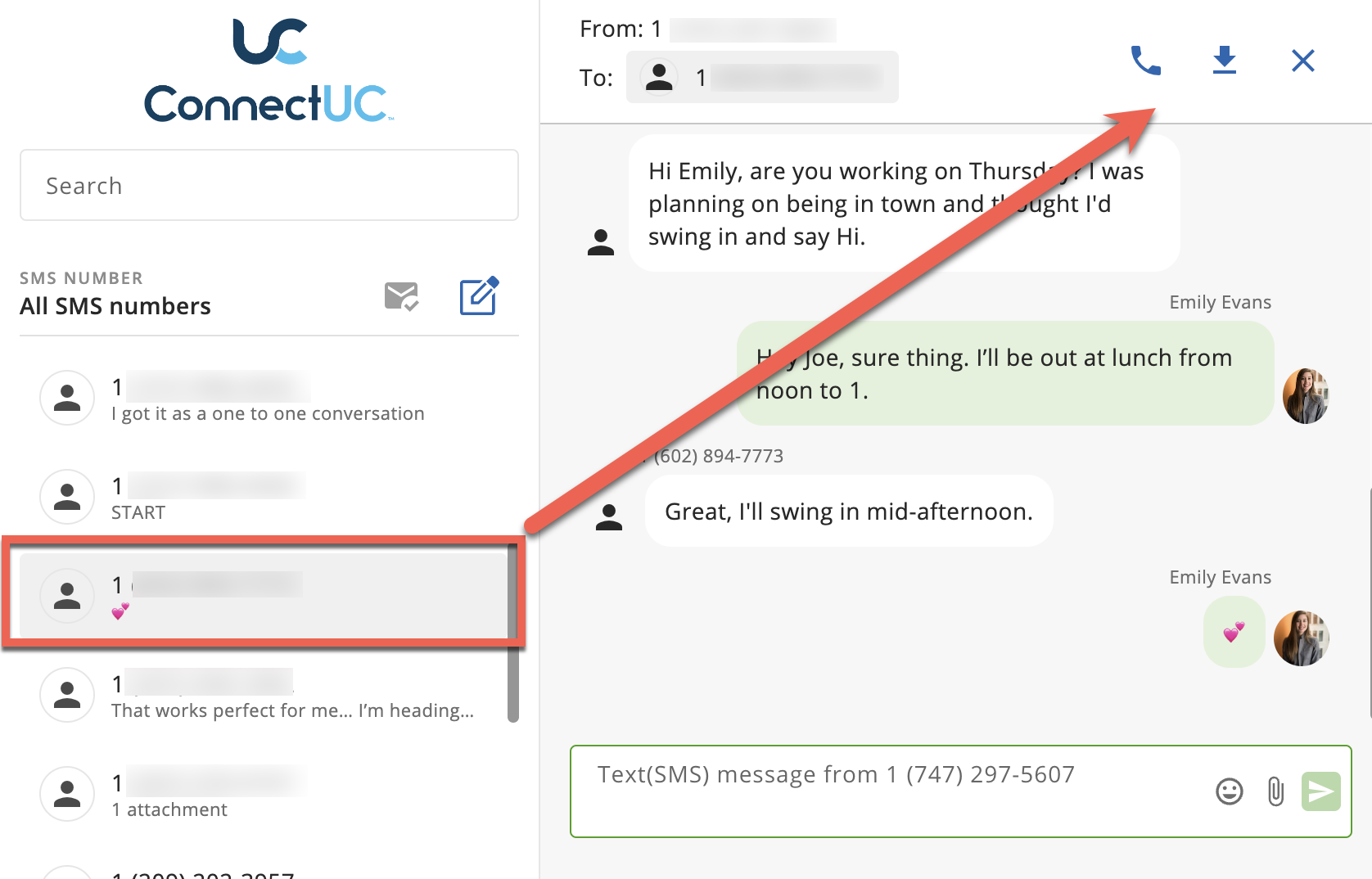
When sending SMS, users may include Emojis or file attachments by clicking the appropriate icons to the right of the outbound SMS box.

SMS Attachments are supported for the following file types:
Audio
- .amr
- .3ga
- .m4a, .m4p, .m4b, .m4r
- .mp3
- .wav
Video
- .3gp
- .h263
- .h264
- .mp4, m4v
Image
- .bmp, .dib
- .gif
- .jpg
- .png
Document
- .doc
- .docx
- .xls
- .xlsx
- .ppt
- .pptx
- .odt
- .ods
- .odp
- .rtf
- .xml
- .csv
- .txt
- .ics
Attachments are supported up to 10 MB and images are automatically resized to ensure delivery. SMS attachment types other than those listed above are not currently supported at this time.
If a user attempts to attach a file that exceeds the file limit, they will be presented with an error message.