PBX Admin Guide - Accessing the Admin Web Portal
1. Accessing the Admin Web Portal
Topics:
- Logging in to the Web Portal - All administrator tasks are performed from the admin portal. The admin portal is a web-based application that runs on any device (mobile phone, tablet, or PC) running a browser.
- Understanding the Admin Portal Interface - You access the admin portal using the user portal login. After logging in to the user portal, users with admin permission can access the admin portal.
Logging in to the Web Portal
To log in to the web portal:
- Enter the URL supplied by your administrator into a web browser to open the web portal.
- In the Login page that appears, enter the login name (ext@customerdomain, customerdomain.com is typically the same as your email address domain) and the password that you have set and click the Log In button.
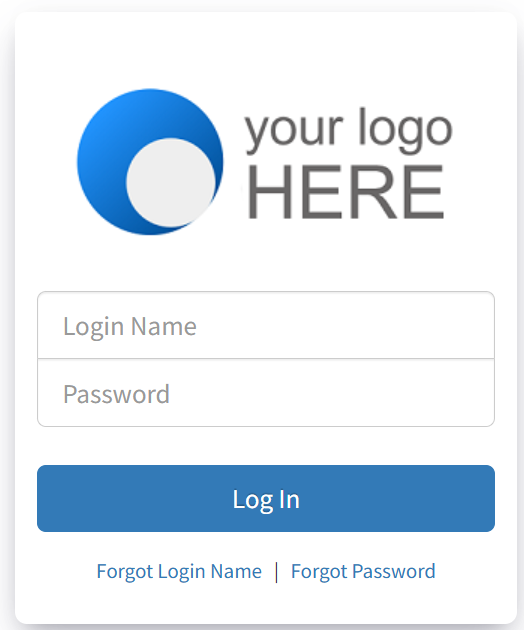
- Upon logging in successfully the Admin Portal Interface will open.
Understanding the Admin Portal Interface
The top of the admin portal interface contains a menu bar with icons for navigating through the portal. The table below describes the page associated with the icons. Some pages have tabs for accessing configuration settings. Note: The menu shown changes depending on your user's scope.
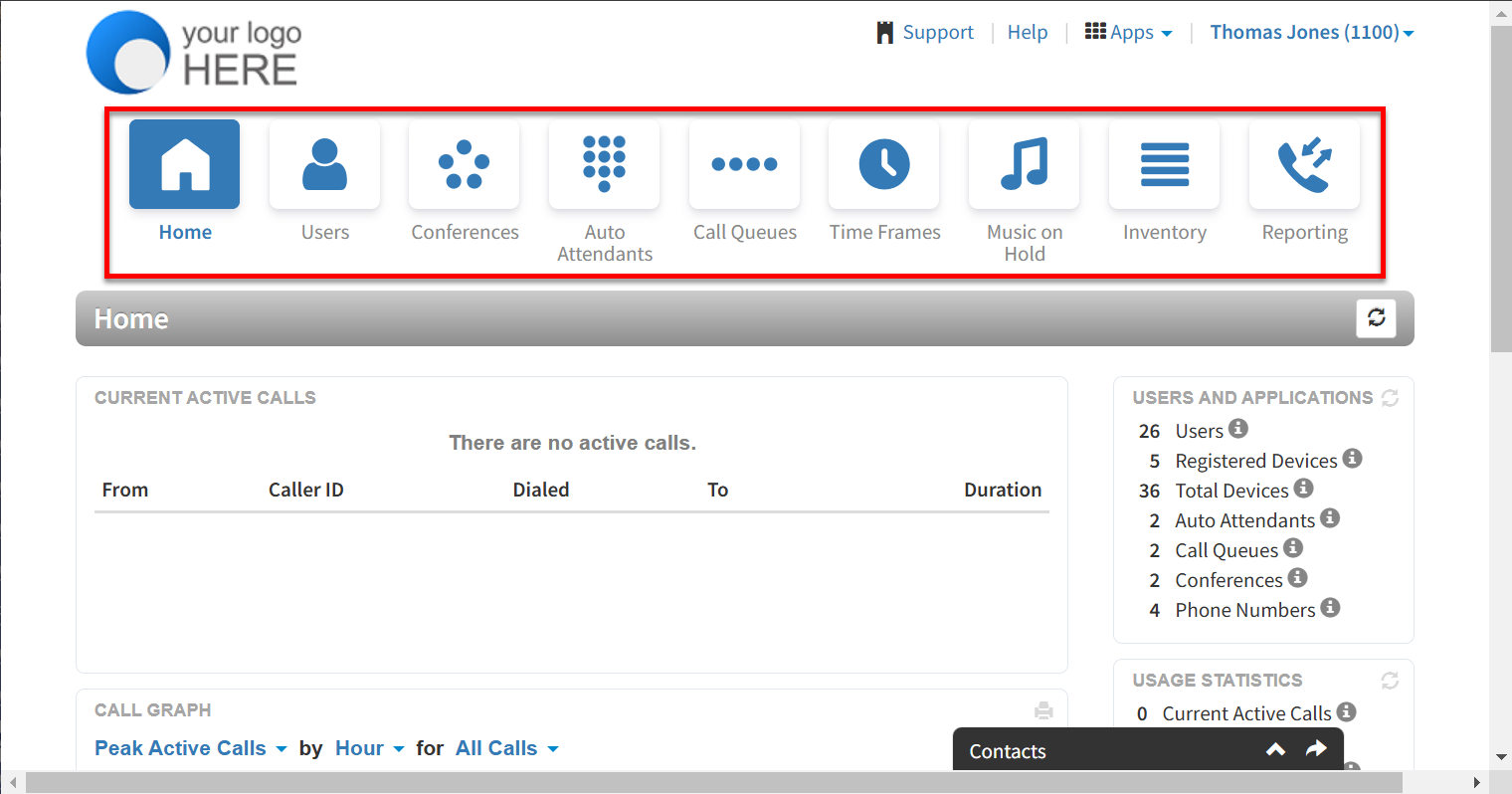
| Menu Icon |
Description |
|---|---|
| Shows active call information such as graphs and statistics. | |
| Shows users configured in the system and allows you to add, edit, and import users. | |
| Shows conferences configured in the system, and allows you to edit, delete, join a conference, and view conference statistics. | |
| Shows Auto Attendants configured in the system, and allows you to add, edit, and delete auto attendants. | |
| Shows Call Queues configured in the system, and allows you to add, edit, and delete call queues, add Music On Hold files to call queues, and configure agents associated with call queues. | |
| Shows all time frames configured in the system, and allows you to add, edit, and delete time frames and view time frame start and end times. | |
| Shows all files that are part of the Music On Hold feature, and allows you to add, edit, and delete Music on Hold files, change the order in which files are played, and randomize the playing of the files. | |
| Allows you to manage the phone numbers and phone hardware in the system. | |
| Allows you to review, filter, and export call history Logs, audit logs, and content logs for greater analysis. |
