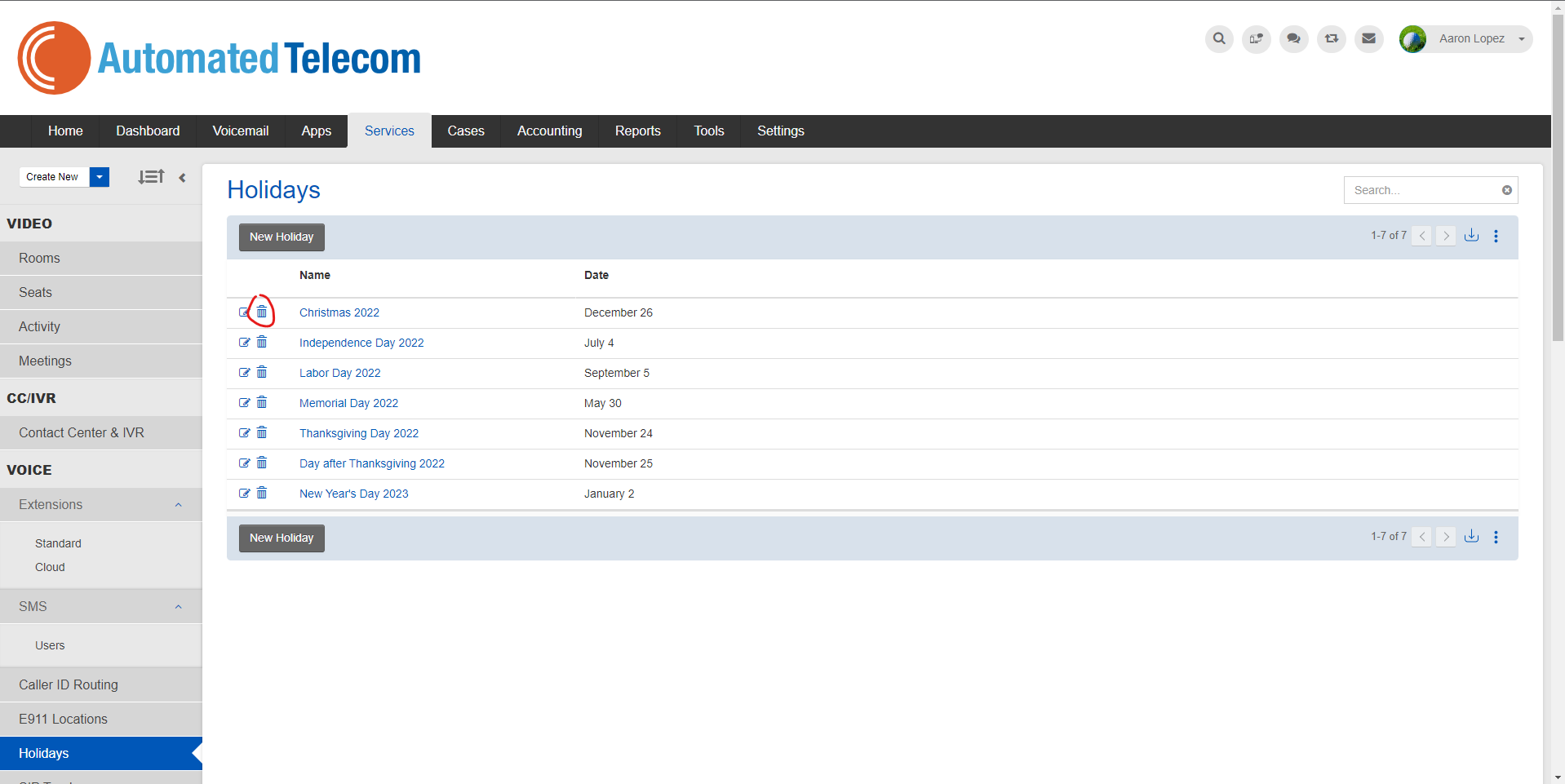How to Change Holidays
Objective:
In this article, you will learn how to change, update and delete holidays for your business phone system. If at any time you need assistance please reach out to us by emailing support@automatedtelecom.com or calling us at 760.837.7000
Video:
How To:
If you are unsure if you have an admin account please email us at support@automatedtelecom.com or call our office at (760) 837-7000.
- Go to pbx.automatedtelecom.com
- Log into your admin account for the PBX portal.
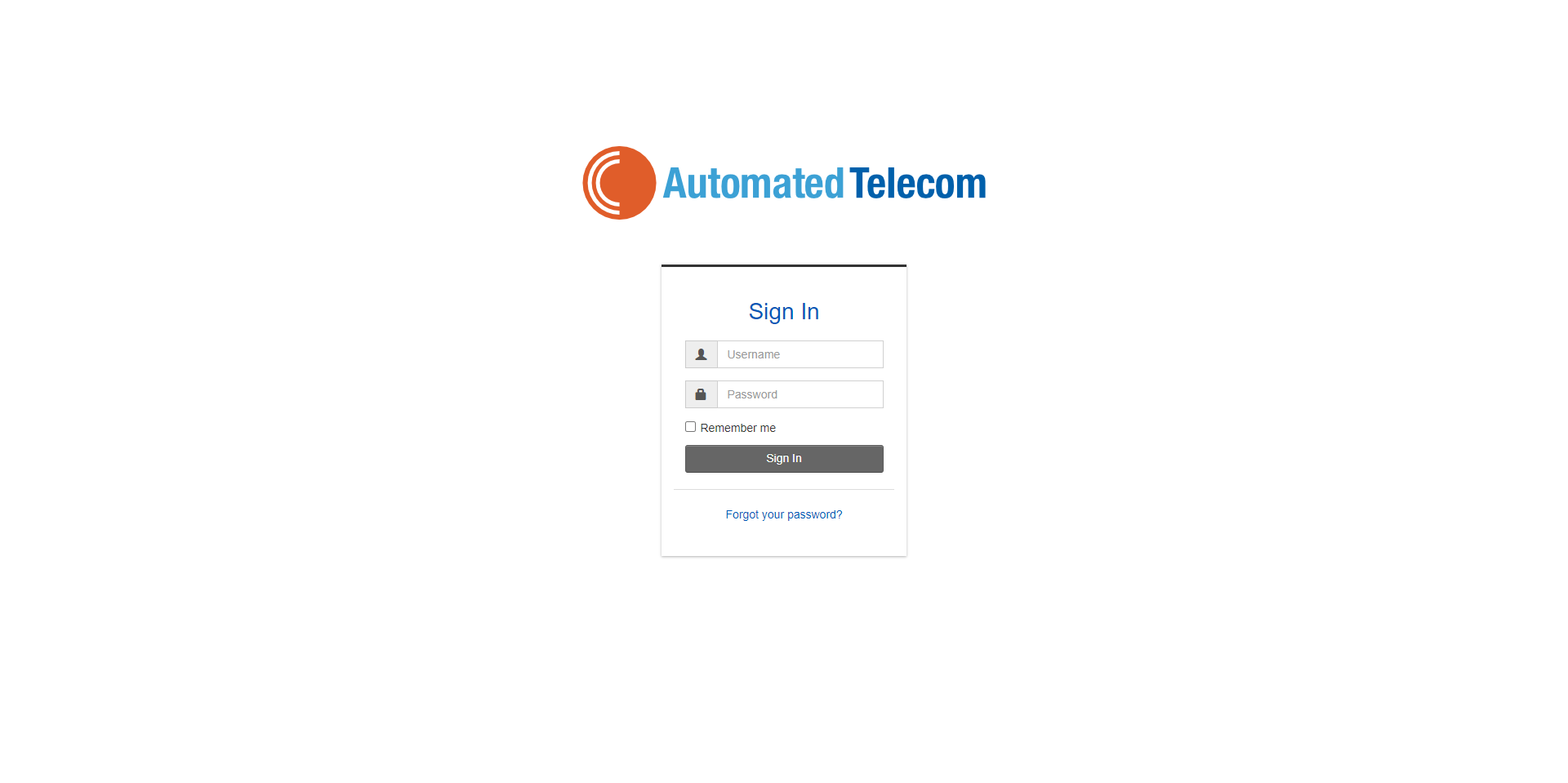
- (optional) If your login defaults to UC Client, select apps, then Automation Manager
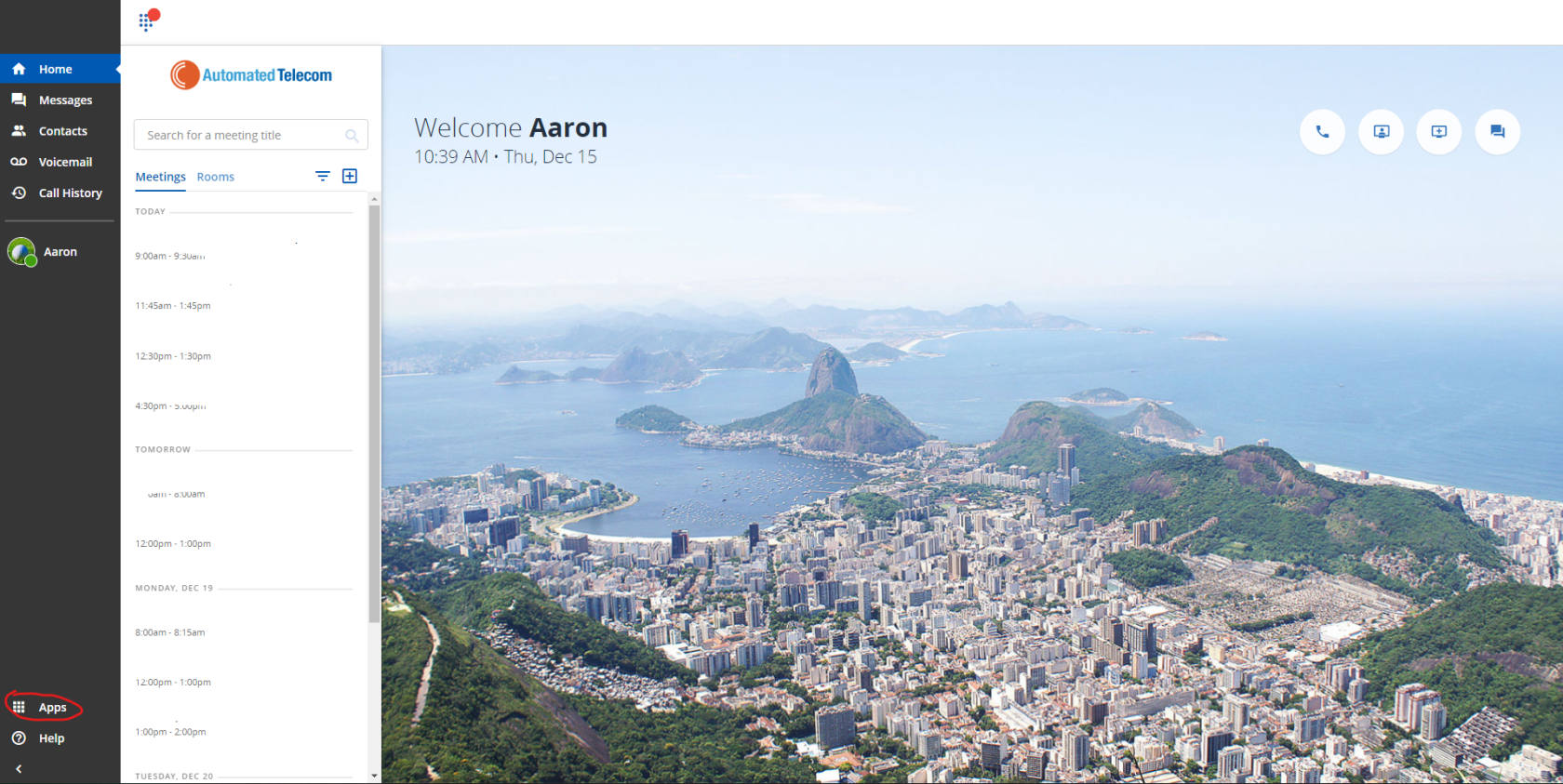
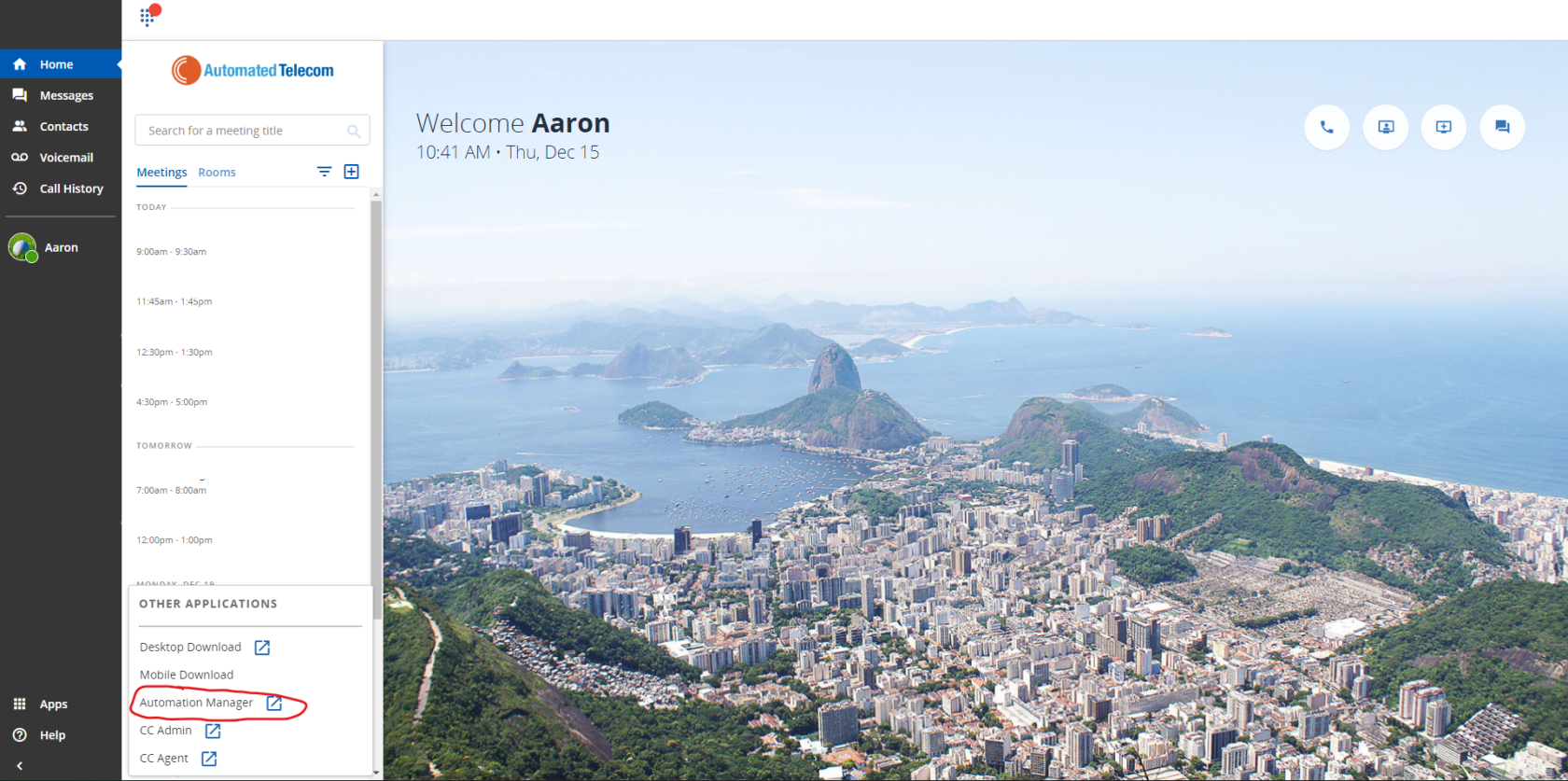
- Select Services from the Top Navigation Panel
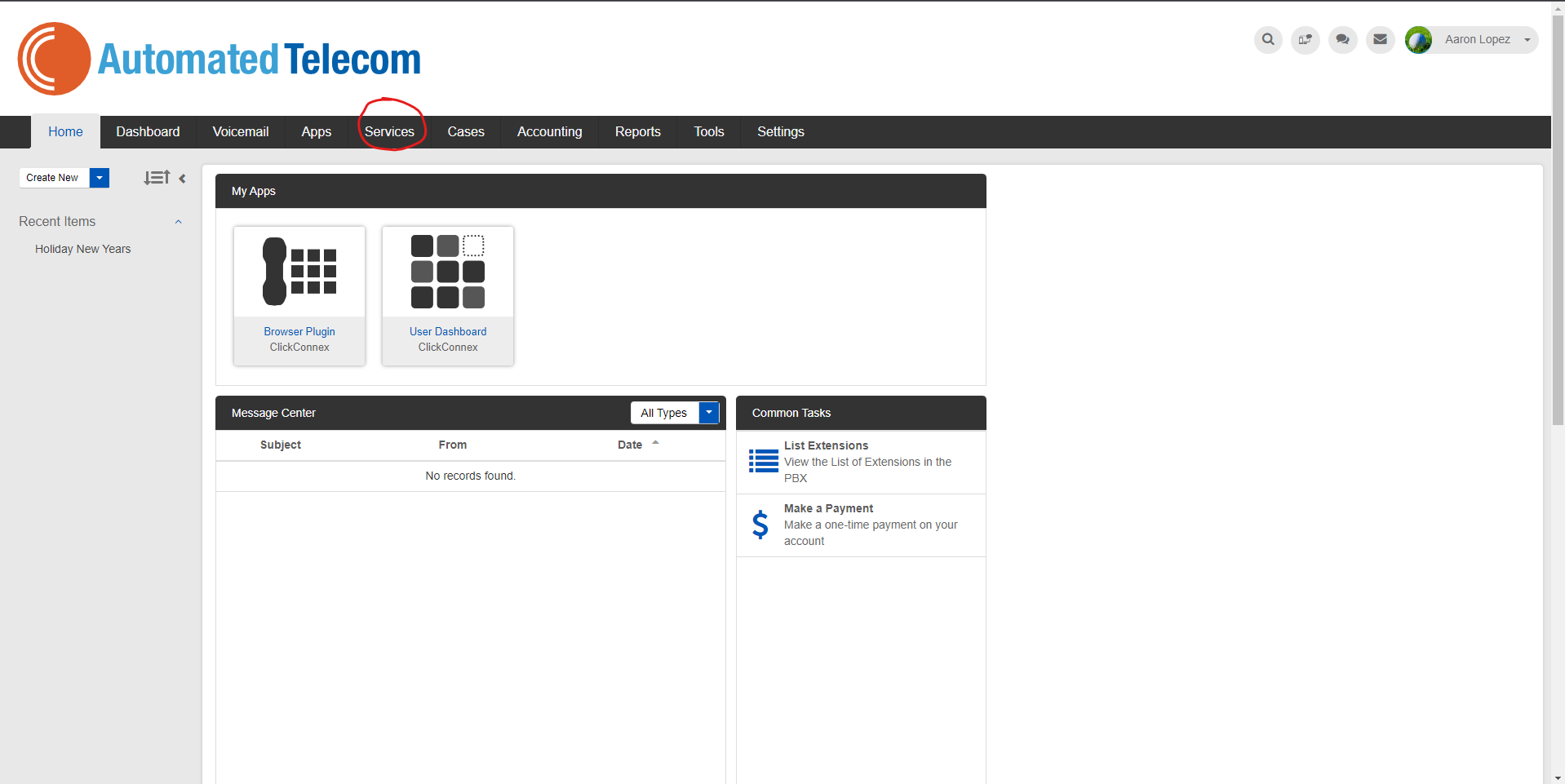
- Select Holidays from the Left Navigation Panel
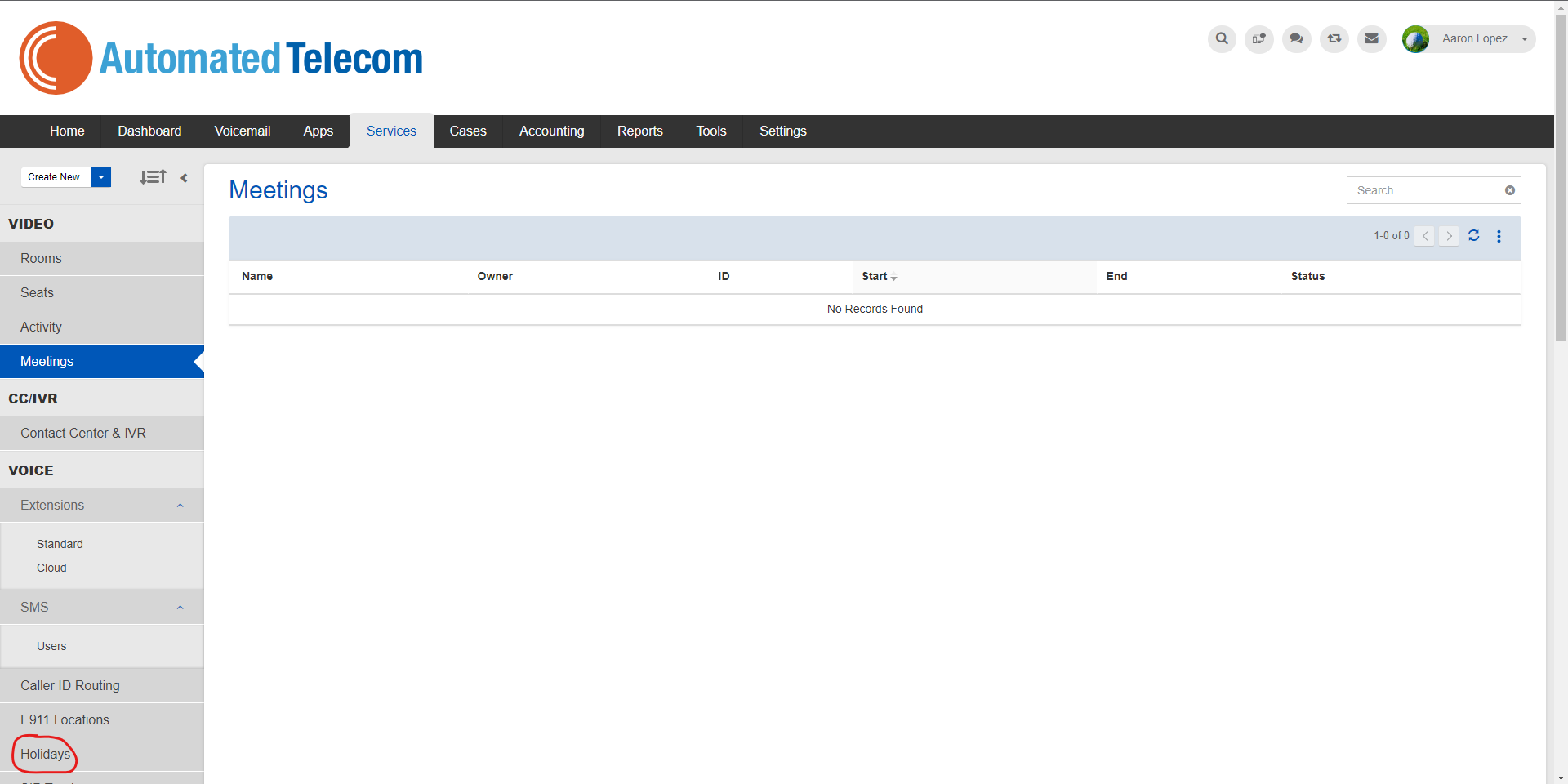
- To Create a Holiday, select the New Holiday button
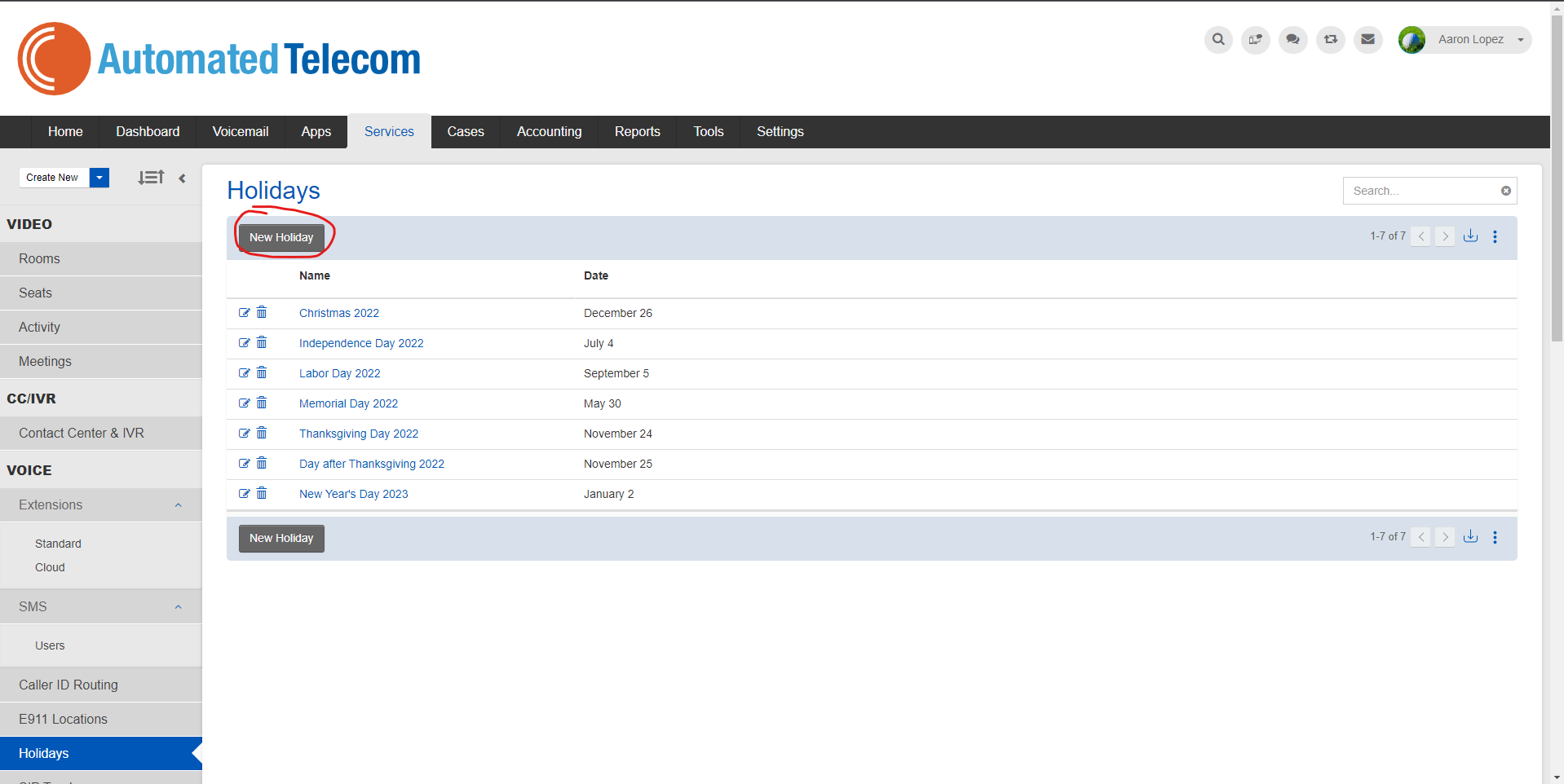
- List the name of the holiday, and select the month and day of the holiday, then press Save
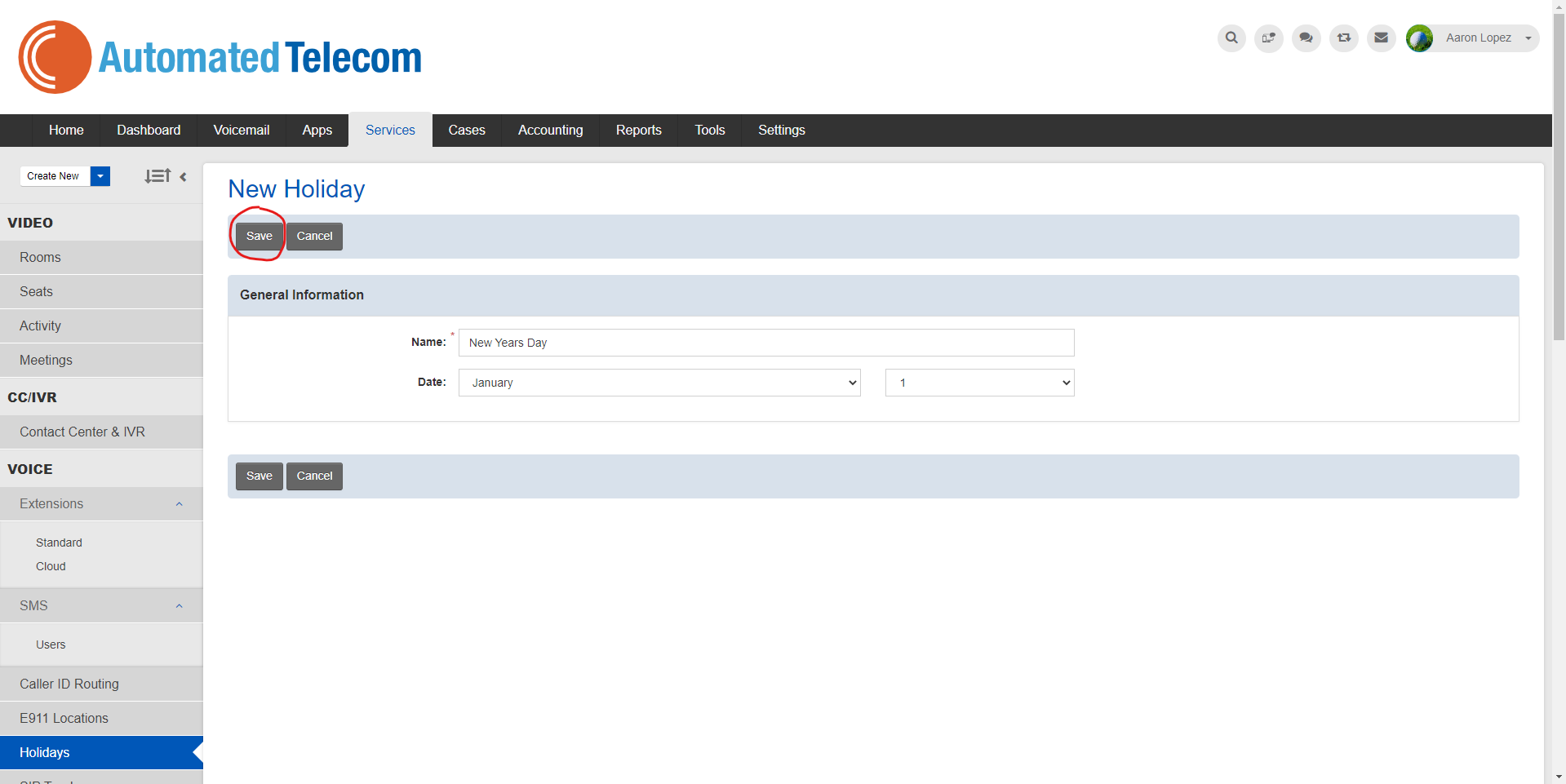
- To Delete a Holiday, select the trash can icon next to the holiday you wish to delete.