PBX Admin Guide - Working with Music On Hold
9. Working with Music On Hold
The system has a Music on Hold feature that plays when callers are on hold or waiting in queue. You can precede the first file with an optional introductory greeting.
- Displaying the Music On Hold Page
- Adding Music On Hold
- Changing the Order of Music On Hold Files
- Editing Music On Hold Files
- Deleting Music On Hold Files
- Adjusting Music On Hold Settings
Displaying the Music On Hold Page
All Music On Hold tasks are performed from the Music On Hold page. To display this page, click the Music On Hold ![]() icon on the menu bar.
icon on the menu bar.
![]()
A search field at the top-left of the page allows you to view the MOH files for a specific user by entering a file name, and then clicking the magnifying glass icon.
From the Music On Hold page, you can:
- Add files.
- Change the order of files.
- Edit files.
- Delete files.
- Adjust Music On Hold settings.
Adding Music On Hold Files
The following procedure describes how to add files. Only properly licensed music files can be used with the Music On Hold feature.
If your customer does not wish to implement music on hold, we recommend uploading a brief silent audio track using the method below.
- From the Music On Hold page, click the Add Music button. The Add Music pop-up window appears.

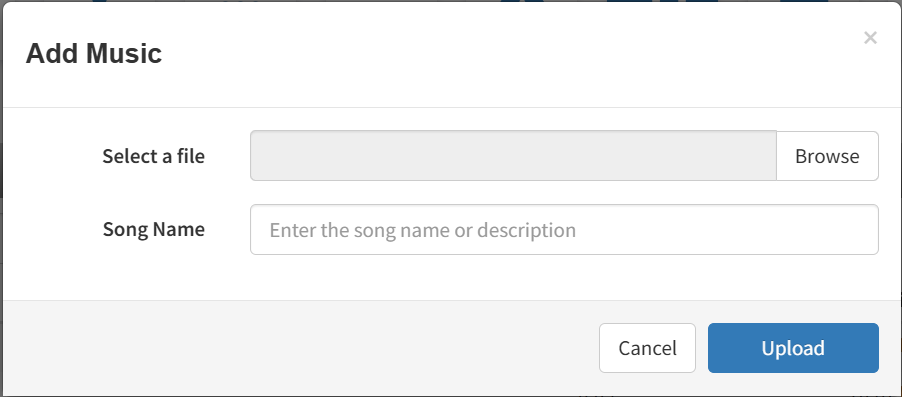
- Select a music file by clicking the Browse button. Navigate to the music file, click the file, and click Open.
- Enter a song name and click the Upload button to begin the upload process.
- After the file is uploaded, you can play it on your computer by clicking the play icon to the left of the file on the Music On Hold page.
Changing the Order of Music On Hold Files
Music On Hold files play according to the order in which they appear in the Music On Hold page, starting with the top file on the page, if the randomization setting is not selected. To change the order in which files are played:
- On the left side of the Music On Hold page, hover the mouse over the up/down arrows for the file you want to move (the pointer changes to a 4-headed arrow).
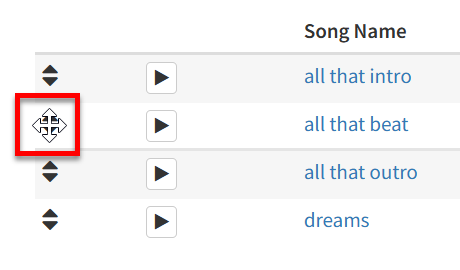
- Hold down your mouse button, drag the file to the desired location, and then release the mouse button. A message tells you that the file has been reprioritized and prompts you to click Save.
- Click Save.
Editing Music On Hold Files
There may be times when you need to edit the name of a Music On Hold file.
- From the Music On Hold page, either:
– Click the music name
OR
– Click the edit icon at the far right of the name of the music to edit. Either step displays the Edit Music pop-up window.
icon at the far right of the name of the music to edit. Either step displays the Edit Music pop-up window.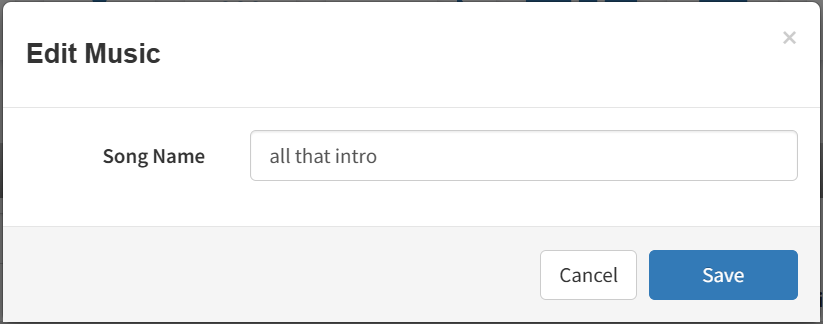
- Enter a new name for the music and click Save.
Deleting Music On Hold Files
If you no longer need a Music On Hold file, you can delete it from the system.
- From the Music On Hold page, hover over the file name, and then click the delete
 icon at the far right of the row. A confirmation prompt appears.
icon at the far right of the row. A confirmation prompt appears. - Click Yes to delete the file or No to retain it.

Adjusting Music On Hold Settings
To adjust Music On Hold settings:
- From the Music On Hold page, click the Settings button. A Music on Hold Settings pop-up window shows the begin and end dates for the time frame.
- Complete the fields (see Table 9-1 below).
- Click Save.
Table 9-1. Music On Hold Settings
| Setting |
Description |
|---|---|
| Randomize Music on Hold | Play Music On Hold files in a random order (check) or according to their order on the Music On Hold page (uncheck). |
| Play introductory greeting | Play (check) or do not play (uncheck) an introductory greeting before playing the first Music On Hold file. If you check this check box, the New Greeting options appear. The options are: Greetings must be in MP3 or WAV format:
|
