PBX Admin Guide - Working with Conferences
5. Working with Conferences
Your Automated Telecom WEB Centrex system includes a Conference Bridge that allows people inside and outside your company to participate in a conference call.
- Displaying the Conferences Page
- Adding Conferences
- Editing Conferences
- Deleting Conferences
- Joining a Conference
- Viewing Conference Statistics
Displaying the Conferences Page
All conference tasks are performed from the Conferences page. To display this page, click the Conferences icon ![]() on the menu bar:
on the menu bar:
The following figure shows an example of the Conferences page. The  button at the top-right side of the page refreshes the information on the page.
button at the top-right side of the page refreshes the information on the page.
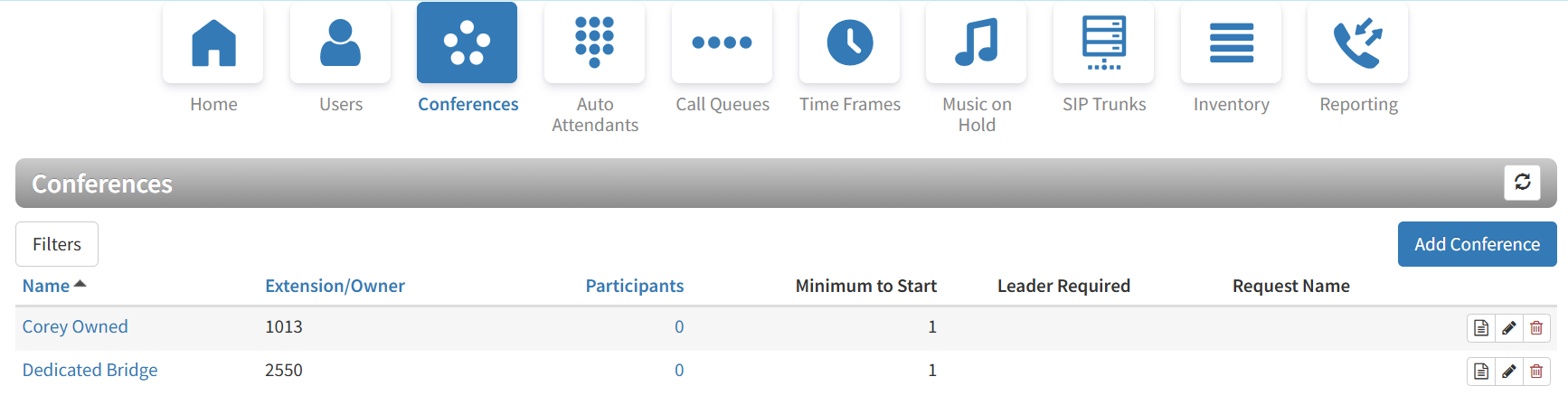
From the Conferences page, you can:
- Add conferences.
- Edit conferences.
- Delete conferences.
- Join a conference.
- View conference statistics.
Adding Conferences
The following procedure describes how to add conferences. When adding a conference, we recommend you require a leader to start the conference; otherwise, anyone with your participant code can use your bridge.
- From the Conferences page, click the Add Conference button. The Add a Conference pop-up window appears.
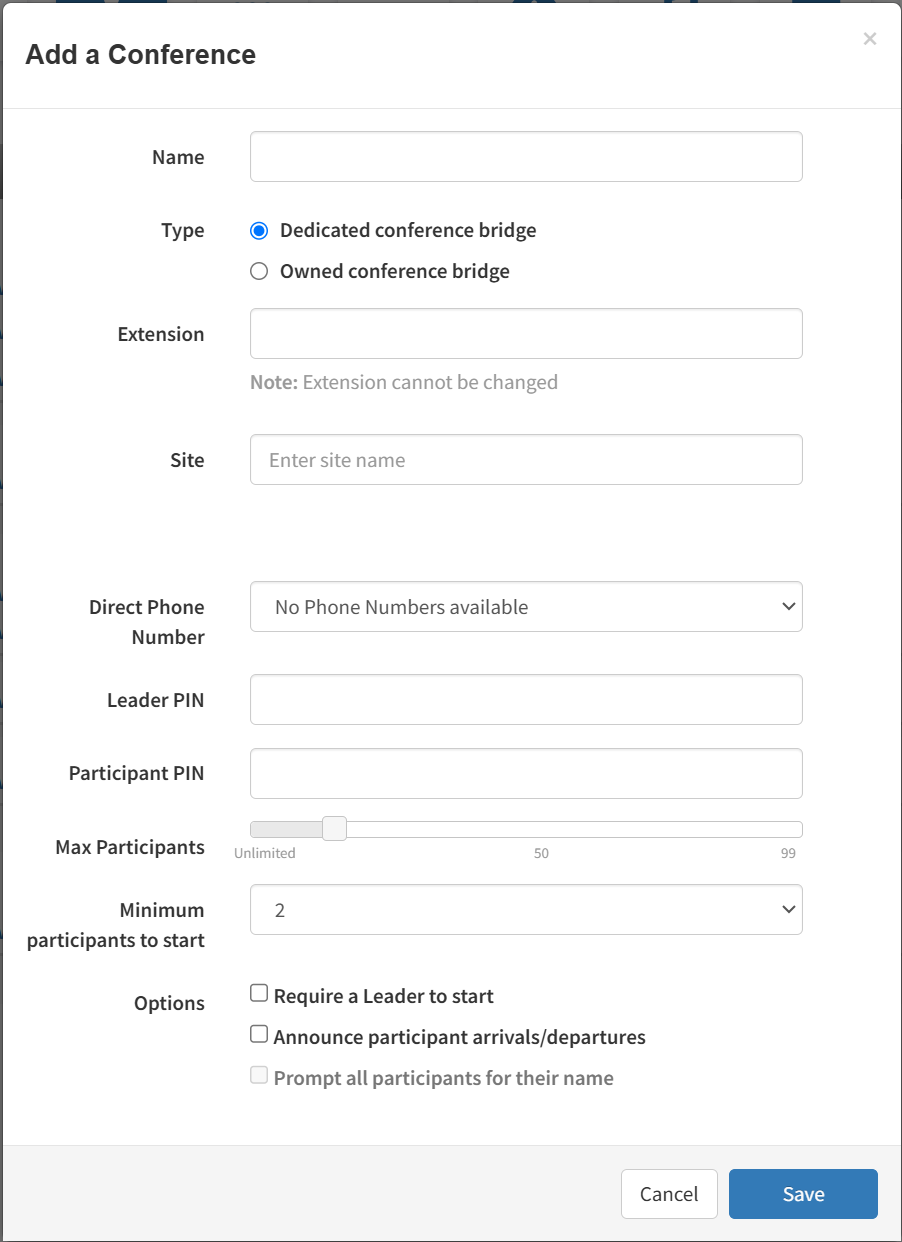
- Complete the fields (see Table 5-1 below).
- Click Save.
Table 5-1. Adding/Editing a Conference
| Setting |
Description |
|---|---|
| Name | Enter a name for this bridge. The name should allow you to differentiate this bridge from other bridges you configured. |
| Type | Select the conference type. Choices are:
|
| Extension | Adding a conference: select the extension used to join this conference. Editing a conference: read-only field that shows the extension. |
| Direct Phone Number | Select the phone number used to join the conference. Owned bridges also have a direct dial field, which is the number internal users can dial to access the bridge. |
| Direct Dial | An option that appears when Owned Conference Bridge is selected and allows for dialing directly into the conference bridge, similar to dialing a user’s extension. |
| Leader PIN | Enter the personal identification number (PIN) that the leader will use to authenticate access when joining the meeting. This PIN is private and should be known by internal staff only. |
| Participant PIN | Enter the PIN that participants will use to authenticate access when joining the meeting. Distribute this PIN to all guests of the meeting. |
| Max Participants | Use the slider to select the maximum number of participants that can join the conference. Important Note: Although the Max Participants slider can be set to Unlimited, please be advised that exceeding 500 callers on a conference bridge may impact the quality of the service. |
| Minimum participants to start | Select the minimum number of participants that must attend the conference before it can start. |
| Options | Select the following options:
|
Editing Conferences
There might be times when you need to edit conferences. For example, you might want to change the leader or participant PIN.
- From the Conferences page, either:
– Click a name
OR
– Click the icon at the far right of the conference entry. For example:
icon at the far right of the conference entry. For example: Either step displays the Edit pop-up window. For example:
Either step displays the Edit pop-up window. For example: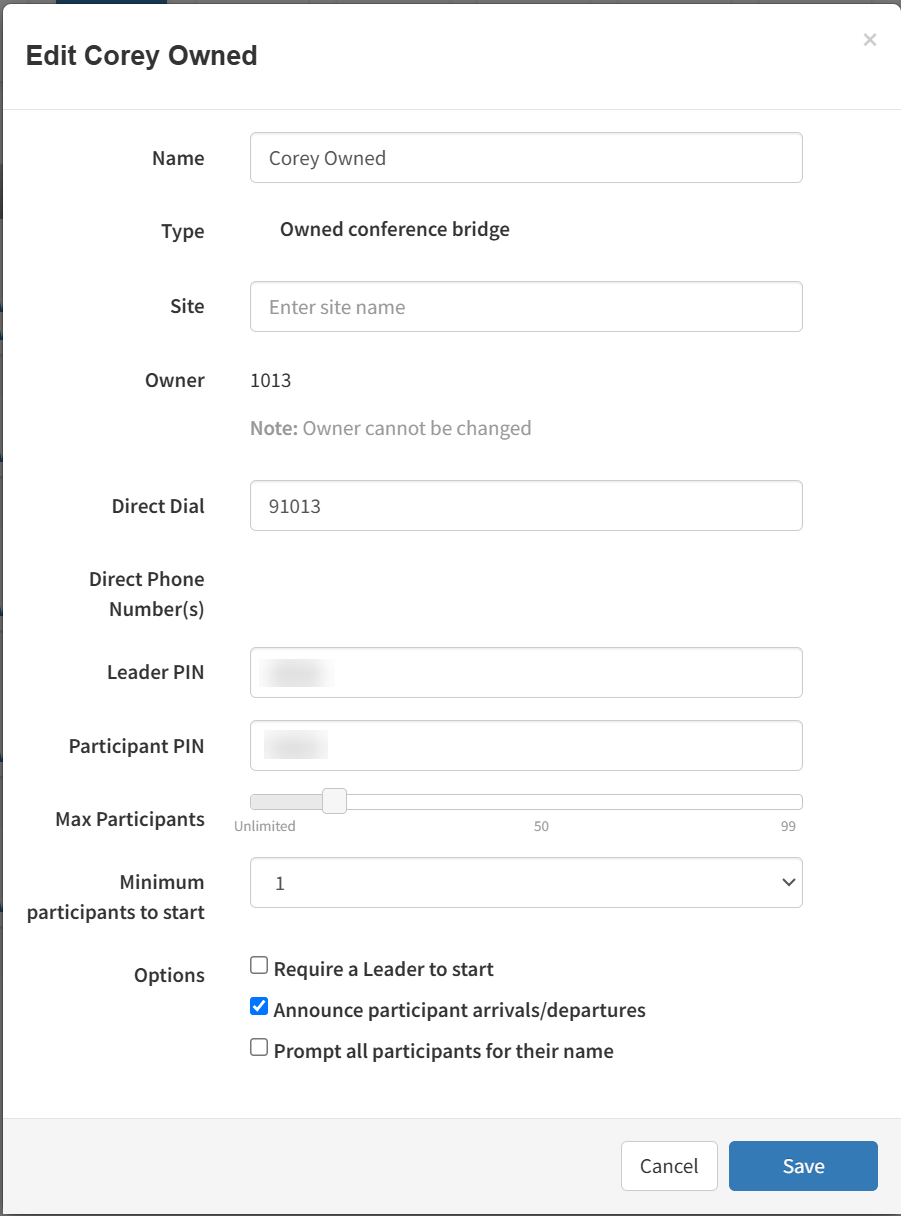
- Complete the fields (see Table 5-1 above).
- Click Save.
Deleting Conferences
If you no longer need a conference, you can delete it from the system.

- From the Conferences page, hover over the conference, and then click the
 icon at the far right of the row. A confirmation prompt appears.
icon at the far right of the row. A confirmation prompt appears. - Click Yes to delete the conference or No to retain it.
Joining a Conference
There are several ways to join a conference.
- Phones in your system can dial a dedicated bridge via the extension of the bridge. An owned bridge can be dialed by using the configured Direct Dial code.
- Set a Direct Inward Dial (DID) number to the bridge for inside and outside callers (see Working with Inventory).
- Participants can call your main number, and then be transferred to the bridge, or the bridge can be an option of the auto-attendant.
When joining, the system prompts you for your password (either the leader or participant PIN, depending on your role).
Viewing Conference Statistics
You can display historical information about your bridge.
- From the Conferences page, hover over the conference, and then click the
 icon at the far right of the row.
icon at the far right of the row. A pop-up window shows statistics about the selected conference.
A pop-up window shows statistics about the selected conference.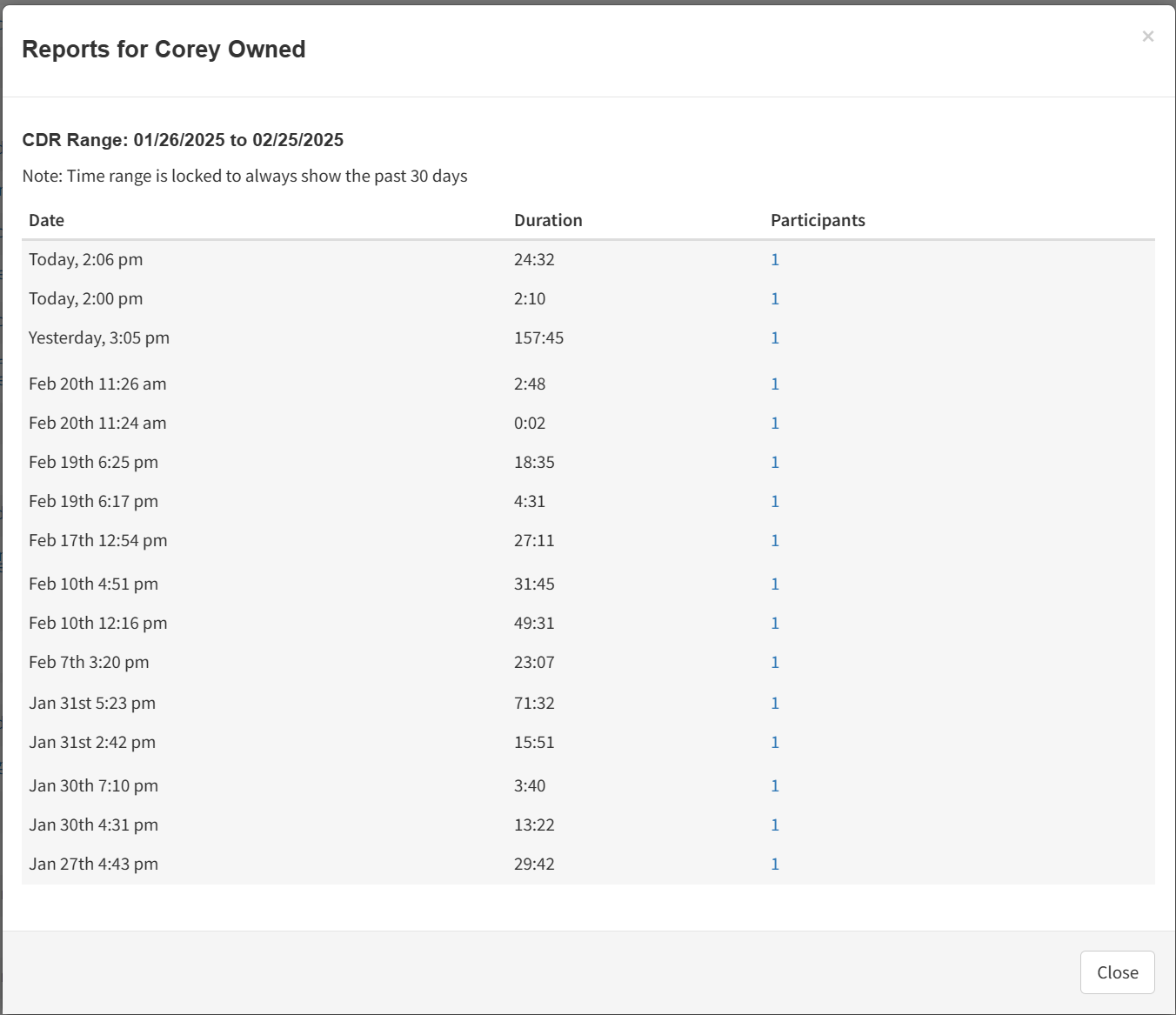
- For more information about participants, click the hyperlink under the Participants column.
- When you finish viewing the information, click Close to close the pop-up window.
