View Voicemail
Objective
In this article you will learn how to view, listen, and change your voicemail from the Corenexa mobile app.
How To
-
Click on the Voicemail menu item to see your visual voicemail.
-
The following information is available for each voicemail received
-
Caller ID: the name & number of the person that left you a voicemail
-
Date & time
-
Voicemail transcription (if purchased)
-
The following actions are available for each voicemail:
-
Listen to voicemail
-
Call back
-
Text back
-
Send voicemail via email

-
Delete by sliding voicemail entry to the left

-
To delete multiple voicemails:
-
Click the avatar of one of the voicemails for deletion. You will notice a checkbox appears.
-
Select the other voicemail(s) you want to delete
-
Click Delete icon in the top right hand corner
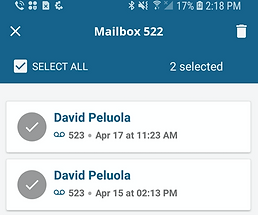
-
To delete all simply click Select All checkbox in the top left hand corner then click Delete icon
Changing Your Voicemail Greeting
-
To create/edit your voicemail Greeting, click Greeting in the top right hand corner

-
Select the mailbox from the options. Select the greeting you wish to create/edit.

-
Tap the Record button to start/stop recording and click Save Changes at the bottom of the screen.

