Calling
Objective
In this article, you will learn how to use the calling feature in the Corenexa desktop and browser applications.
How To
Calling
CoreNexa's rich desktop application has a full featured soft phone fully integrated to satisfy the user's calling needs. The dial pad icon at the top of the application will reveal a dial pad that the user can use to enter a number to dial. Additionally, phone numbers within the application can all be clicked on and easily dialed.
The dial pad icon will only be visible if the soft phone is configured and registered to a calling service. If the user is logged into a CoreNexa account this information is populated automatically from the provisioning system.
Making a call
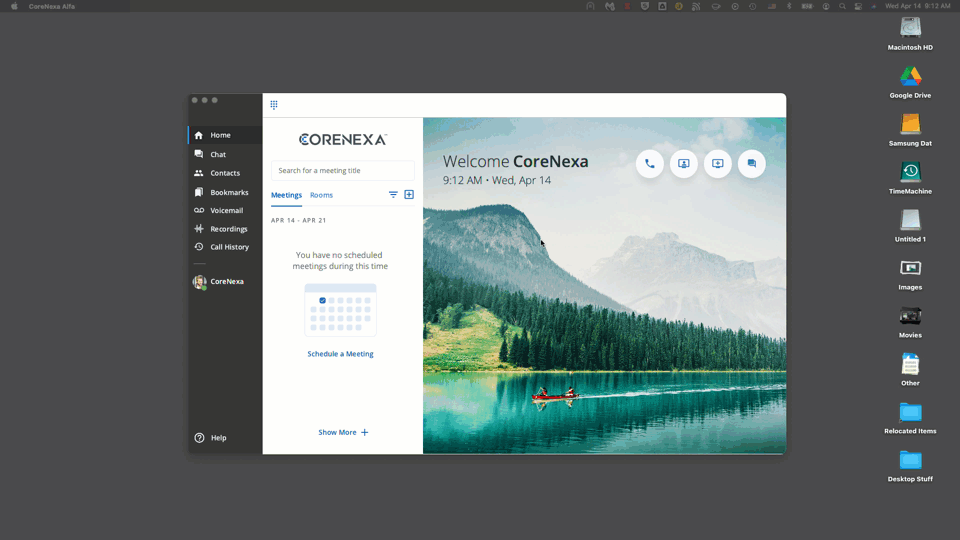
In-Call controls
The in-call controls allow the user to Mute the microphone, place the call on hold (the user will hear music on hold), add another party to the call, move the call, and hangup.
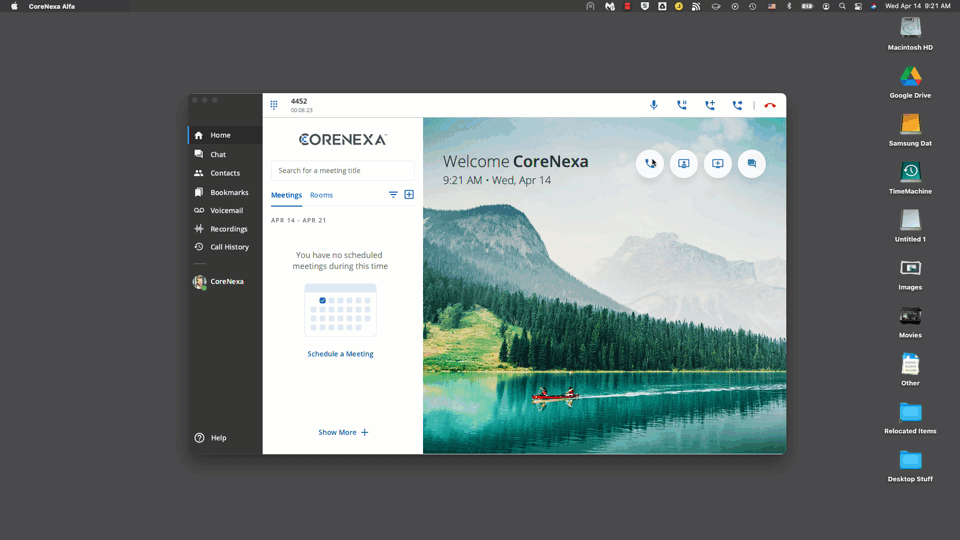
Receiving a Call
When a call is coming in, a pop-up will appear. Additionally at the top of the Browser App window you'll see the option to pick up the call (handset) or the option to dismiss the call. When you hit dismiss in the web client it does stop the call from ringing on the web client but other devices continue to ring until the ringing timeout is hit and then it is sent to voicemail.
