PBX Admin Guide - Working with Users
4. Working with Users
Please ensure that the Username contains an '@' as certain functionalities may not work correctly without it.
Users are the extensions on your system. This chapter describes how to add, edit, and import users to the system. System users are users associated with queues, auto attendants, and other system features.
Topics:
- Displaying the Users Page
- Adding Users
- Editing Users
- Importing Users
- Exporting Users
- Deleting Users
Displaying the Users Page
All user tasks are performed from the Users page. To display this page, click the Users icon on the menu bar:
![]()
The screenshot below shows an example of the Users page.
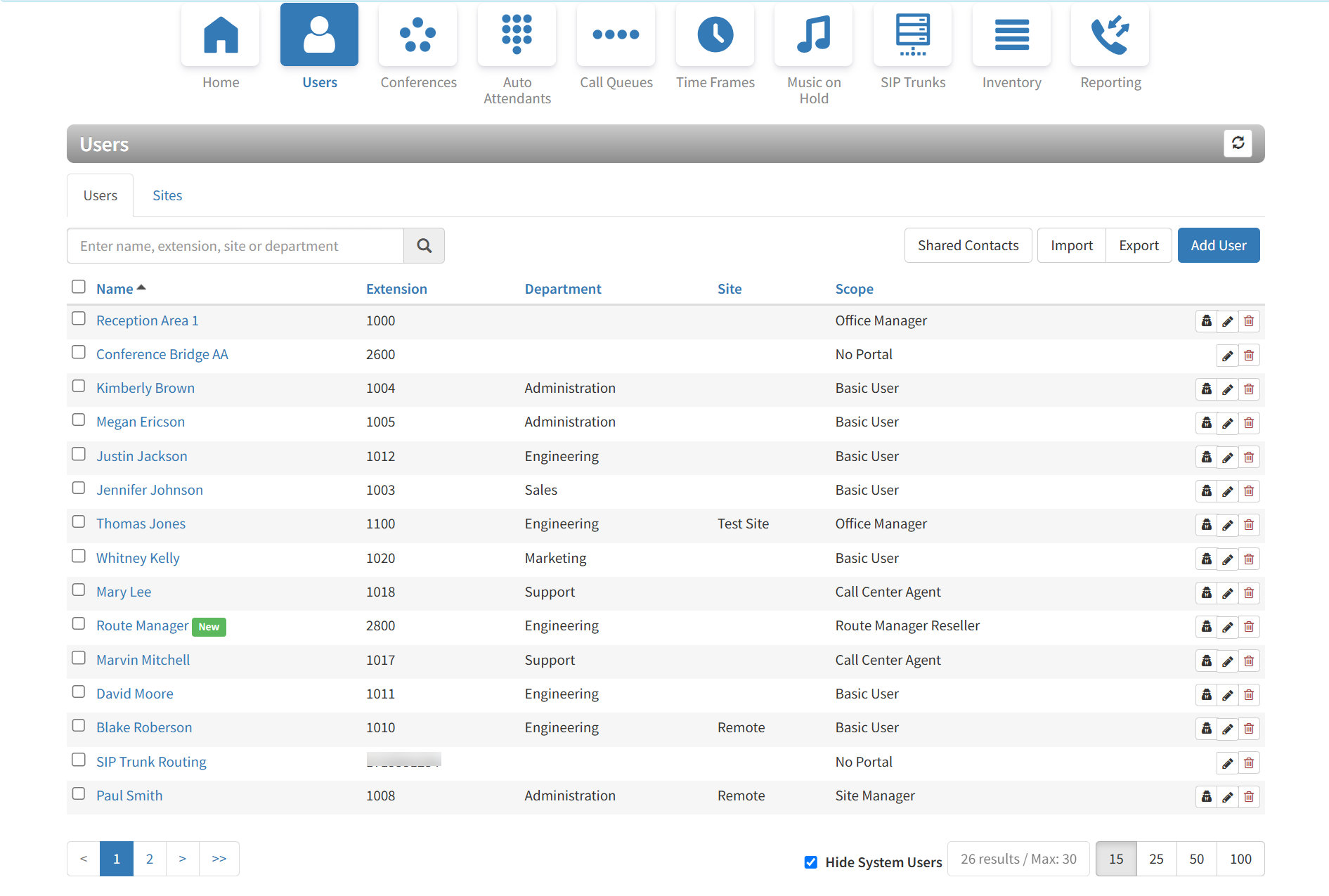
Please note, PBX users may sometimes show 'tags' next to their username, which indicate certain minimal requirements are not being met.
- If a user has not set up both a Voicemail PIN and password, their username will include a “New” tag.
- If a user has met all other minimum requirements but still has not set up a password, their username will include a “Password Required” tag.
A search field at the top-left of the page allows you to search users by entering their name, extension, site, or department, and then click the magnifying glass icon:

To sort users by name, extension, or department, click a blue column header. The arrow next to column header shows whether the items are sorted in ascending (up arrow) or descending (down arrow) order.
The bottom-left side of the page has controls to display the next or previous page. The bottom-right side has controls to hide system users and select the number of users shown per page.

Adding Users
- From the Users page, click the Add User button. An Add a User pop-up window similar to the following appears. (The options in your window might differ from the ones shown below.)
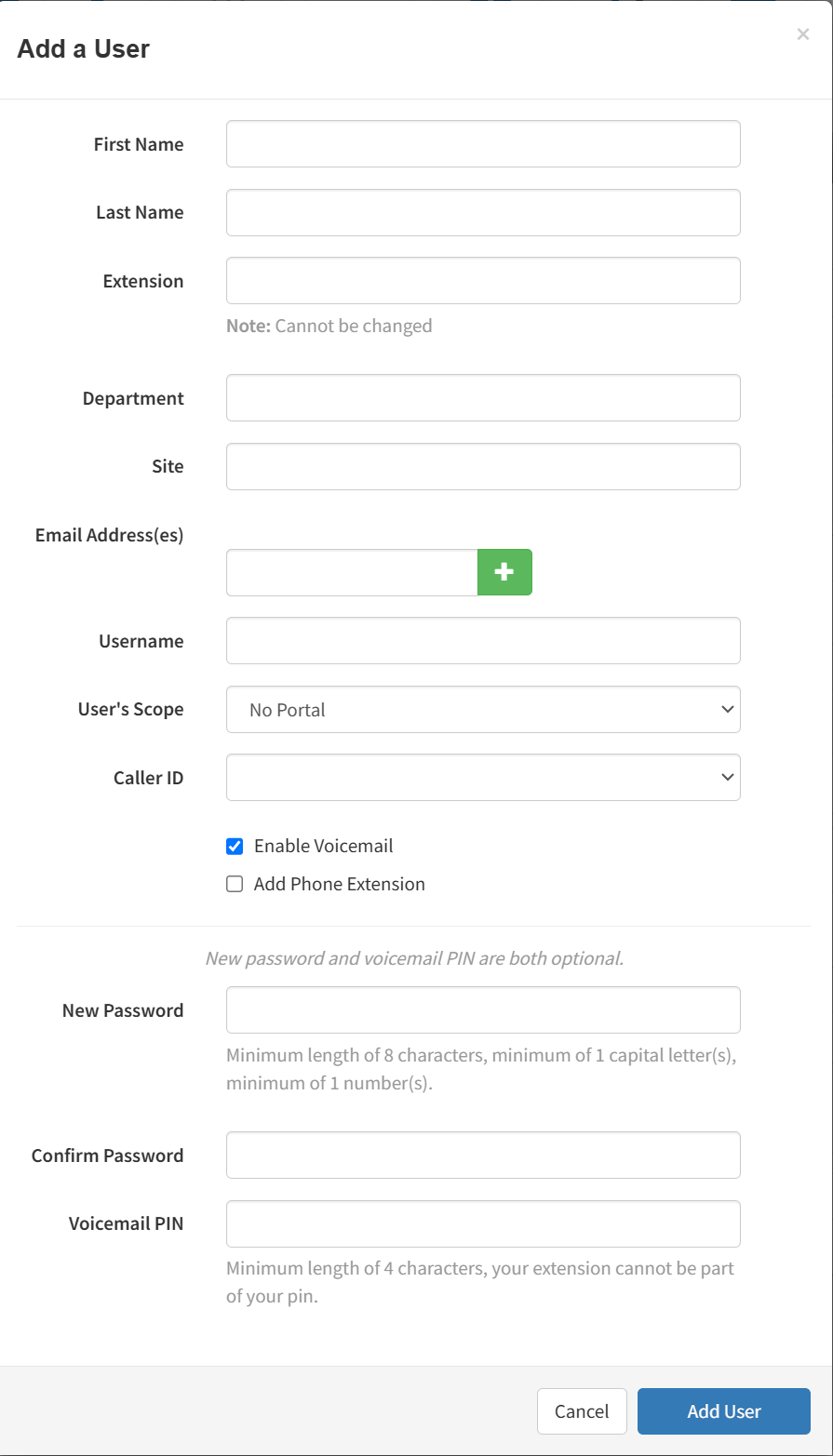
- Complete the fields (see Table 4-1).
- Click Add User.
Table 4-1. Adding/Editing a User
| Setting | Description |
|---|---|
| First Name | Enter the user’s first name. The dial-by-name directory can match on this field, but will by default match Last Name. |
| Last Name | Enter the user’s last name. The dial-by-name directory can match on this field. |
| Extension | Enter the user’s extension. |
| Department | Enter the department to which the user belongs. |
| Site | Enter the site name to which the user belongs. |
| Email Address(es) | Enter the user’s address used for email, password resets, etc. To add email addresses, click the green plus icon. |
| User’s Scope | Select the user’s access level. To learn more about the various choices look to our article User Roles - PBX Manager Portal Overview. |
| Caller ID | Select the caller ID to apply to the user. |
| Enable Voicemail | Enable or disable Voicemail. Choices are:
|
| Add Phone Extension | This setting allows you to add a phone extension. Phone extensions allow users to be associated with a phone. A user can have one or more phone extensions. For example, user 111 could have three phones designated as 111a, 111b, and 111c. If you check this check box, you can then associate a phone to the user (see Table 10-3 in Chapter 10). Choices are:
|
| New Password | Enter a new numeric login password for the user. For security, each typed password character is masked by a dot ( ● ). |
| Confirm New Password | Enter the same numeric login password you entered in the New Password field. For security, each typed password character is masked by a dot ( ● ). |
| Voicemail PIN | Enter a numeric PIN to secure voicemail access. |
Editing Users
There might be times when you need to edit users. For example, you might need to change names, passwords, answering rules, voice mail, or phone settings.
From the Users page, either:
– Click a name
OR
– Click the edit ![]() icon at the far right of the User's entry, and then click Profile. For example:
icon at the far right of the User's entry, and then click Profile. For example:
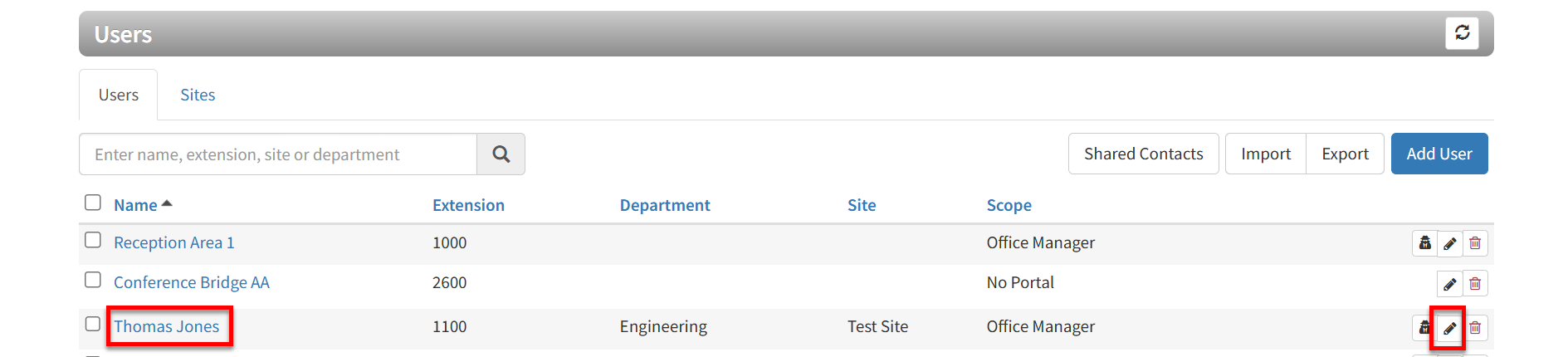
When a page similar to the following appears, use the tabs to configure the settings for this user:
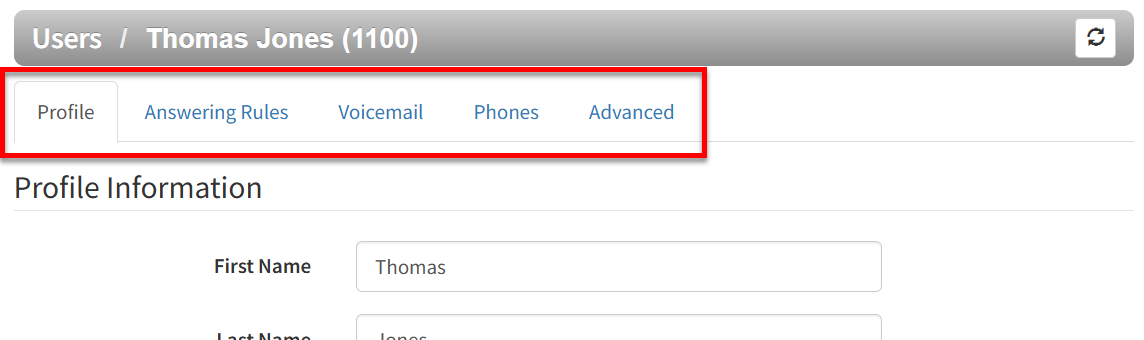
- Use the Profile tab to configure profile, caller ID, dial planning, and login password for the selected user.
- Use the Answering Rules tab to configure time frames and answering rules for the selected user.
- Use the Voicemail tab to configure voicemail settings for the selected user.
- Use the Phones tab to configure the phones associated with the selected user.
- Use the Advanced tab to reset the user settings and data, send a welcome email, or force a password reset for the user.
Configuring the User Profile
To configure the profile for the selected user, complete the fields in the Profile tab, and then click Save.
Note: The options in your tab might be different than the ones shown below.
To remove/unassign a user to a Department and/or Site simply erase the current entry in the respective field and be sure to click the Save button, however, should you need assistance removing the department and/or site assigned across the whole domain please reach out to support for assistance.
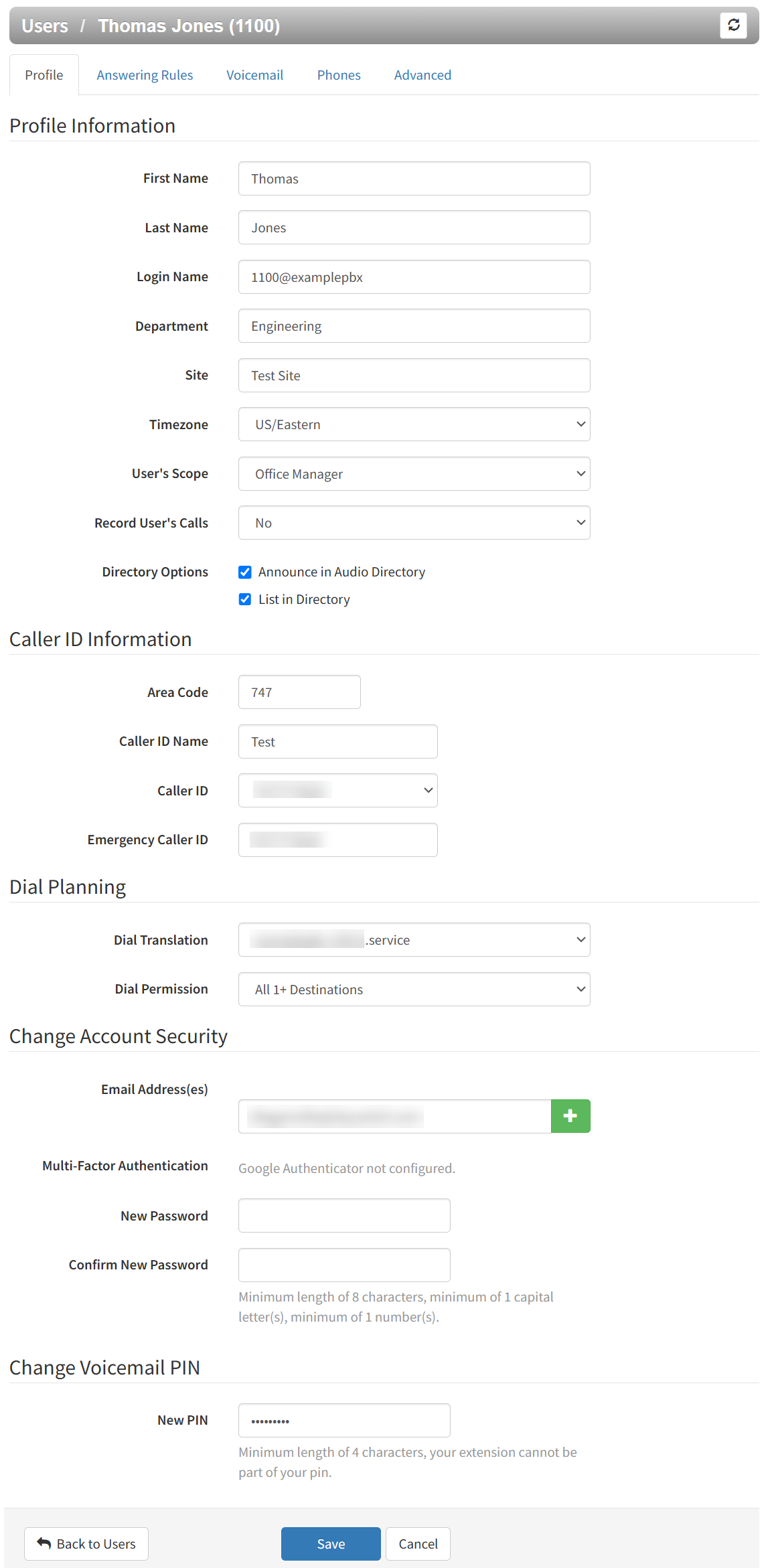
| Setting | Description |
|---|---|
| Profile Information | |
| First Name | Enter the user’s first name. |
| Last Name | Enter the user’s last name. The user’s last name is particularly important for the dial-by-name directory, as it matches on this field. |
| Login Name | Read-only field that shows the login name this user uses to log in to the portal. |
| Department | Enter the department to which the user belongs. |
| Site | Enter the site name to which the user belongs. |
| Timezone | Enter the user’s time zone. |
| User's Scope | Select the user’s access level. To learn more about the various choices look to our article User Roles - PBX Manager Portal Overview. |
| Record User’s Calls | Select whether the calls for this user will be recorded (Yes) or not recorded (No). |
| Directory Options | Enables or disables announce in auto directory and list in directory features.
|
| Caller ID Information | |
| Area Code | This is the area code associated with the user to allow 7-digit dialing within that area code. For example, if a user has '555' as their area code and they would like to reach '555-123-1234', the user will only need to dial '123-1234' as the area code will automatically be included for 7 digit dialing. |
| Caller ID Name | Caller ID name that will be displayed for this user. |
| Caller ID | Caller ID numbers that will be displayed for this user. |
| Emergency Caller ID | Caller ID number sent when calling 911. This may be different than your regular caller ID. |
| Dial Planning | |
| Dial Translation | Select the Dialing Translation for the user. |
| Dial Permission | Select the Dialing Permissions for the user. |
| Change Account Security | |
| Email Address(es) | Enter the user’s address used for email, password resets, etc. To add email addresses, click the green plus icon. |
| Multi-Factor Authentication | Shows information for Google Authenticator when set. |
| New Password | Enter a new numeric login password for the user. For security, each typed password character is masked by a dot ( ● ). |
| Confirm New Password | Enter the same numeric login password you entered in the New Password field. For security, each typed password character is masked by a dot ( ● ). |
| Change Voicemail PIN | |
| New PIN | Enter a new numeric PIN for voicemail access. For security, each typed PIN number is masked by a dot ( ● ). |
Configuring User Answering Rules
Answering rules define how calls to this extension are handled. To configure answering rules for the selected user:
- From the Users page, click the Answering Rules tab. A page similar to the following appears.
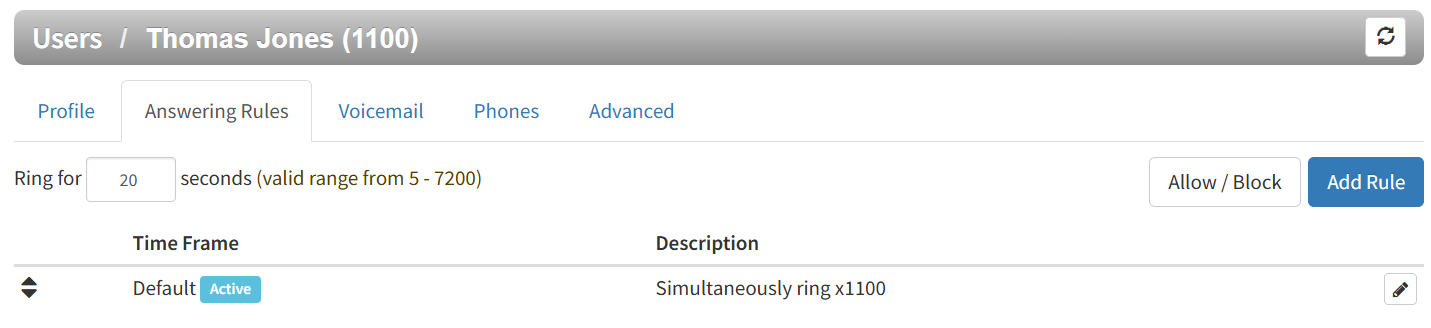
- Use the Ring for entry to select the maximum number of seconds that incoming calls ring for this user before the system routes the call to the user’s voicemail or the Forward if Unanswered option, if configured.
- From this page, you can:
– Allow or block calls for this user.
– Add answering rules for this user.
– Change the active rule for this user.
– Edit answering rules for this user.
– Deleting answering rules for this user.
Allowing or Blocking Calls
To allow or block calls for this user:
- Click the Allow/Block button. The Allow/Block pop-up window appears.

- Calls from allowed numbers bypass Call Screening and server side Do Not Disturb (not phone DND). To allow numbers for this user, enter a number in the Enter a number field under ALLOWED NUMBERS, and then click the plus sign next to this field. Repeat this step for each additional number you want to allow for this user.
- Calls from blocked numbers receive a fast busy or number disconnected message. To block numbers for this user, enter a number in the Enter a number field under BLOCKED NUMBERS, and then click the plus sign next to this field. Repeat this step for each additional number you want to block for this user.
- To block anonymous or unknown numbers, check Block anonymous or unknown.
- Click Done.
Adding Answering Rules
Adding additional answering rules allows you to specify alternate call answering rules in a different time frame (for example, handle calls differently on a weekend than on a weekday). To add an answering rule for this user:
- Click the Add Rule button. The Add an Answering Rule pop-up window appears.
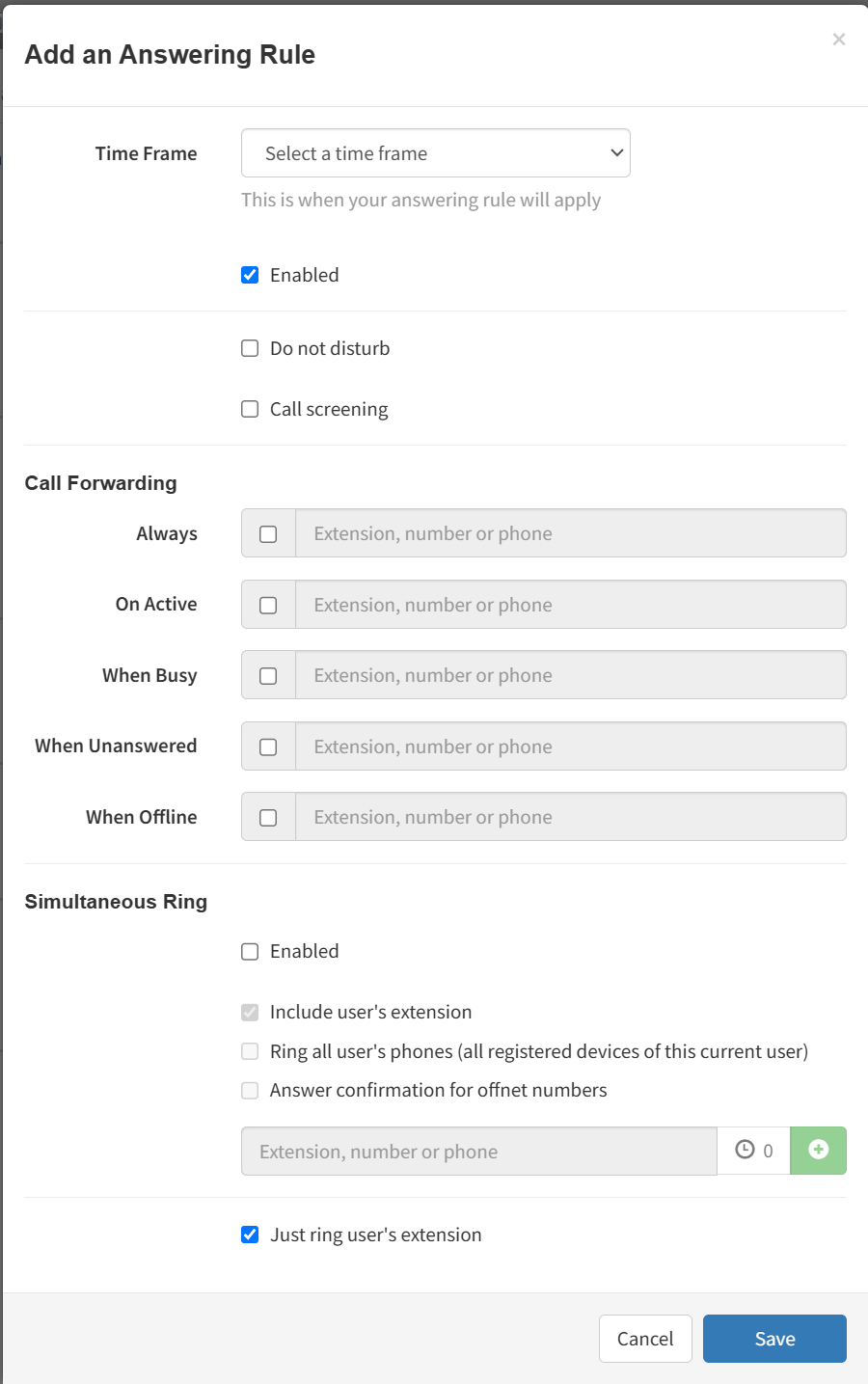
- Complete the settings in the Add an Answering Rule pop-up window.
Table 4-2. Adding/Editing Answering Rules
| Property | Description |
|---|---|
| Time Frame | Select a time frame to which this answering rule will be applied. Choices shown are the ones previously configured using the procedure under the section “Adding Time Frames." |
| Enabled | Add an answering rule: this check box does not appear. Edit an answering rule: enable (check) or disable (uncheck) this time frame for this user. |
| Do not disturb | Enables or disables the Do Not Disturb feature. Choices are:
|
| Call screening | Enables or disables the Call Screening feature. Choices are:
|
| Call Forwarding options | Select the following appropriate Call Forwarding settings. When entering another extension as a Call Forward option, a drop-down menu allows you to forward the call to specific resources associated with that extension (see Table 4-3). Some settings might not appear, depending on the features associated with the given extension. Choices are:
|
| Simultaneous Ring | Simultaneous Ring (SIM Ring) allows multiple phones to ring at the same time when the Enabled check box is checked/set. Check boxes allow you to include the user’s extension, ring all user phones at the same time, and use answer confirmation for Off-net numbers.
|
 |
In this field, you can enter the extension of another telephone you want to ring. The clock icon allows you to specify a ring delay. A ring delay allows you to enter the amount of time before the call rings at the destination. To add other phones to the simring, click the green plus icon. |
| Just ring user’s extension | Enables or disables the ringing of your telephone only.
|
Table 4-3. Call Forward Selections
| Selection | Description |
|---|---|
| User | Forward calls to the user at the specified extension and follow their user-answering rules. |
| Handset | Bypass the user-answering rules and forward calls to the handset associated with the specified user. |
| Voicemail | Forward calls to voicemail at the specified extension. |
| Queue | Forward calls to the queue associated with this user. |
| Auto Attendant | Forward calls to the auto-attendant associated with this user. |
- Click Save.
- Repeat this procedure to add answering rules for this user.
Changing the Active Answering Rule
You can define multiple answering rules, but only one rule can be active at a time. The active rule is the first rule with a matching time frame. Best practices dictate that you order answering rules according to how specific they are, with the most specific time frames (for example, Holidays) at the top.
Assume today is Monday, July 4th. In this example, the Holidays and Open time frames could match the time and date conditions for July 4th. If Holidays is the first rule, however, it becomes the active rule. But if Open is the first rule, Open becomes the active rule.
To specify a rule other than the top one as the active rule:
- In the Answering Rules tab, find the rule you want to designate as the active rule.
- On the left side of the Answering Rules tab, hover the mouse over the up/down arrows for that rule (the pointer changes to a 4-headed arrow).
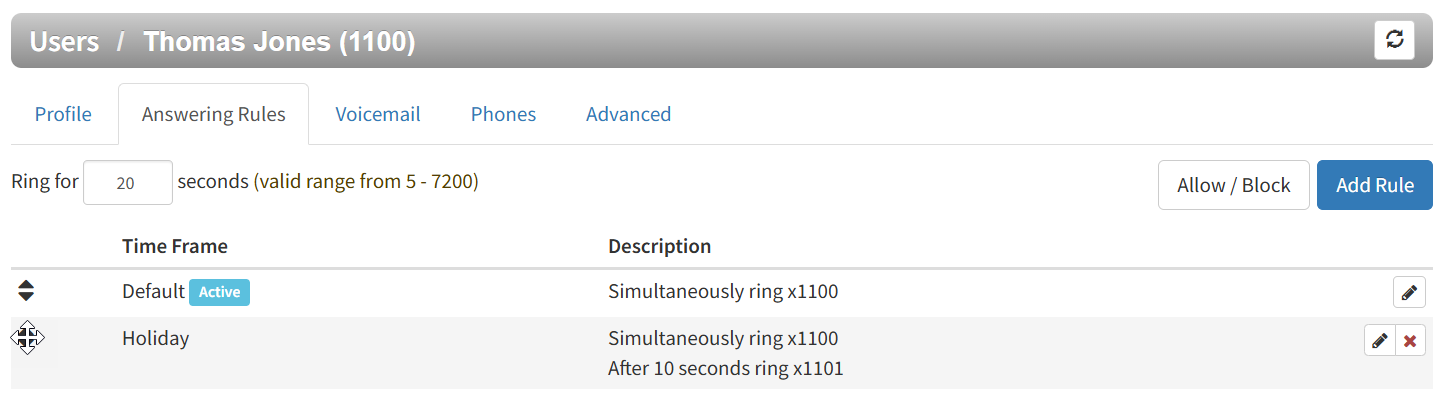
- Hold down your mouse button, drag the rule to the top row, and then release the mouse button. A message tells you that the answering rules have been reprioritized and prompts you to click Save.
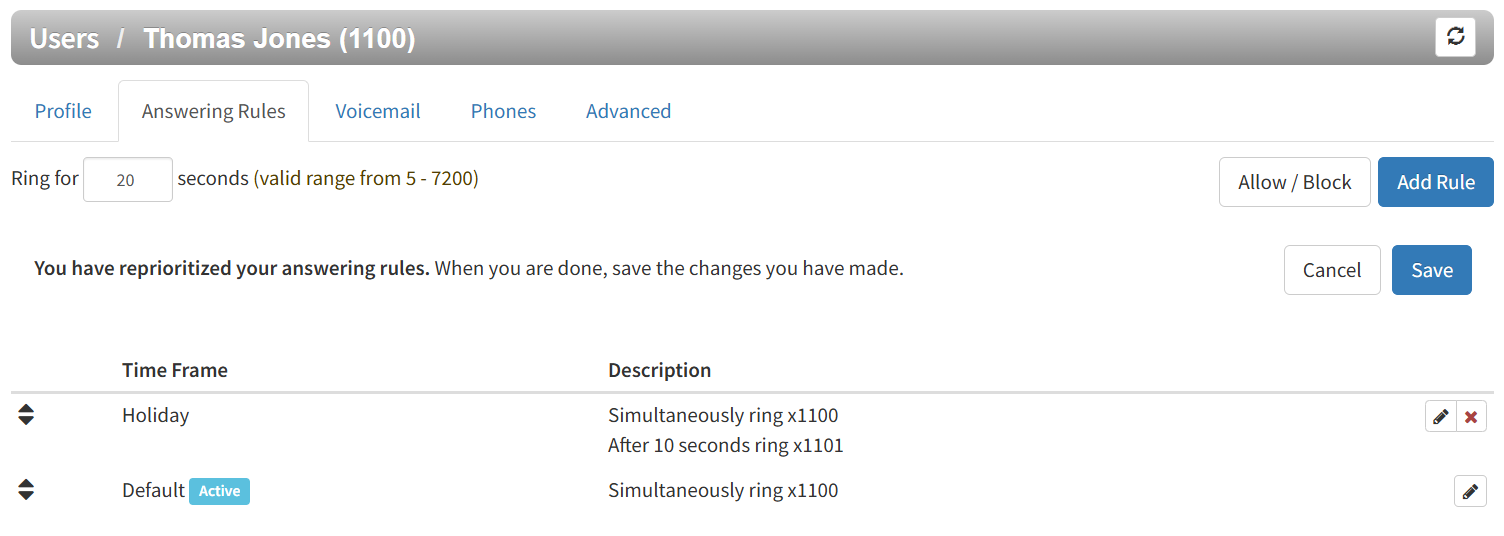
- Click Save. The Active designation appears next to the topmost time frame.
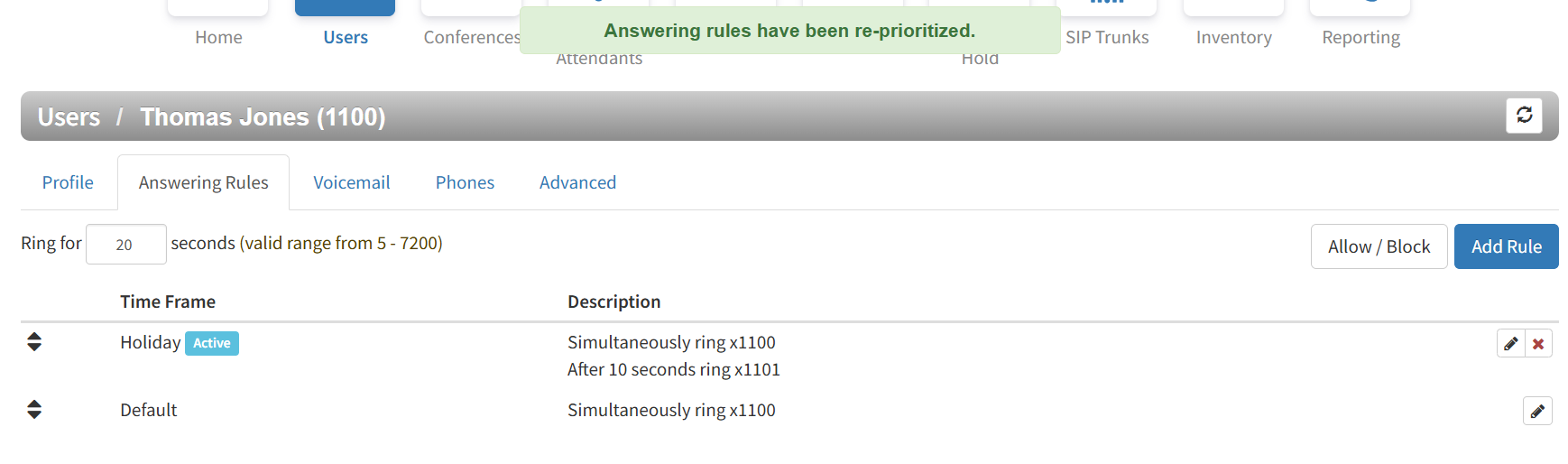
Editing Answering Rules
To edit an answering rule for this user:
- In the Answering Rules tab, hover over the answering rule, and then click the
 icon at the far right of the entry.
icon at the far right of the entry. The Edit Answering Rule pop-up window appears.
The Edit Answering Rule pop-up window appears.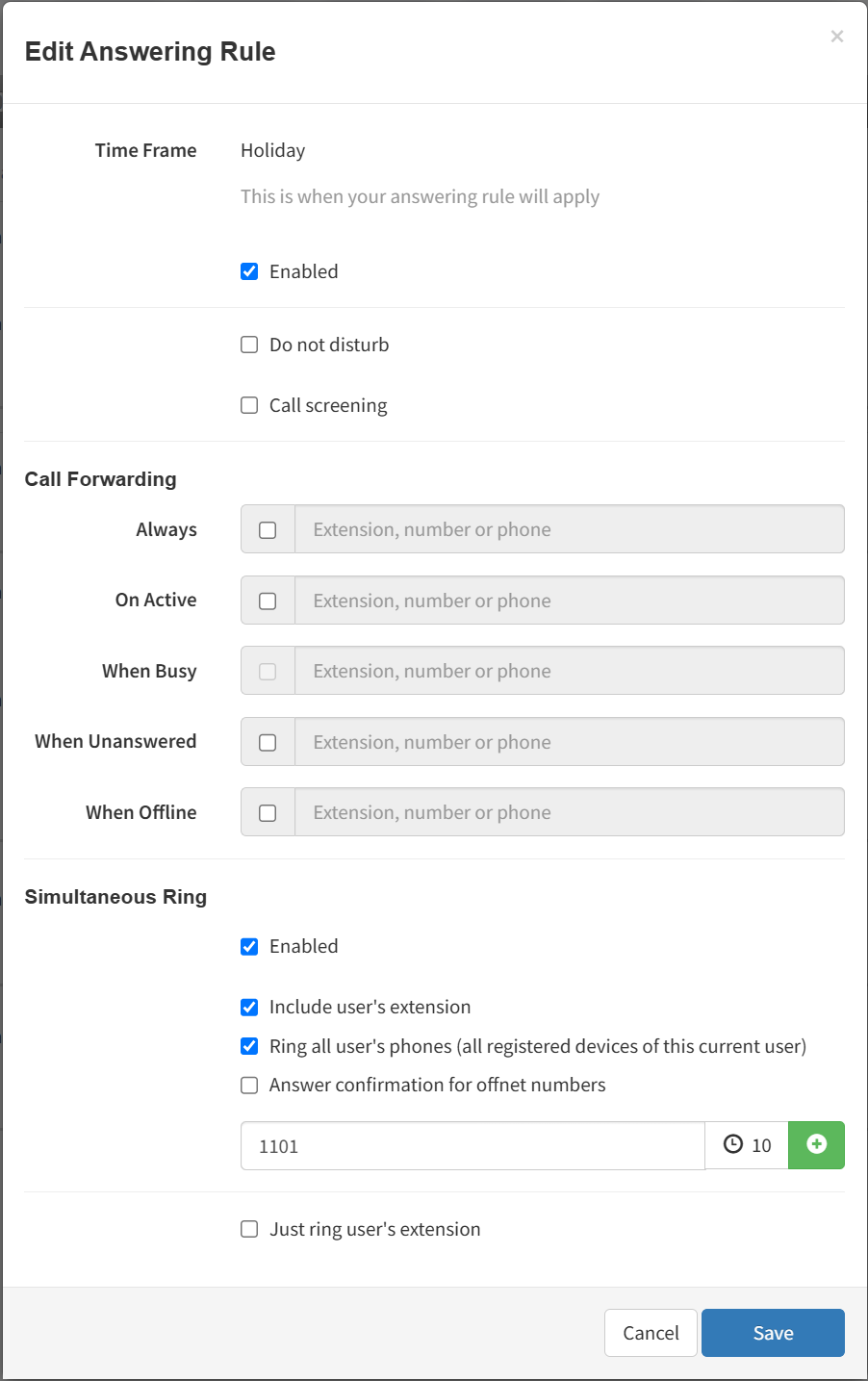
- Change the rule, as appropriate. For assistance, see Table 4-2.
- Click Save.
Deleting Answering Rules
If you no longer need an answering rule for a user, you can delete the rule. You can delete any answering rule, except the default rule.
- In the Answering Rules tab, hover over the answering rule, and then click the
 icon at the far right of the row.
icon at the far right of the row. A confirmation prompt appears.
A confirmation prompt appears. - Click Yes to delete the rule or No to retain it.
Configuring User Voice mail
To configure voice mail for the selected user:
- From the Users page, click the Voicemail tab. A page similar to the following appears.
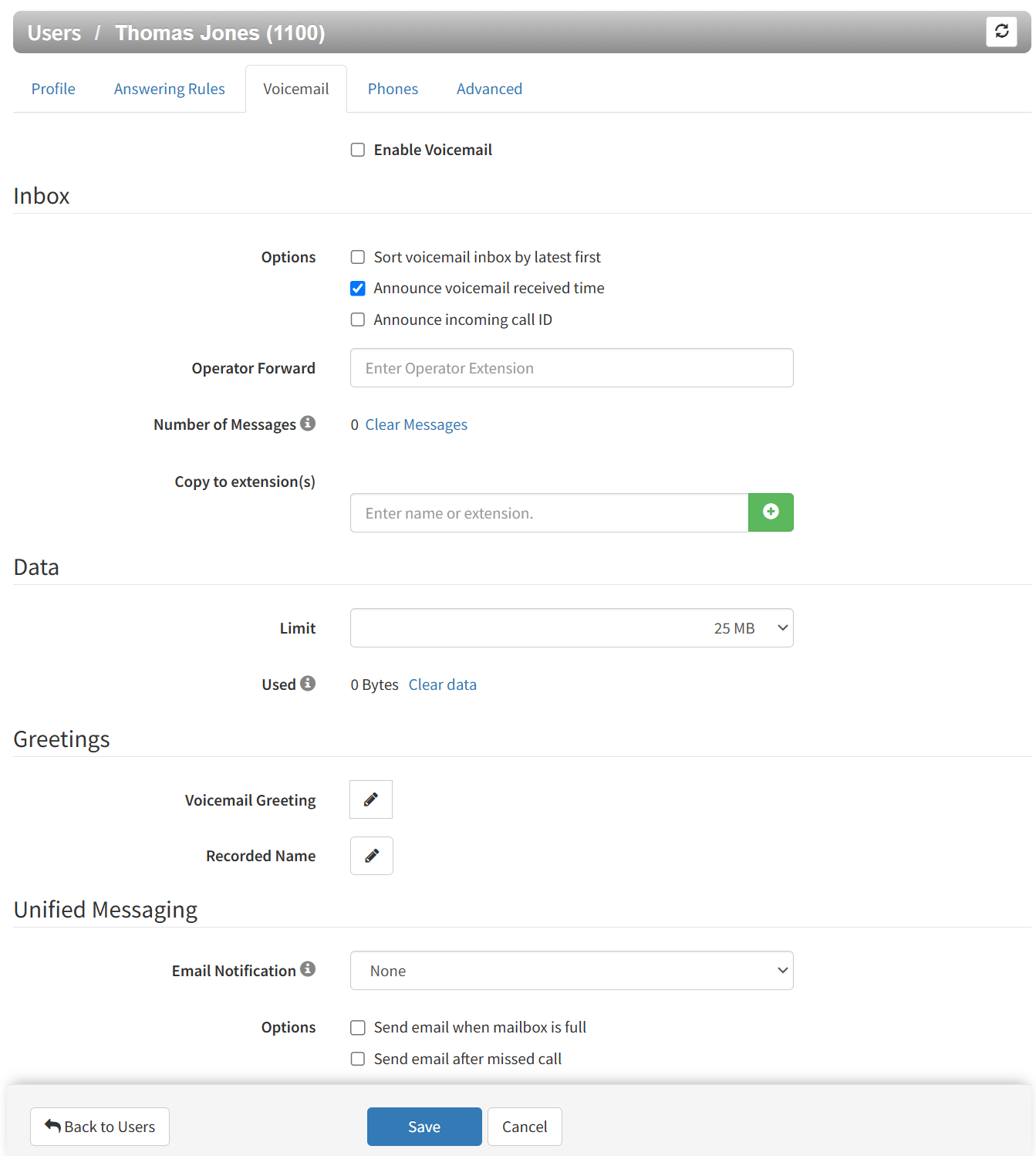
- Complete the settings in the Voicemail tab.
- Click Save.
Table 4-4. Voicemail Settings
| Setting | Description |
|---|---|
| Enable | Enable (check) or disable (uncheck) voicemail. |
| Inbox | |
| Options | This setting affects audio voicemail (calling into voicemail), but does not affect the web portal voice messages. Check the appropriate inbox options. Choices are:
|
| Operator Forward | This setting determines where a call is sent if the caller presses 0 while the voicemail greeting is being played. When using this feature, tell callers near the beginning of your recorded voicemail greeting that they can press 0 to redirect their call. |
| Number of Messages | Read-only field that shows the current count of messages. Click the Clear messages link to delete messages, but leave greetings in place. |
| Copy to extension(s) | Add extensions here to also get copies of voicemail received by clicking the + button. |
| Data | |
| Limit | Read-only field that shows user’s storage limit. |
| Used | Read-only field that shows the user’s used storage. Click the Clear data link to delete all messages, greetings, and the name recording. |
| Greetings | |
| Voicemail Greeting | To select an active voicemail greeting, click a greeting from the drop-down list.
To upload a greeting:
To record a greeting:
|
| Recorded Name | If your company has a dial-by-name directory, you must record your name to appear in the directory. Click the icon to listen to your current name recording on your computer or click the icon to listen to your current name recording on your computer or click the  icon to upload or record a new greeting. icon to upload or record a new greeting. |
| Unified Messaging | |
| Email Notification | Adjust your voicemail to email settings. Choices are:
|
| Options | Check the appropriate unified messaging options. Choices are:
|
Configuring Phones
To associate phones with the selected user, click the Phones tab. A page similar to the following appears.
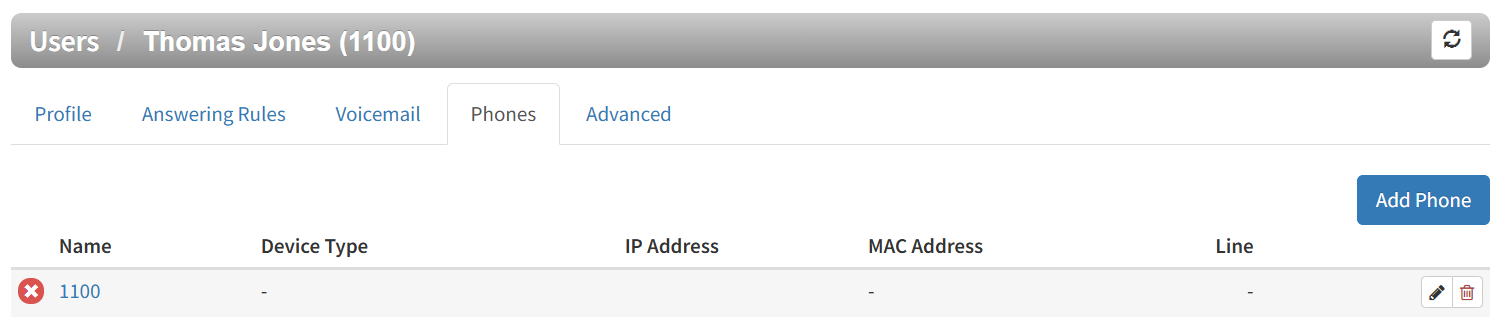
From the Phones tab, you can:
- Associate a phone with this user.
- Edit phones associated with this user.
- Delete phones associated with this user.
Associating Phones with This User
Note: By default, up to 10 phones may be associated with a user.
To associate phones with this user:
- Click the Add Phone button. The Add a Phone pop-up window appears.
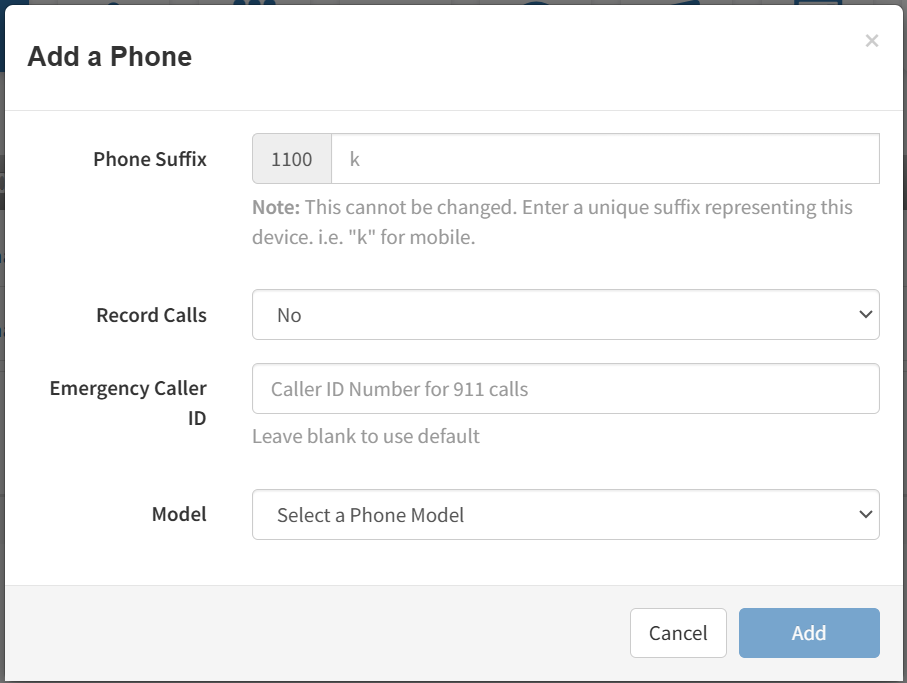
- Complete the settings in the Add a Phone pop-up window.
- Click Add.
- Repeat this procedure to associate additional phones with this user.
- After you configure all phones, reboot the phones to apply these settings.
Table 4-5. Adding/Editing Phones
| Setting | Description |
|---|---|
| Phone Suffix | Adding a phone: Enter a suffix for this phone. The suffix should allow you to differentiate this phone from other phones you associated. For example, if you add phones for x111, you can name them 111a, 111b, and so on. Take note that there are some Reserved Extensions Suffixes. Editing a phone: read-only field that shows the name of the phone. |
| Record Calls | Select whether calls will be recorded (Yes) or not recorded (No). |
| Emergency Caller ID | Caller ID number sent when calling 911. |
| Model | Select the telephone model. The remaining settings in the window change depending on the model selected. |
Editing Phones
To edit a phone associated with this user:
- From the Phones tab, either:
– Click a name
OR
– Click the icon at the far right of the phone entry. For example:
icon at the far right of the phone entry. For example: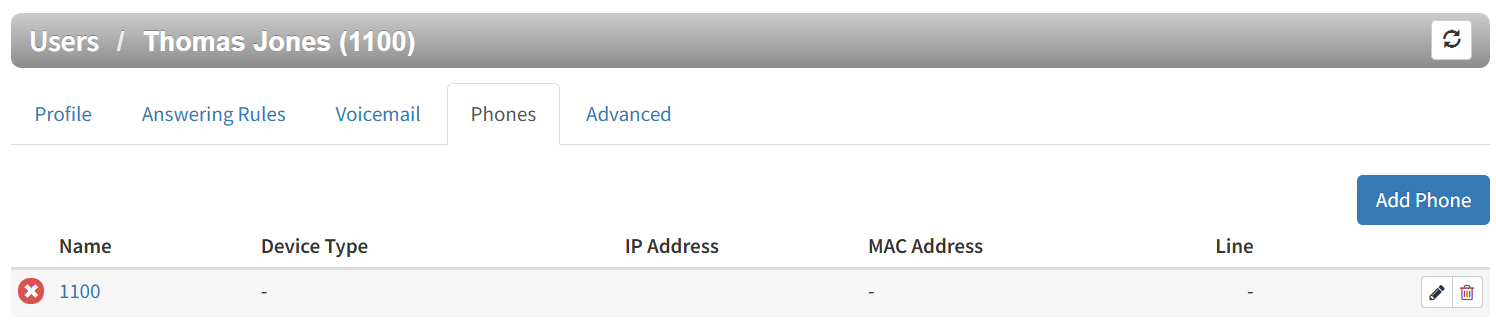 Either step displays the Edit Phone pop-up window.
Either step displays the Edit Phone pop-up window.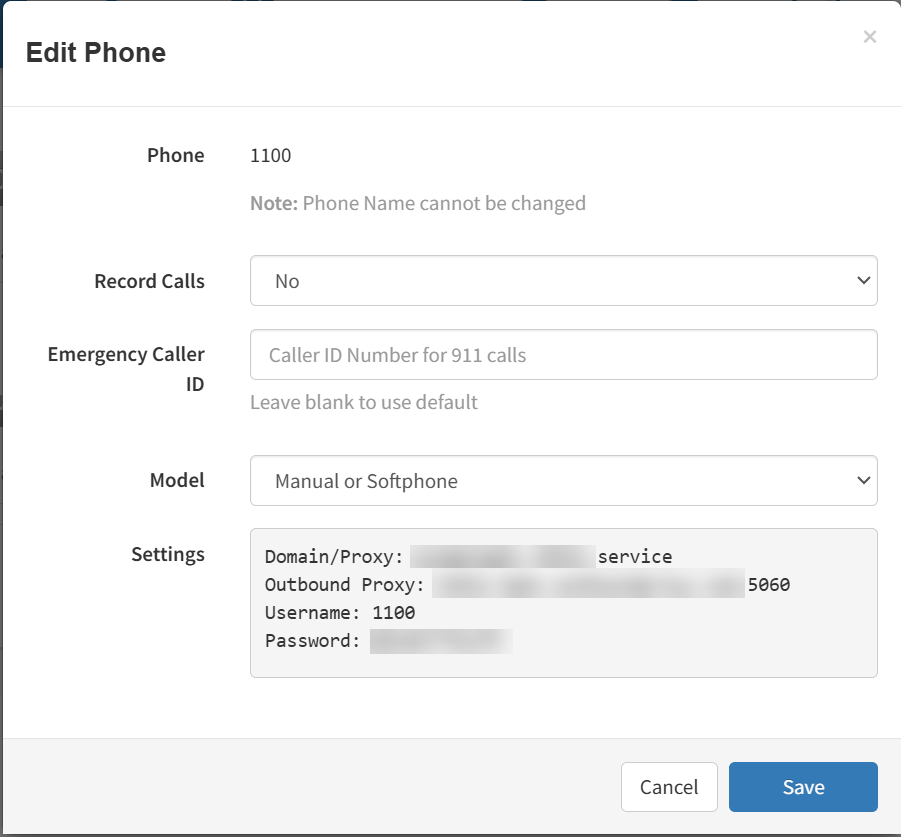
- Change the phone settings, as appropriate. For assistance, see Table 4-5.
- Click Save.
Deleting Phones
If you no longer need a phone that is associated with this user, you can delete the phone.
- In the Phones tab, click the
 icon at the far right of the phone entry. A confirmation prompt appears.
icon at the far right of the phone entry. A confirmation prompt appears. - Click Yes to delete the phone or No to retain it.
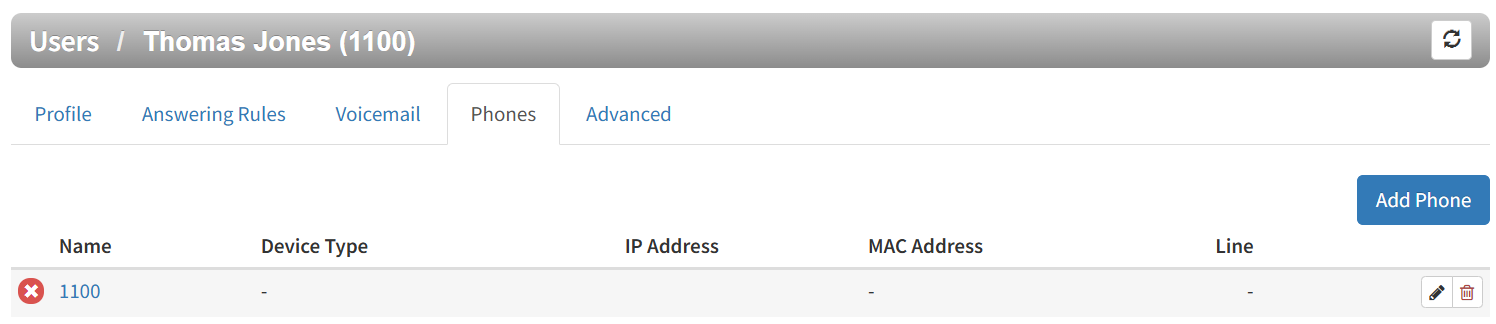
Importing Users
A quick way to add users into the system is by importing them. The system accepts users in comma-separated-value (CSV) format. As part of this procedure, you can download a CSV-formatted template that can be opened using Microsoft Excel, populate the template with users, and then import the template.
- From the Users page, click the Import button. The Import/Update From File pop-up window appears.
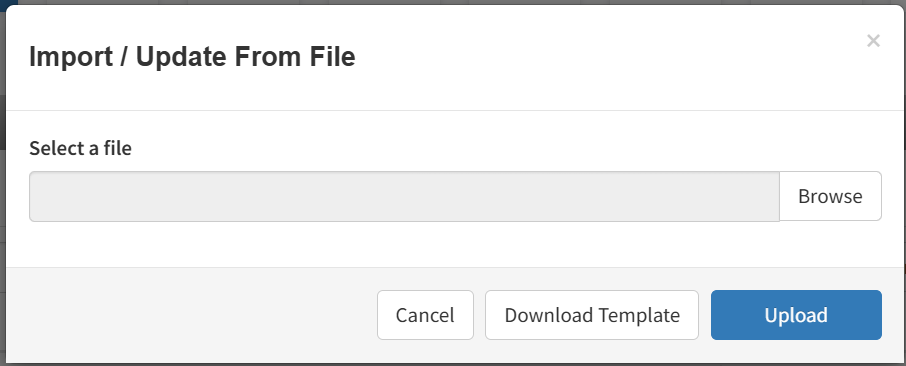
- To download a template that you can populate and import into the system:
- Click the Download Template button.
- Save the template to an area you can access.
- Open the template, populate it with users, and then save the template.
- Click the Browse button, navigate to the location where the file containing the users to be imported is located, click the file, and then click Open.
- Click Upload. The system shows a preview of the data to be imported and allows you to edit the values if needed.
Exporting Users
To download a list of users for the domain click the Export button and a comma separated values (.csv) file will automatically download.
Deleting Users
If you no longer need a user, you can delete the user from the system.
- From the Users page, hover over the user, and then click the
 icon at the far right of the row. A confirmation prompt appears.
icon at the far right of the row. A confirmation prompt appears. - Click Yes to delete the user or No to retain it.
Advanced User Configuration
Advanced User Configuration is only available for Reseller, Office Manager, and Call Center Supervisor user scopes.
The 'Advanced' Tab within a User's settings allows the following:
- Check the User's Status
- Reset the User (Reset the user to default settings)
- View the user's email address(es)
- Send the user a Welcome Email (Includes link to set up password and voicemail PIN)
- Send a password reset request for your own User

Note: When viewing another user that is not yourself, the 'Account Security' section pictured above will not be available. You will only be able to see this section when viewing your own User configuration.
Reset User
The Reset User option includes a secondary screen with optional toggles to delete VM Messages, VM Greetings, Answering Rules, Custom Contacts, and more.
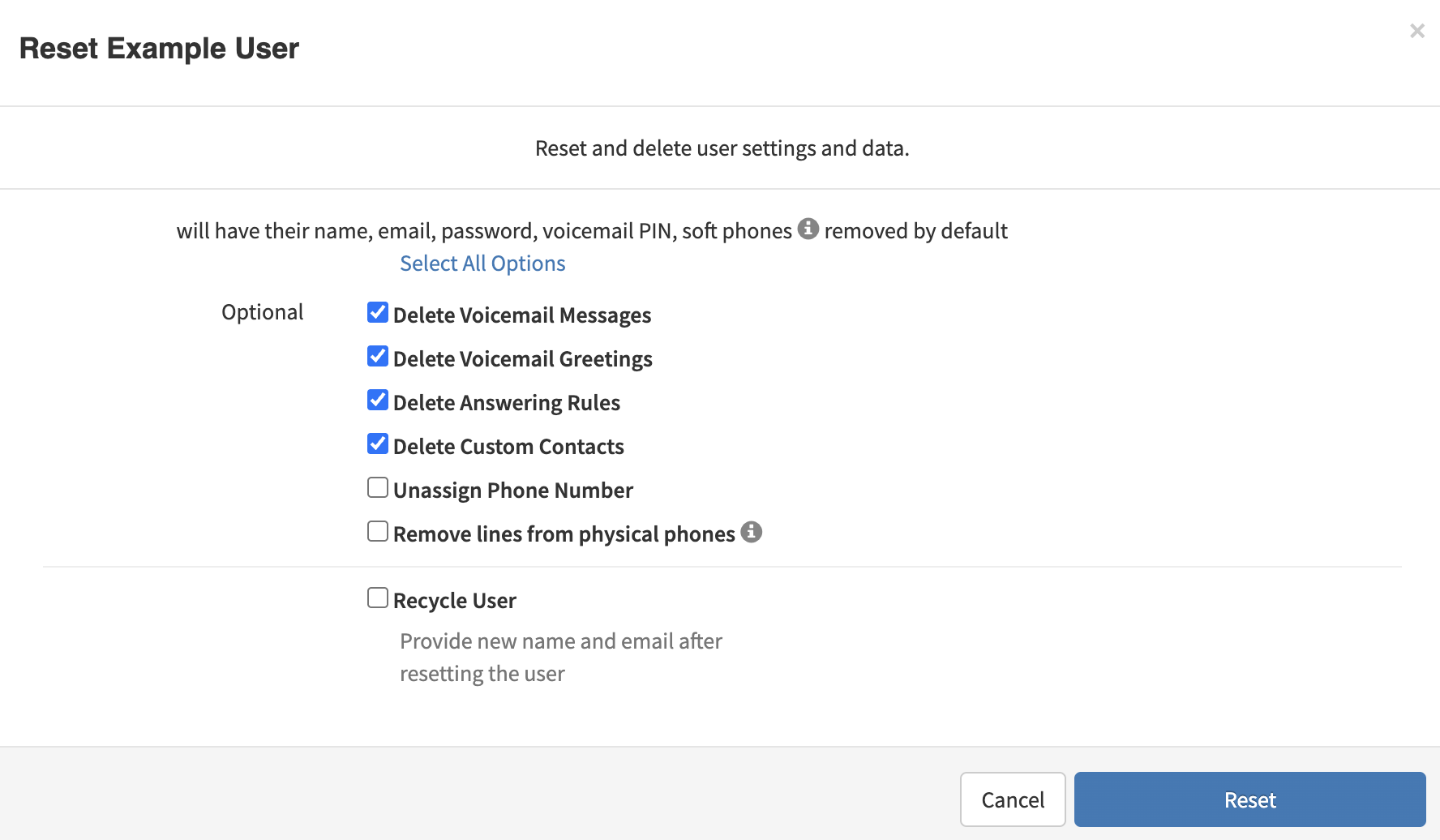
Click the 'Select All Options' button to reset all settings. Clicking a second time will deselect all options.
Note: The 'Recycle User' option allows you to not only delete user data, but you can rename the existing user and change their email. This option also allows sending a welcome email to the new email address.
Once you have selected what data you want deleted for the user, you will see a final confirmation message. Select 'Reset' to proceed.
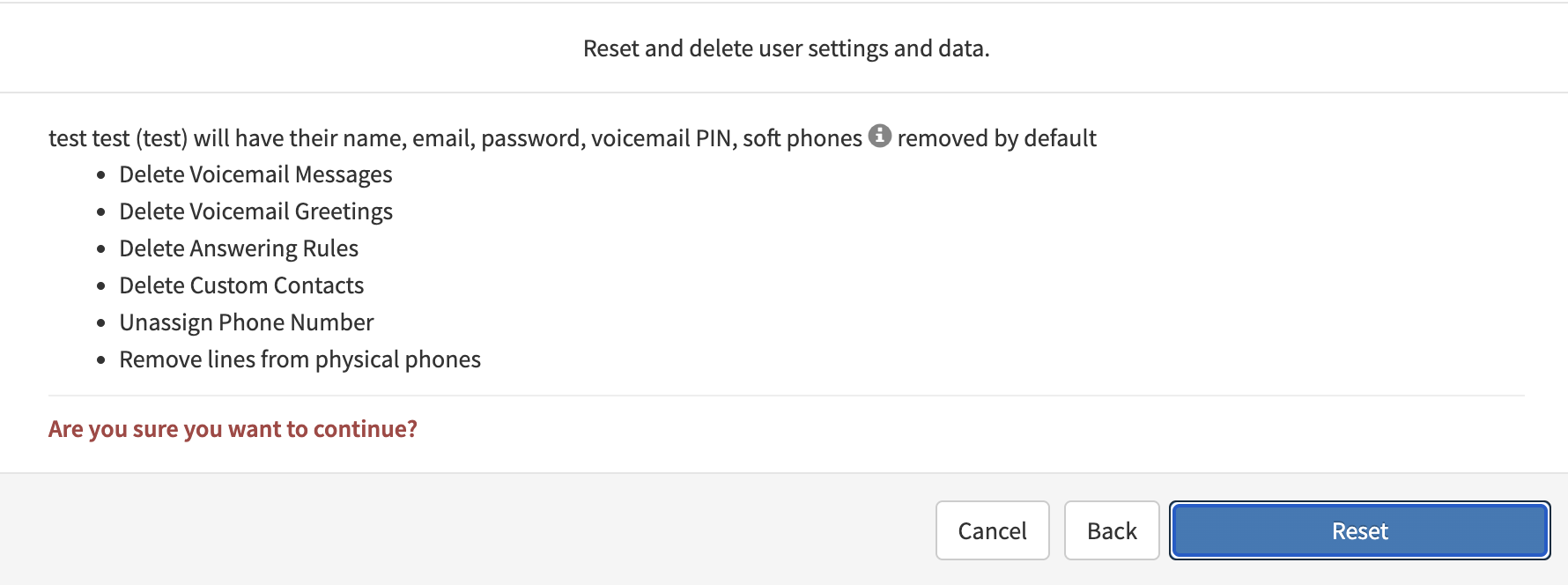
If you selected the 'Recycle User' option, you will be asked to enter a new name and email. You may optionally send a welcome email to the new email address via the toggle option at the bottom of the screen.
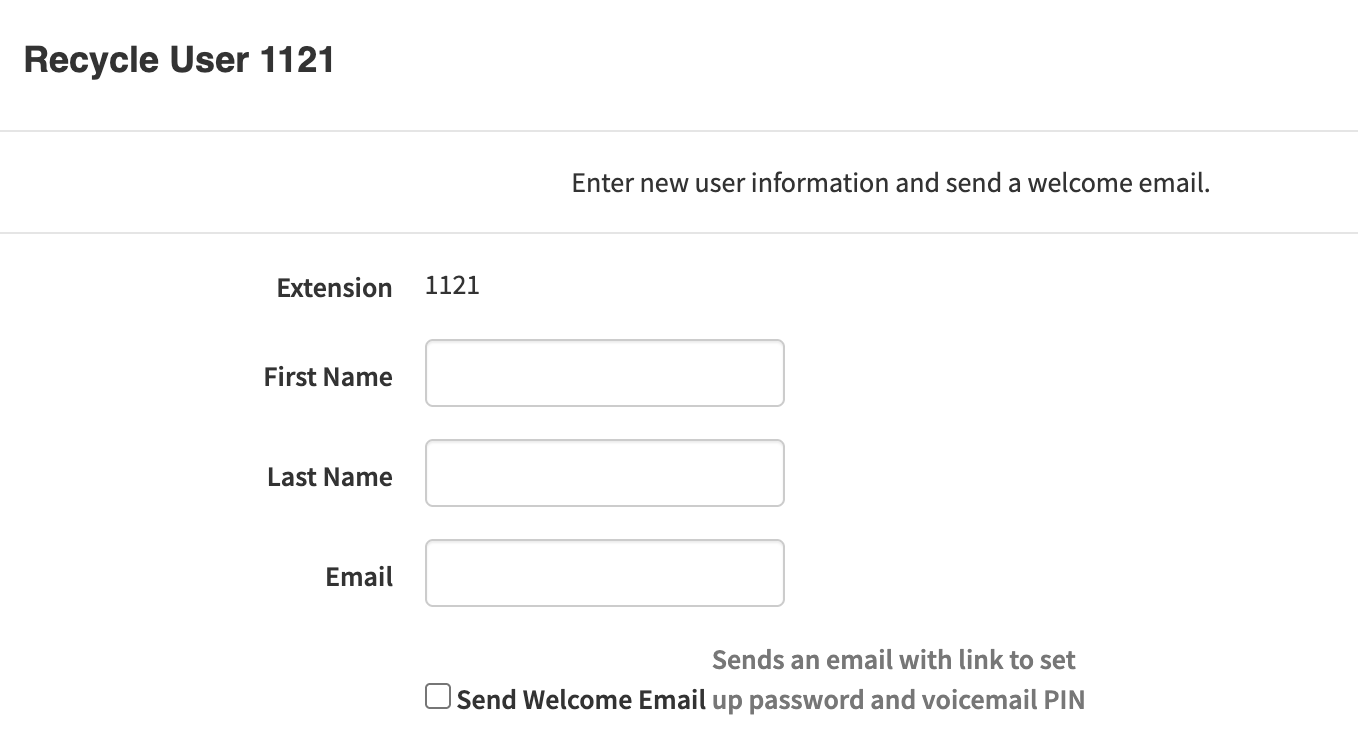
After proceeding, you will see a confirmation message that the data for the user was deleted.
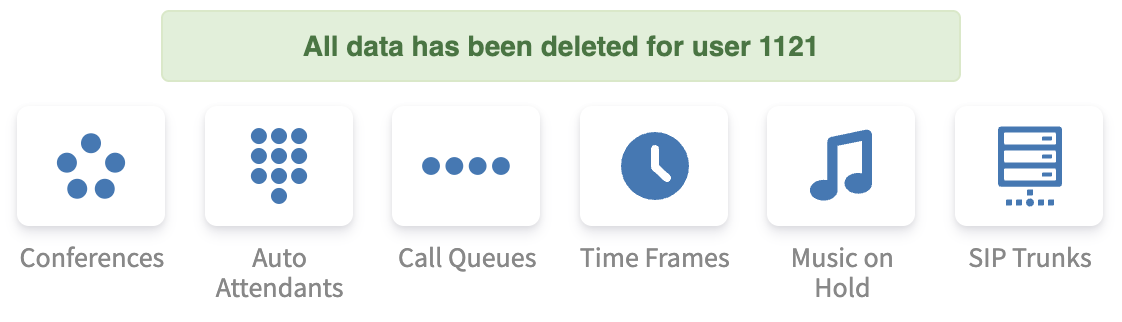
Setting up and Resetting Account Access
The 'Advanced' tab is helpful when setting up new users and sending them the 'Welcome' email so the user can set up their credentials and sign in for the first time.
Once selected, a welcome email is sent to the selected user including the following information:
- Login Username
- Extension Number
- Phone Number
- Button and link to create or reset account credentials (Link will expire after 24 hours)

Additionally, if a user is unable to sign in due to an incorrect password, a user that has access to Advanced User Settings can send a new Welcome Email, which will allow the selected user to gain access again.

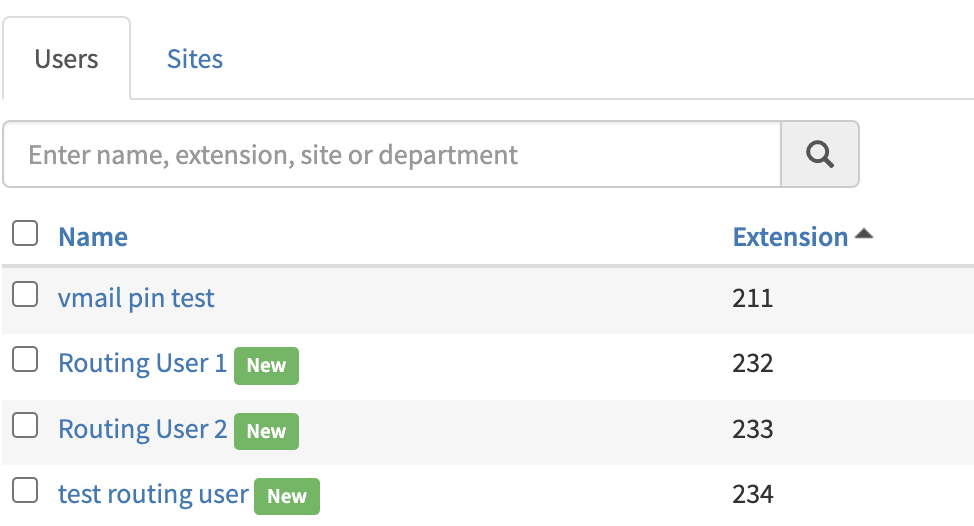
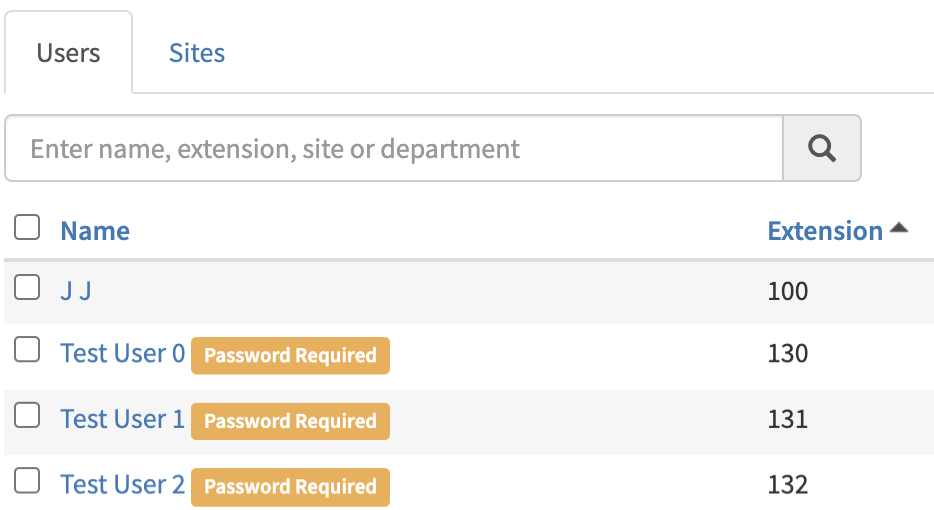
 button at the top-right side of the page refreshes the information on the page.
button at the top-right side of the page refreshes the information on the page. icon.
icon. icon.
icon. icon to display the Manage Greetings pop-up window. Greetings must be in MP3 or WAV format.
icon to display the Manage Greetings pop-up window. Greetings must be in MP3 or WAV format.