PBX Admin Guide - Quick Guide to Common Tasks
Resetting a Password
Replacing Employees
If you have a new employee taking over an old employee’s Extension:
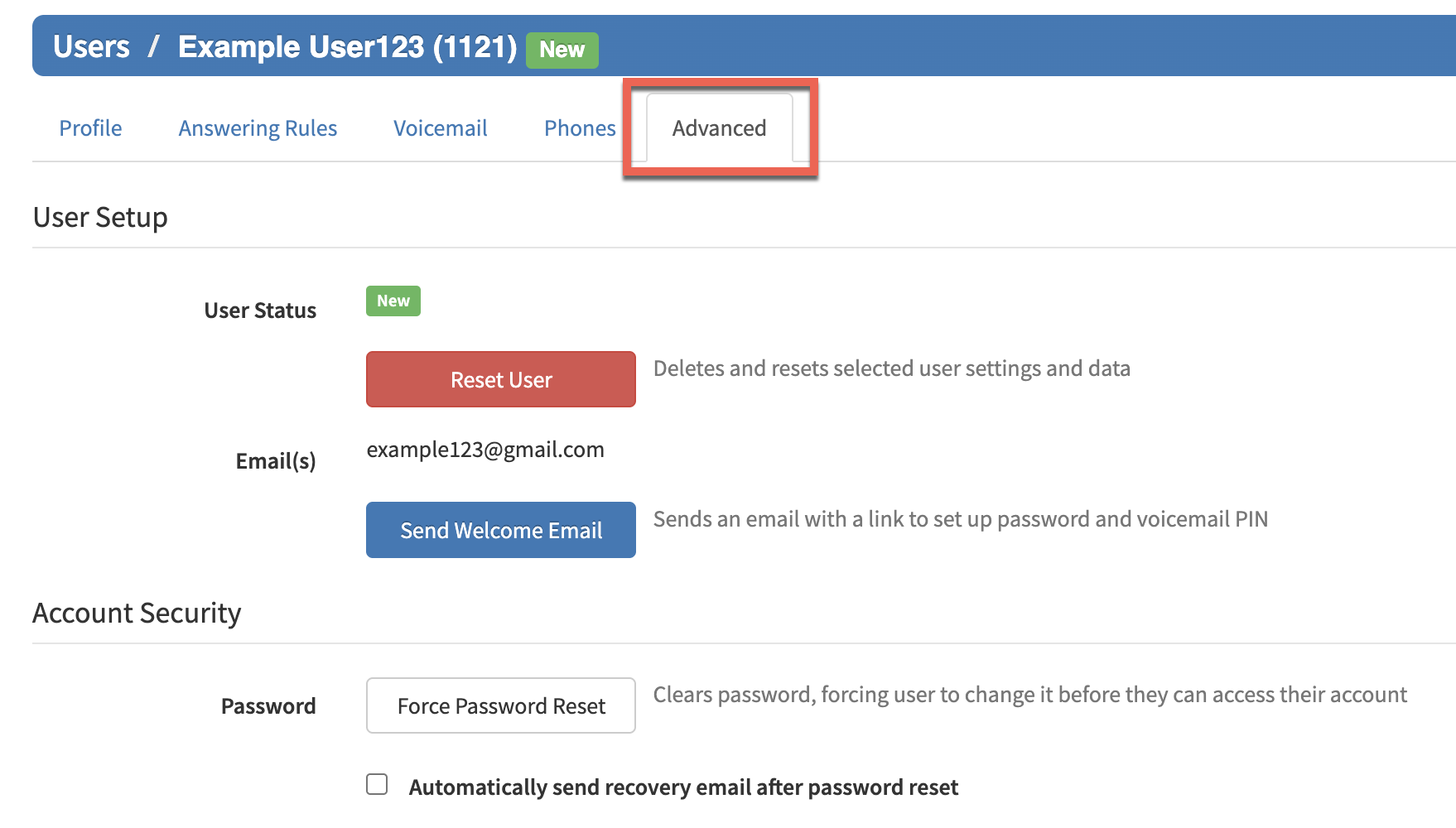
Moving a Phone
If a user changes offices, we recommend moving the phone. The user’s extension will follow the phone. Otherwise, use the following procedure to reassign phones:
Changing Open Hours
Setting New Holidays
Setting new holidays is a 2-step procedure. First, create or edit a Time Frame, and then configure user Answering Rules for that time frame.
- Set the time frame:
- On the menu bar, click
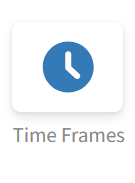 .
. - Click Add Time Frame to add a new time frame or click the Name of the time frame you want to edit.
- In the pop-up window, enter or edit the name for the holiday, click when it occurs, and use the check boxes, sliders, and text fields to adjust the rules, as appropriate.
- Click Save.
- Set the user answering rules:
- On the menu bar, click
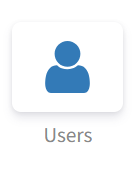 .
. - Click the Name of a user who needs the time frame applied to him.
- Click the Answering Rules tab.
- Check to see whether the time frame already applies to that user. Otherwise click Add Rule .
- Using the Time Frame drop-down list, select the time frame you defined in step 1.
- Complete the other settings as appropriate (see Table 4-2 in Chapter 4).
- Click Save .
- Reorder the time frames as needed to ensure the new rule will take precedence.

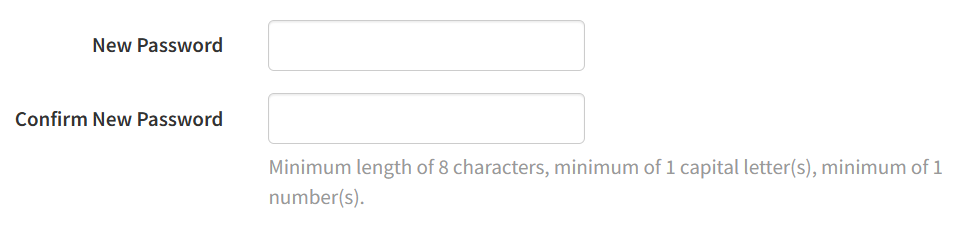 Note: Password requirements are minimum length of 8 characters, minimum of 1 capital letter(s), and minimum of 1 number(s).
Note: Password requirements are minimum length of 8 characters, minimum of 1 capital letter(s), and minimum of 1 number(s).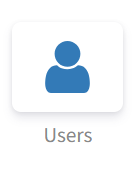 .
.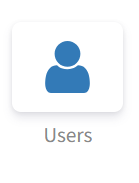 .
.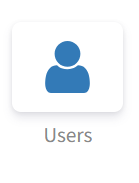 .
.