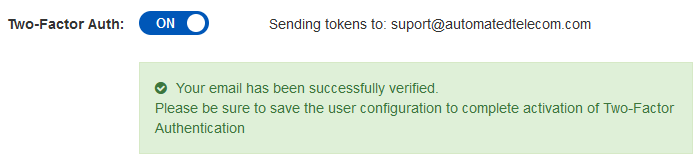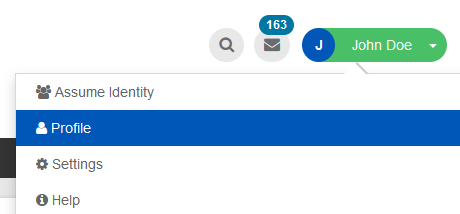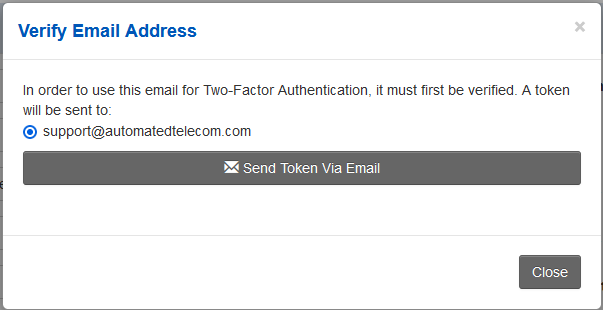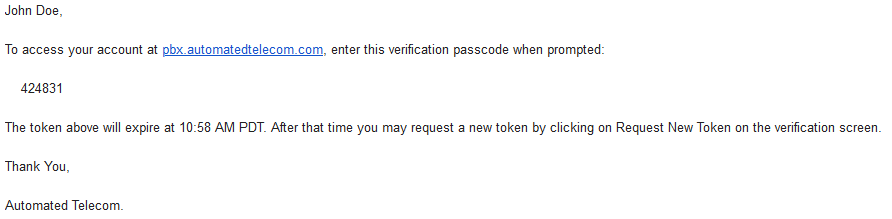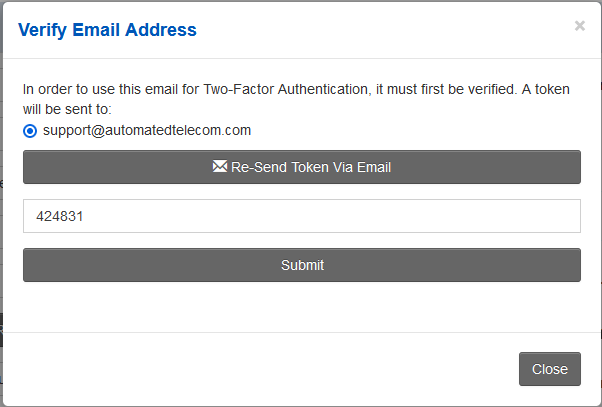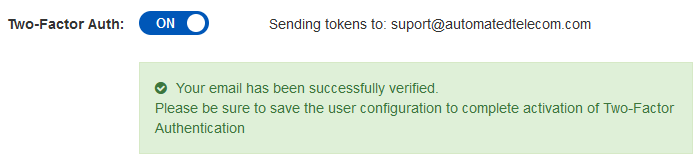Skip to main content
Enabling Two-Factor Authentication (2FA)
How To
- Login to your online account at pbx.automatedtelecom.com
- Once logged in, click on your name in the top right corner, then from the drop down menu, select Profile.
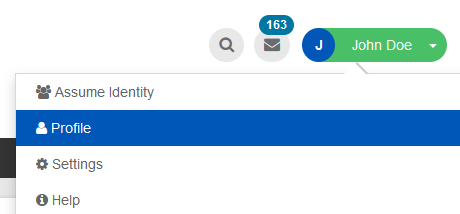
- On the My Profile page, under the General Settings section, look for the Two-Factor Auth label below your email address.

- Click the Off switch, so it changes to the On position. You will then get a message below that stating you need to verify your email address.

- Click
'on the blue "Verify Email Address" link, you will then get a pop-up. On the pop-up click on the Send Token Via Email button.
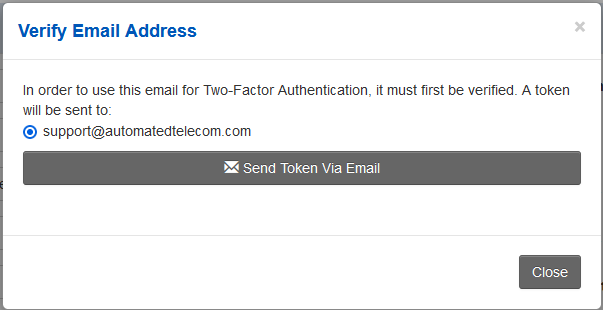
- After clicking on the button, you will receive an email with a 6-digit code.
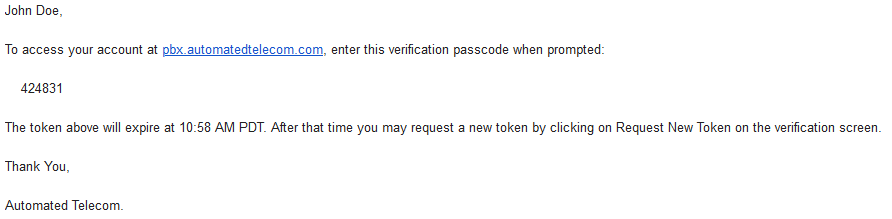
- Copy the 6-digit code, and navigate back to the My Profile page you were on previously, and paste the code into the textbox, then click on Submit.
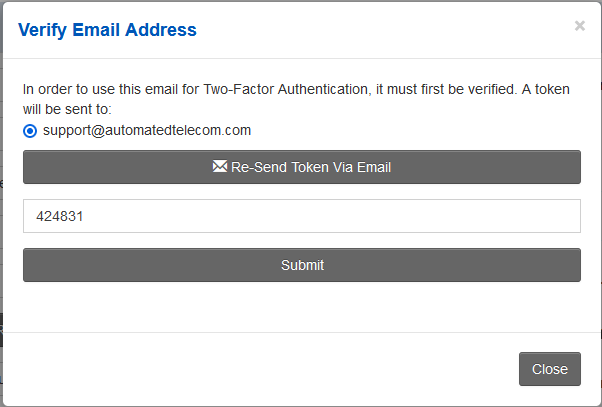
- After clicking on Submit, you should now see the Two-Factor Auth label in the On position,
anand listing "Sending tokens to: <your@email.com>" and a green success message below it.