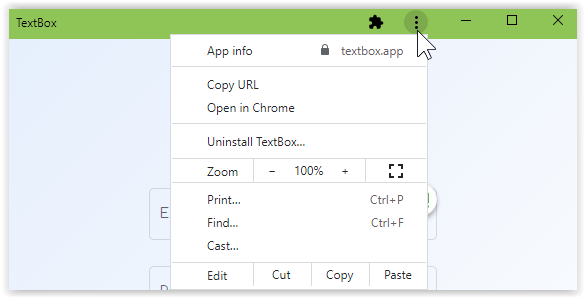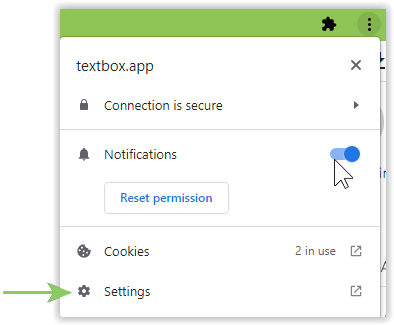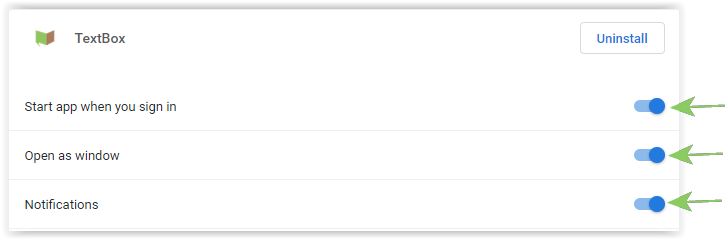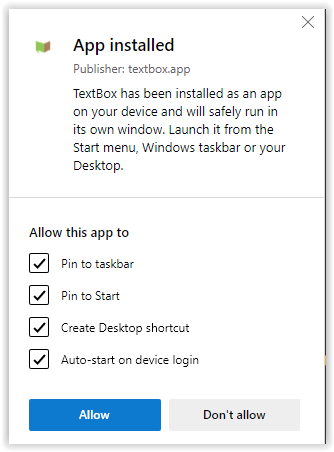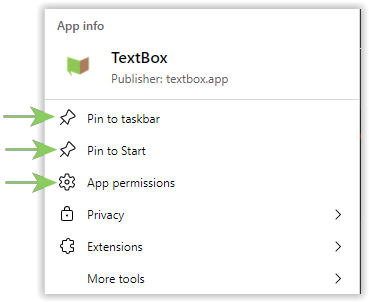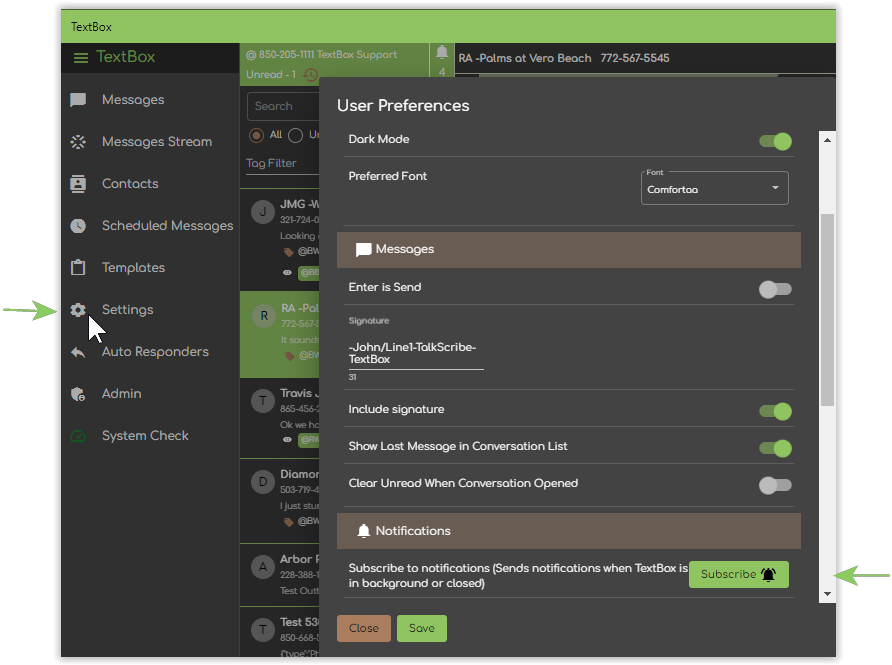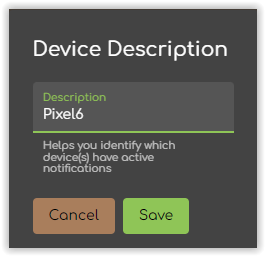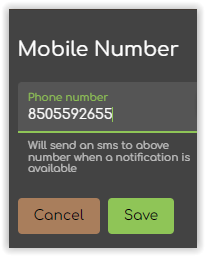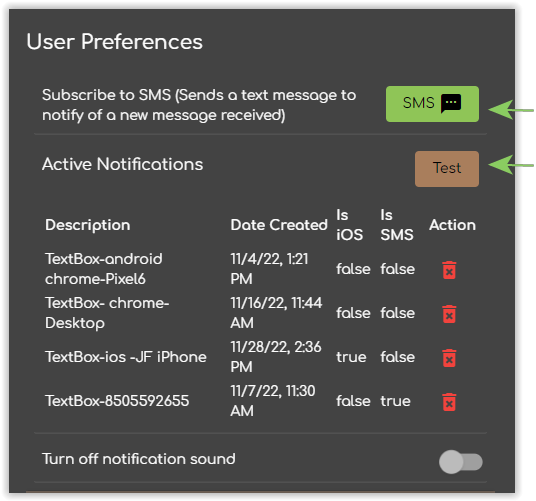TextBox 2.0 Install Guide
Objective:
In this article, we will review how to install the new TextBox 2.0 app using Google Chrome or Microsoft Edge on the Desktop, and how to install the mobile TextBox mobile app on Android and iOS
How To:
Desktop Computer via Google Chrome
From the Google Chrome browser, go to https://textbox.app and do one of the following
- Click on the 'Install TextBox' icon in the URL Bar

Or, -
Click on the 3-dot menu and click on Install TextBox (it may take a few moments for icon or install option to appear)
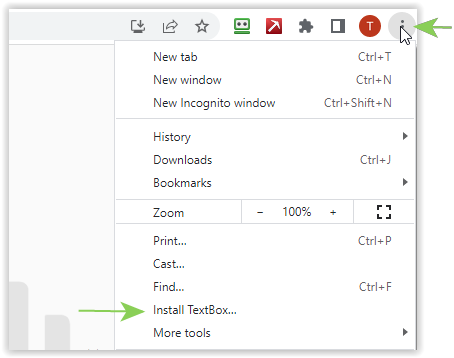
After installing, there are some Chrome options that can be set by clicking the 3 dot menu on top.
Under App Info you will find:
Under Settings, you will find:
Desktop Computer via Microsoft Edge
From the Microsoft Edge browser, go to https://textbox.app and do one of the following
- Click on the 'Install TextBox' icon in the URL Bar

- Or,
-
Click on the 3-dot menu and click on Install TextBox (it may take a few moments for icon or install option to appear)
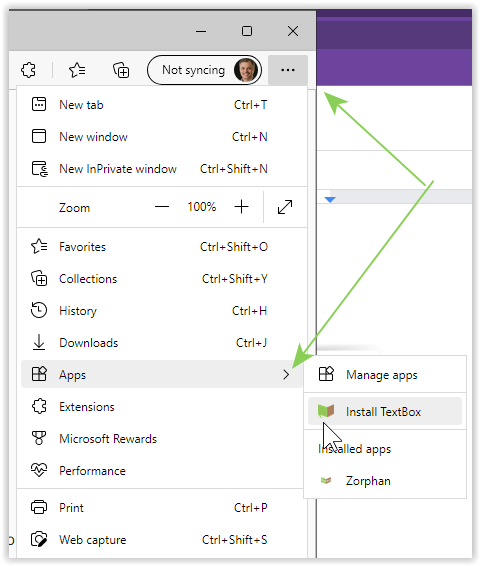
As you install TextBox, choose from the following then click 'Allow'
Note: To auto-start when your computer starts, make sure to check the box for 'Auto-start.
After you install the PWA, there are additional settings available under the 3 dot menu
Android Phone or Tablet via Chrome Browser
From the Chrome browser, go to https://TextBox.app and click on the 3-dot menu and click on Install app (it may take a few moments for the install option to appear)
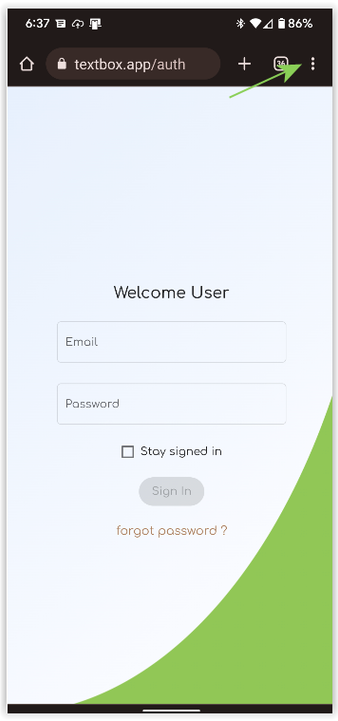 |
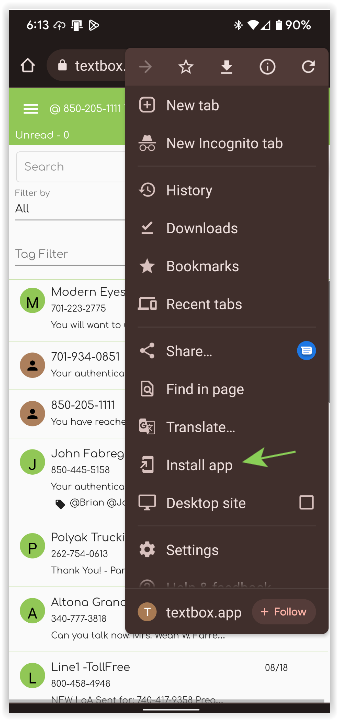 |
iPhone or iPad App
From the App Store, search for TextBox.app (including the ".app" part) or you can use our shortlink: https://text.cc/iOS
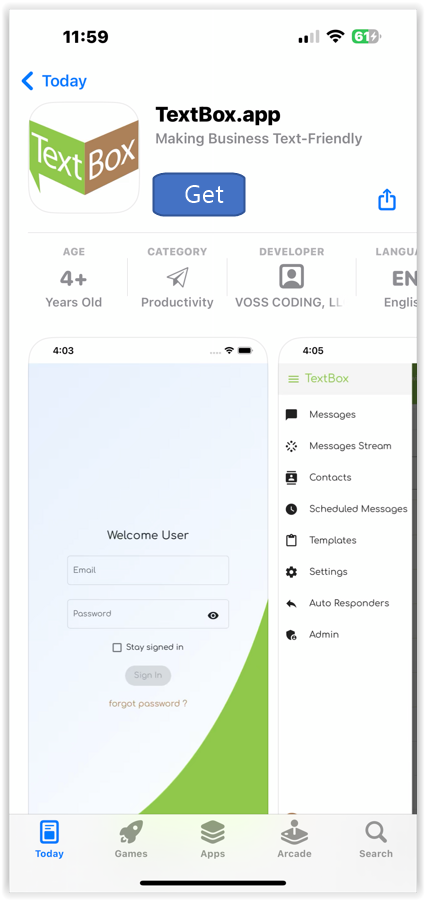 |
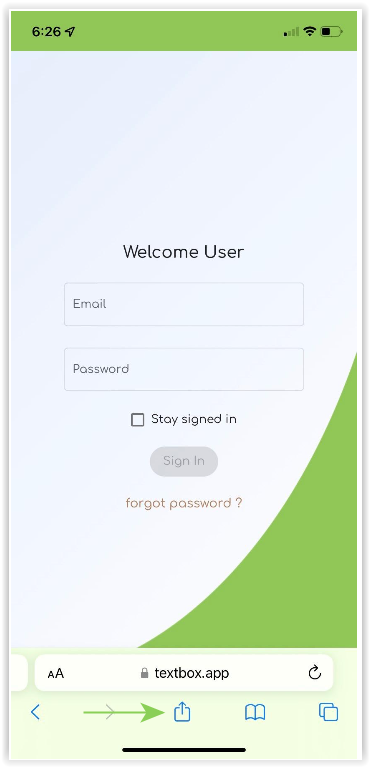 |
Subscribe To Notifications
From the device to which you would like to receive notifications, go to Settings, then Subscribe
...then enter a short description of the device you are currently using. This is a matter of personal preference and can be something such as the model of your device.
To have Notifications Texted to a Cell Phone Number Choose SMS and enter a phone number.
When you are finished you should see a list of devices that will be notified when you receive a message.
To test your notifications click the brown Test button. To turn off notification sounds on desktop computers, move the slider to the right.