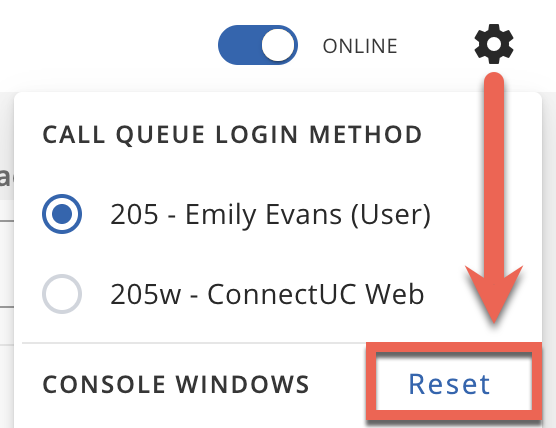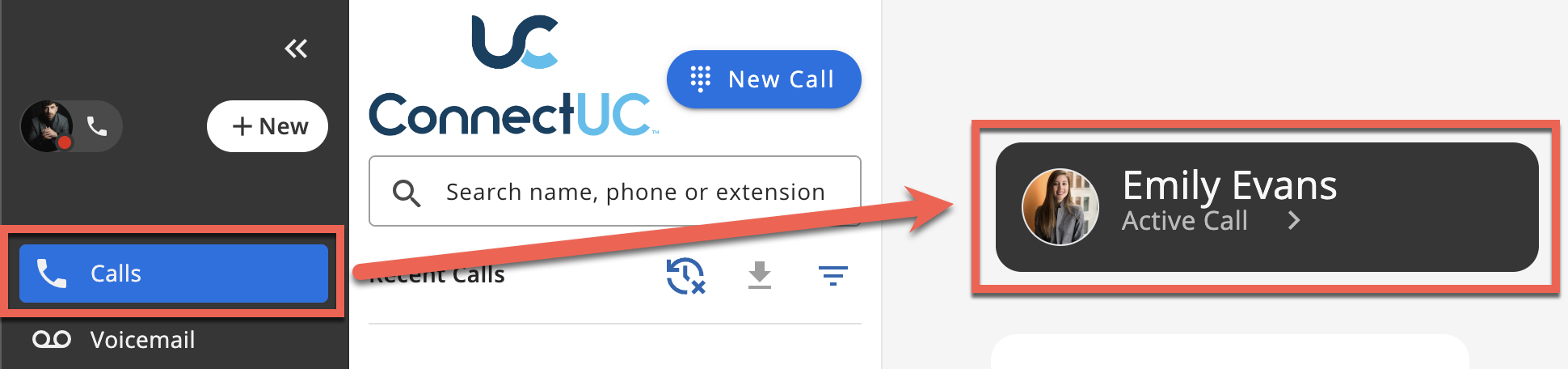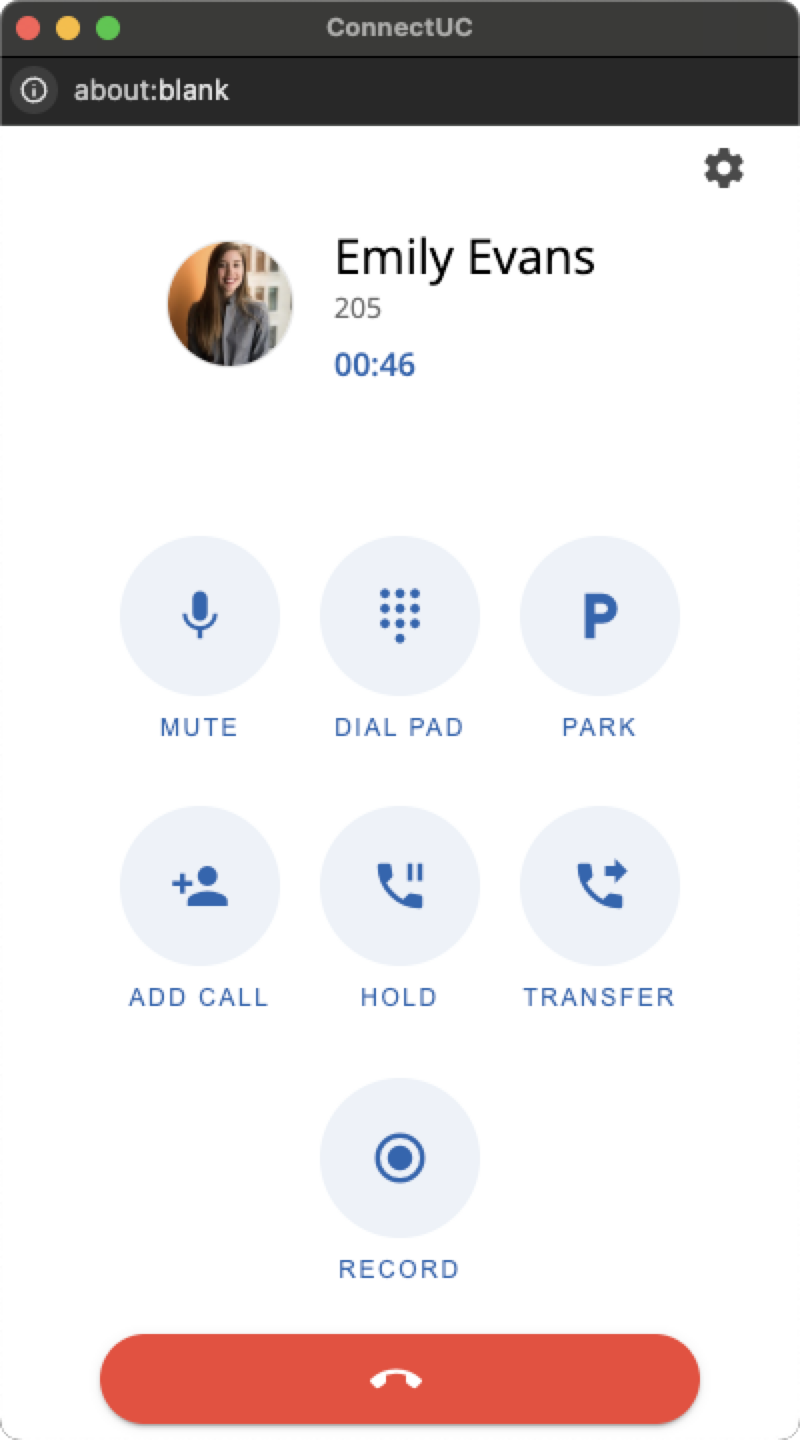Attendant Console
The ConnectUC Attendant Console tab allows you to manage Transfers, Parking, and Call Queues.
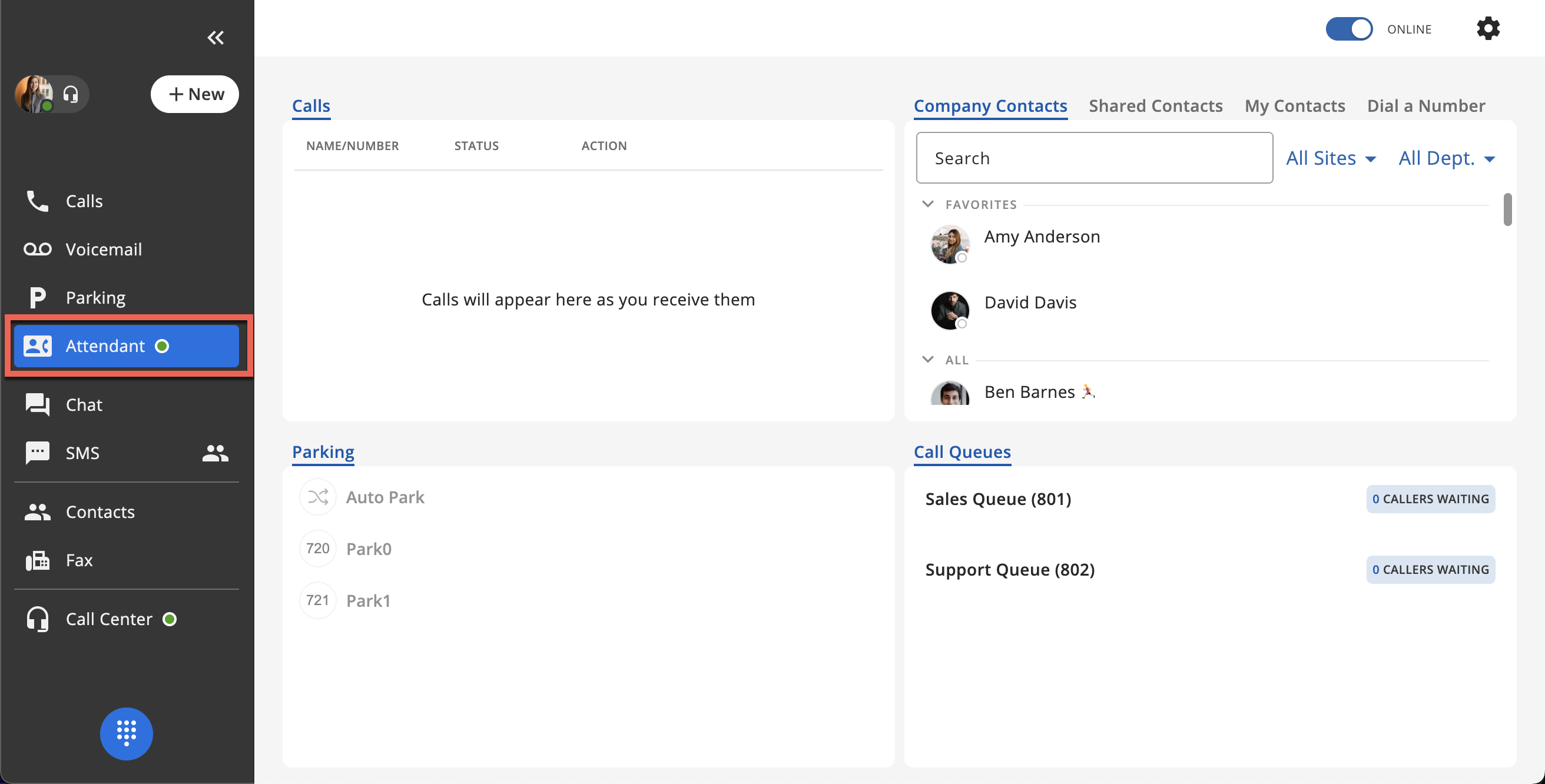
The Attendant Console tab is located on the left side menu and includes an always-active status indicator whereby ‘green’ indicates the attendant console is available and logged in, and ‘red’ indicates the attendant console is offline.
To log out of the Attendant Console, click the “Online” toggle found at the top right corner of the page.
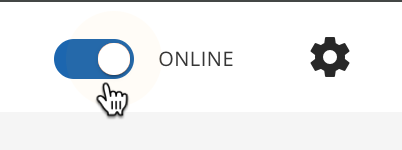
When logging out of the Attendant Console, the user is presented with a confirmation notification.
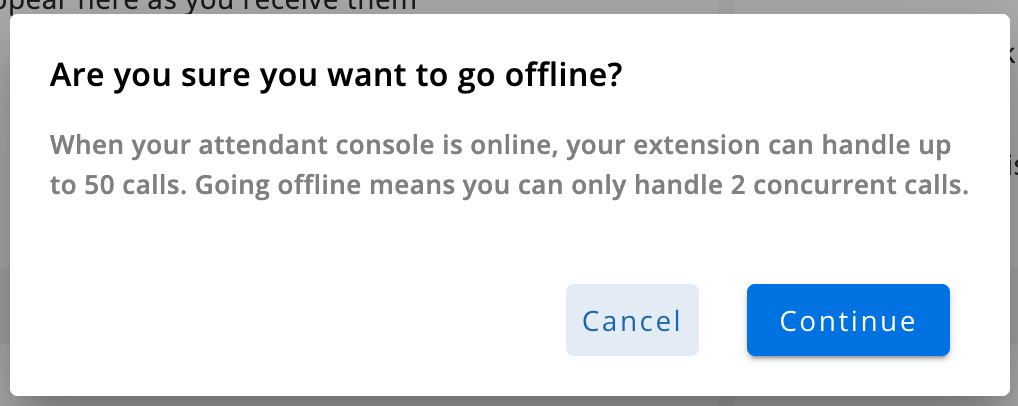
Note: If you wish to transfer an active call to an external number, you can click the 'Calls' tab and then select the 'Active Call' button to bring up the dialer menu that allows transferring.
Attendant Console Settings
Attendant Console settings can be found at the top right corner of the page, next to the Online/Offline status toggle.
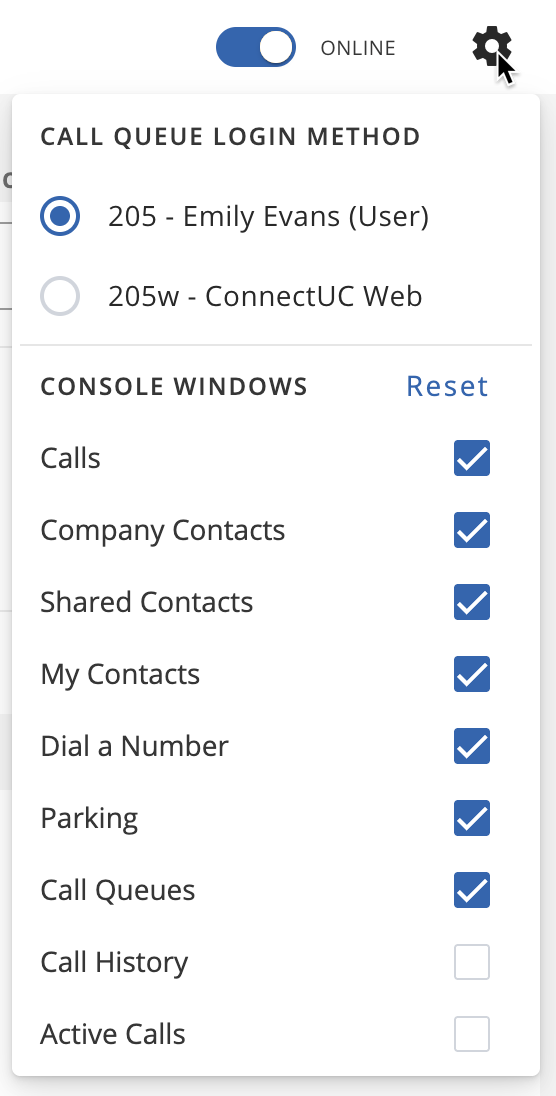
The Attendant Console settings allow the user to select which user/extension to log in as (if the user has more than one) and additionally toggle Calls, Contacts, Dial pad, Parking, Call Queues, History, and Active Calls information to be viewable within the Attendant Console page. The console windows toggles can be reverted to default settings by clicking the ‘Reset’ button.
Console Windows
Attendant Console windows display information related to calls (Personal and Queue), Parking, and Contacts.
- The Calls window allows a user to view a list of recent calls, including the name/number, the status, and the action taken during the call.
- The Contacts windows allows a user to view and manage contacts, including the ability to filter contacts by Site and Department. Contacts listed here include Company Contacts, Shared Contacts, and My Contacts.
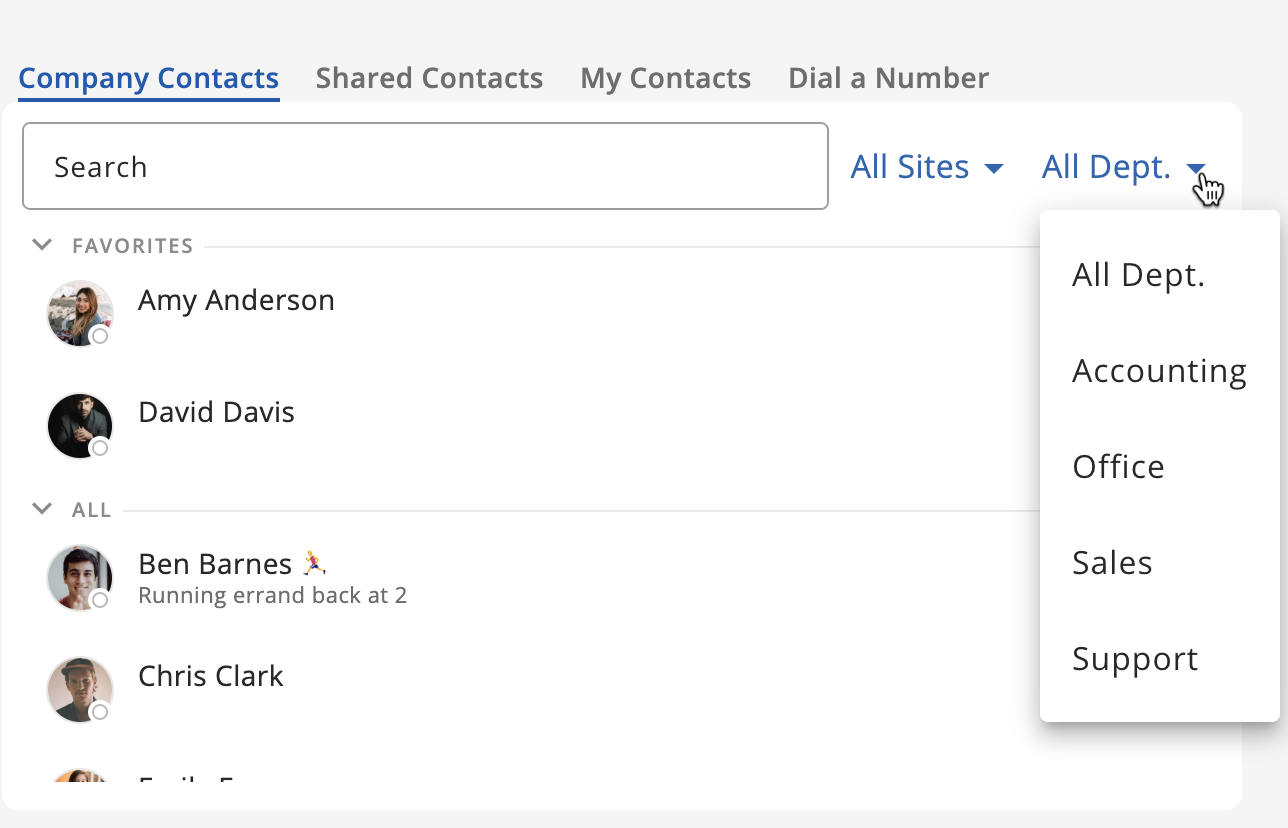
- Additionally, the tabs at the top of the Contacts window allow you to view a list of Company Contacts, Shared Contacts, My Contacts, and the 'Dial a Number' tab allows access to the dial pad (if enabled).
- The Dial a Number window allows a user to access the dial pad to make calls within the 'Contacts' tab.
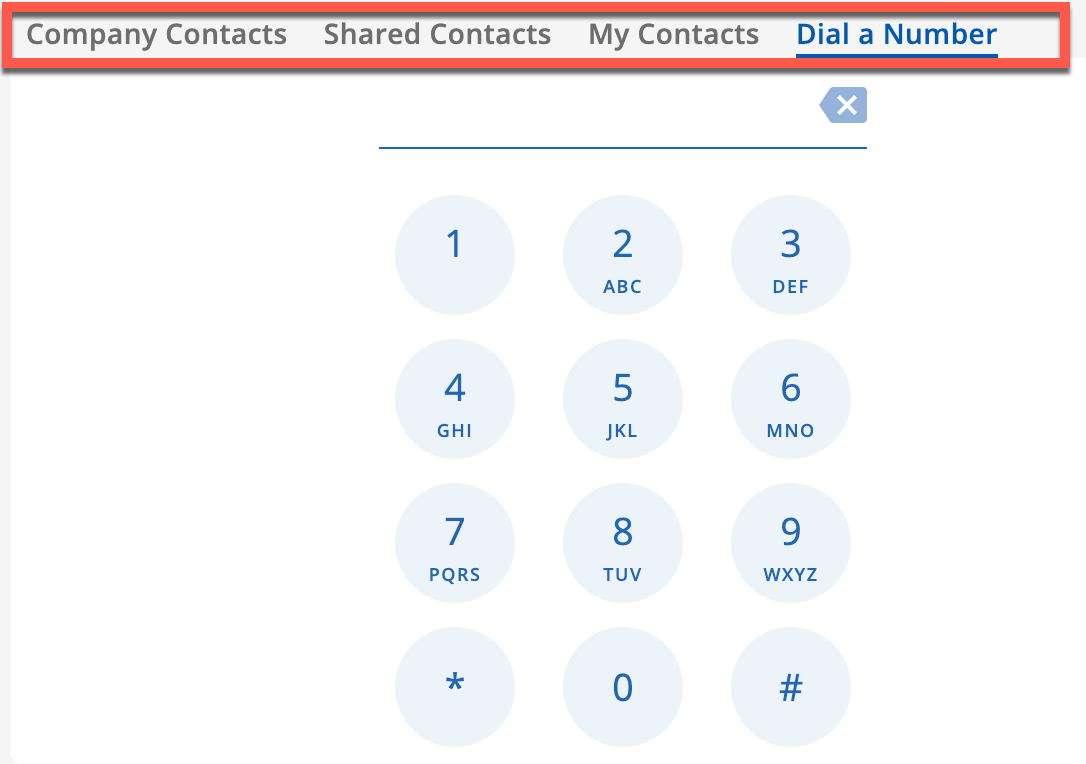
- The Parking window allows a user to park and transfer active calls.
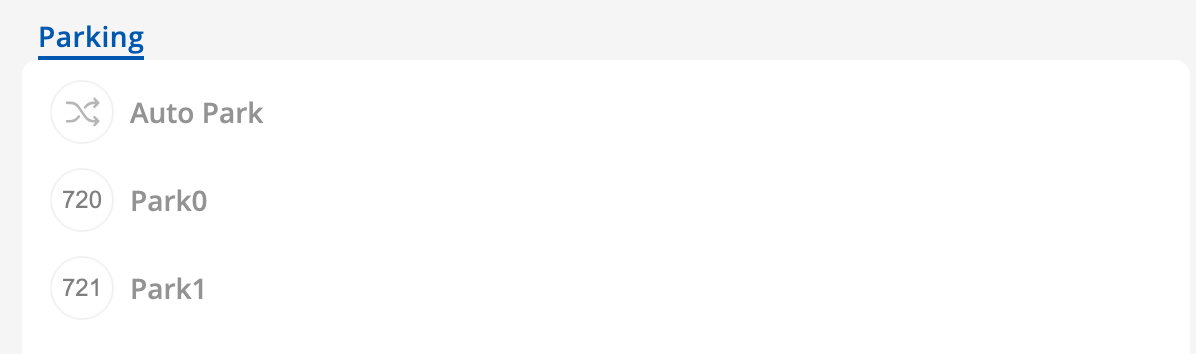
- The Call Queue window allows a user to view call queue information, including the Queue name, the number of callers waiting, and the current status of the queue.
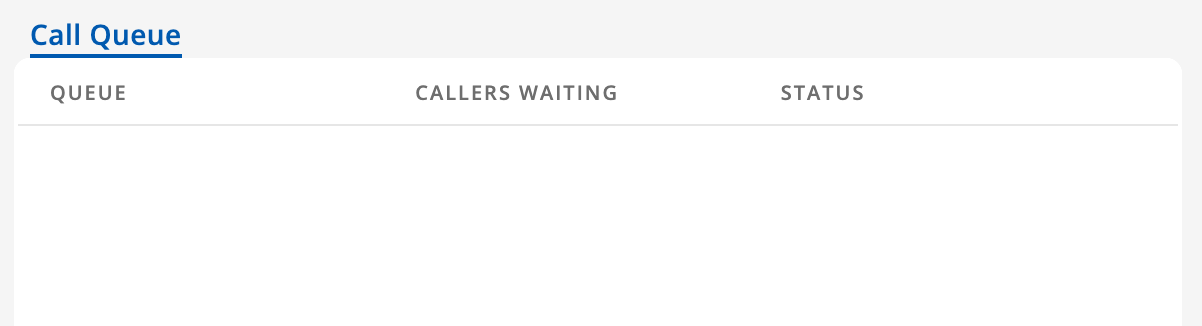
- The Call History window allows a user to view call history, including the caller name/number/extension, the date the call took place, and if the call was inbound/outbound and if the call was answered or not.
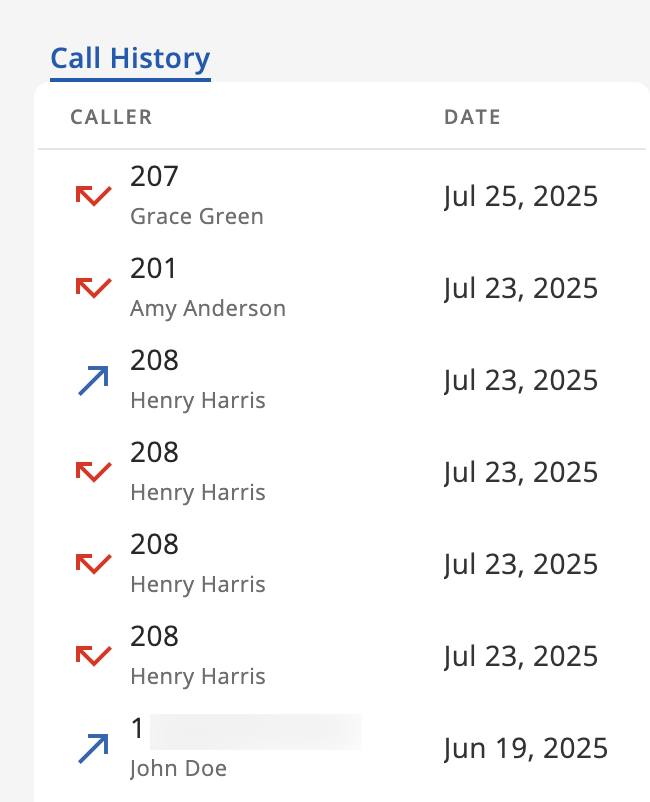
- The Active Calls window allows a user to see all calls that are active at the time, including the name and number of the party that initiated the call and the name/number of the party that answered the call.
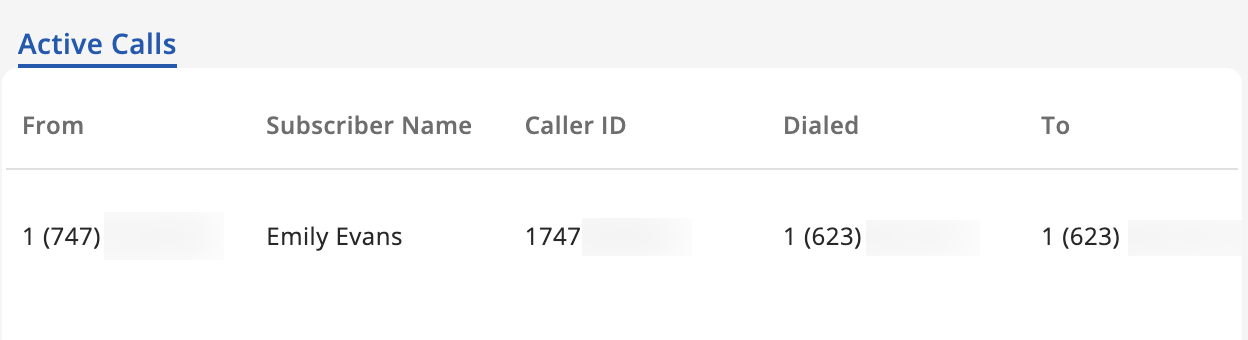
Attendant Console Customization
In addition to the customization found within the Attendant Console settings (cog wheel icon) that allow you to choose which windows to display or not, you may also re-size and "stack' windows together to save space.
- To resize the information panels, simply click and hold the edge of the window and drag it across the screen until the size is to your liking.
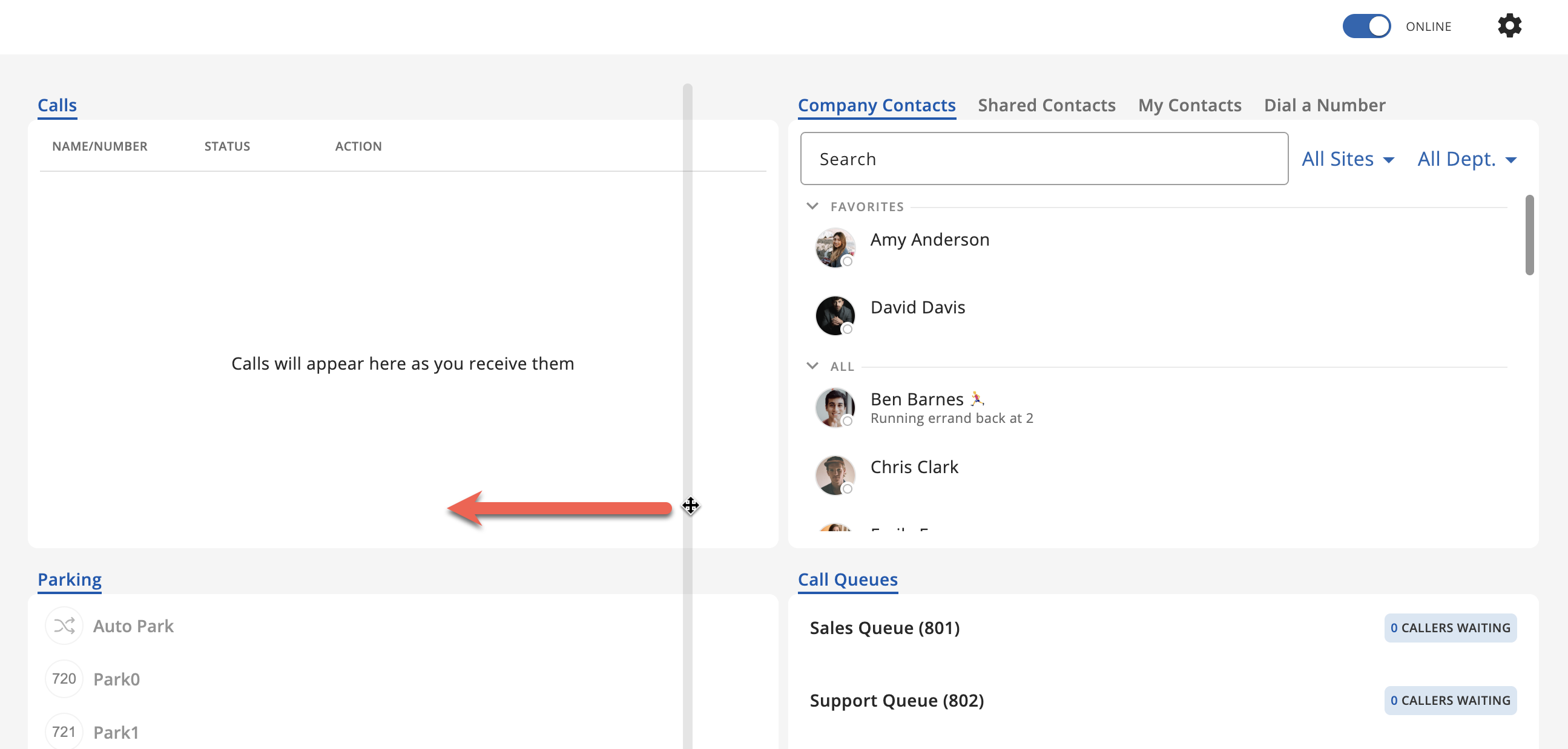
- To change the placement of an information panel, click and hold the tab title and drag it to the location you want to move the window. You will see a dark outline indicating where the window will be moved once you un-click.
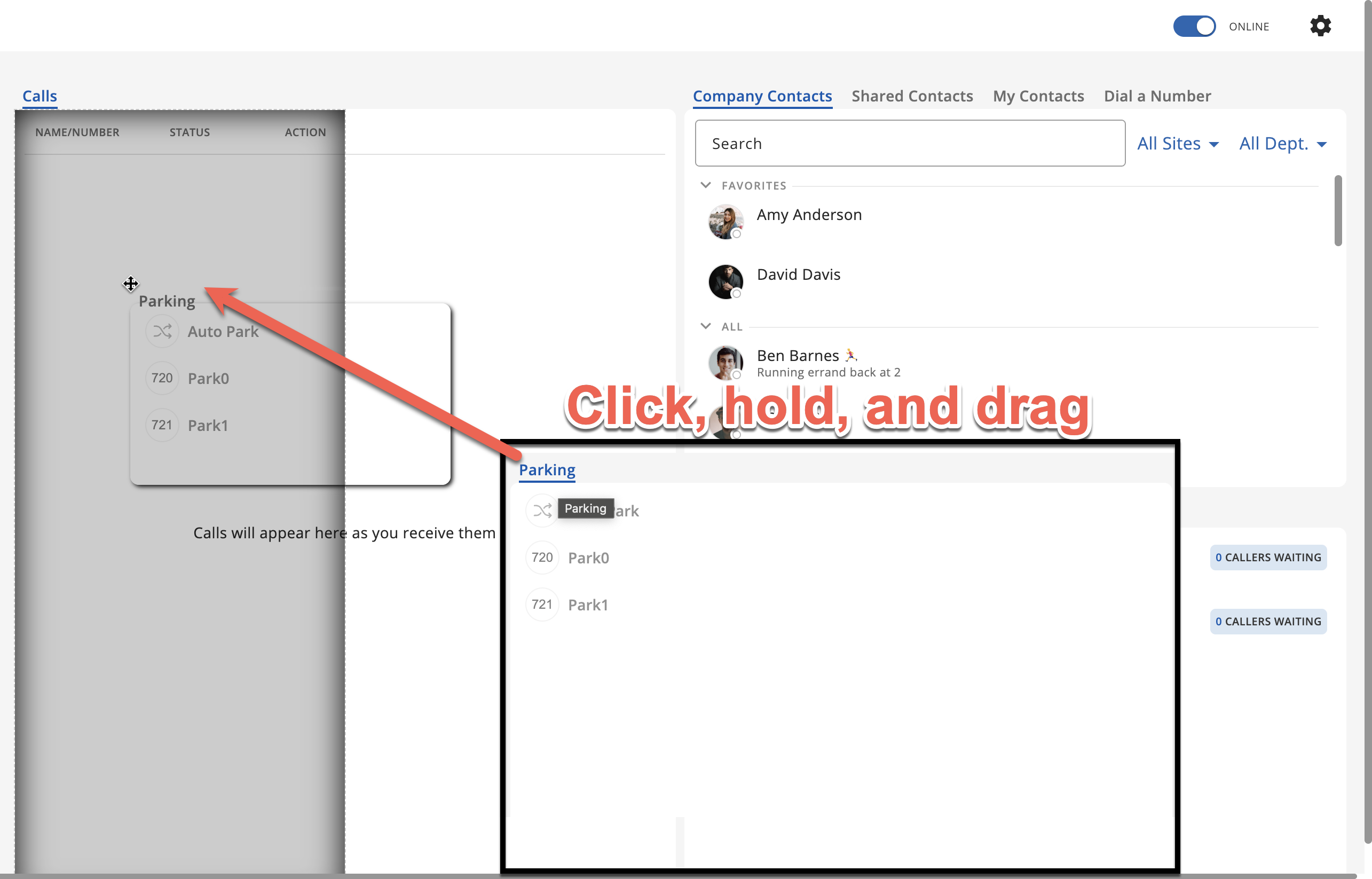
- After dragging to the location you like and un-clicking, the changes will be reflected immediately, similar to below.
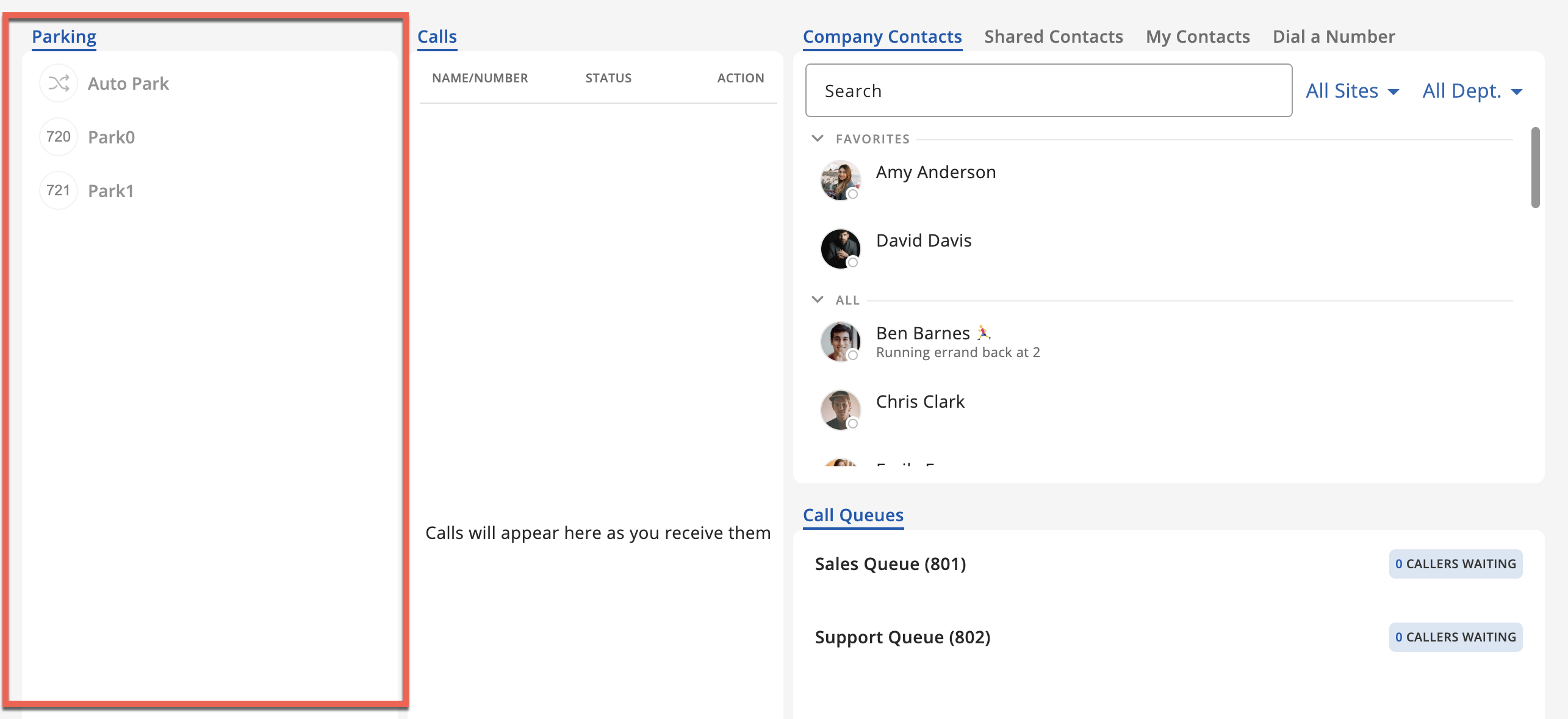
- After dragging to the location you like and un-clicking, the changes will be reflected immediately, similar to below.
- To "stack" a window with another, allowing both to be viewed in the same window, you may use the same method above, but instead of placing the window next to another, you will drop it right next to the tab title where you want the info the be displayed.
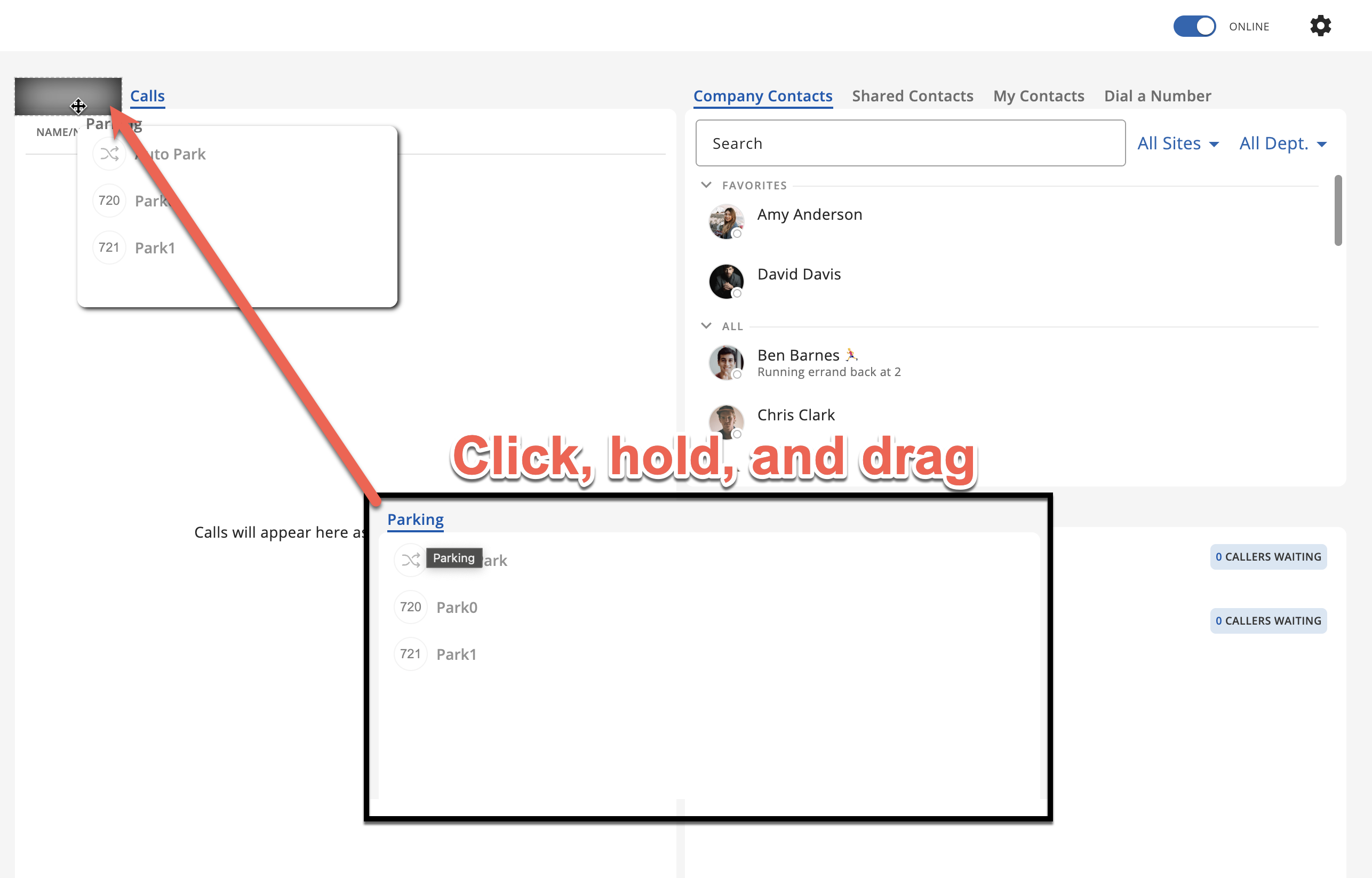
- After dragging to the location you like and un-clicking, the changes will be reflected immediately, similar to below.
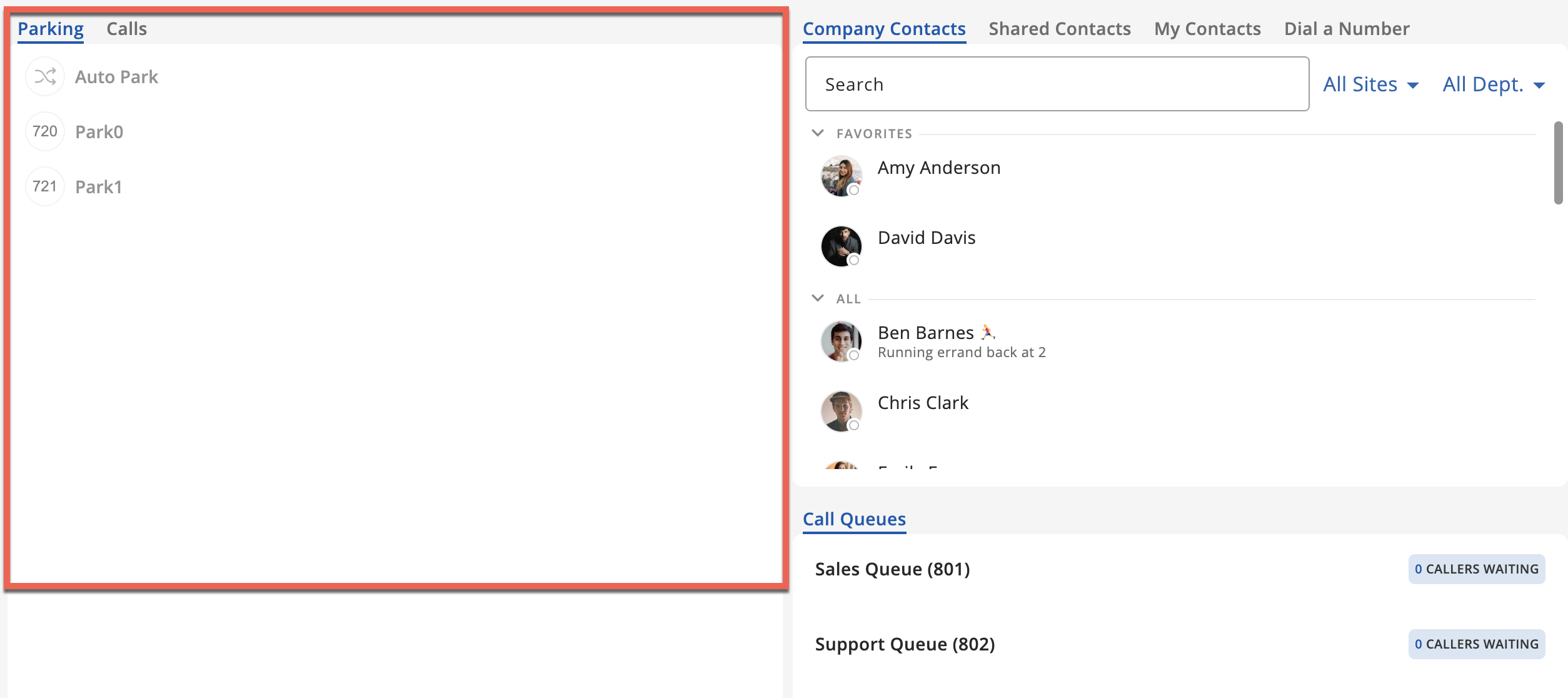
- After dragging to the location you like and un-clicking, the changes will be reflected immediately, similar to below.
- Lastly, if you would like to reset any info panel customization, you may click the Attendant Console Settings button (cog wheel in the top right corner) and select 'Reset'.