Caller ID Routing
Objective
In this article you will learn how to create Caller ID Routing rules. This feature enables the creation of one or more inbound call route tables that route to a particular destination, based on Caller ID (CID).
How To
From the Automation Manager home page, select the Services tab, then on the left hand side navigation, select Caller ID Routing.
A Caller ID Route matches either a call's CID Name or CID Number, and uses an individual Call Route to deliver the call to its destination. A great use case for this is, if staff is attempting to call in, their CID Name or Number can be added to a a route, to allow them to skip the auto attendant, or ring a specific group.
You can create multiple tables each with a maximum of 500 Patterns for the entire Routing table.
Creating a New Caller ID Route
Click on the New Caller ID Route button.
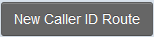
Route Settings
In the Route Settings section, enter the following information:

| Field | Details |
| Route Name |
A name to uniquely identify the queue. |
| Description |
Briefly describe the purpose and/or design of the Route. |
| Match By |
Choose either Caller ID Number or Caller ID Name |
Routing Strategy
Here you will define one, and only one matching condition per row for the CID of the incoming call. Each Caller ID Route must have at least one row completed in this section.
- You may not repeat any identical patterns in another row.
- Each Routing Strategy has a maximum of 500 Patterns.
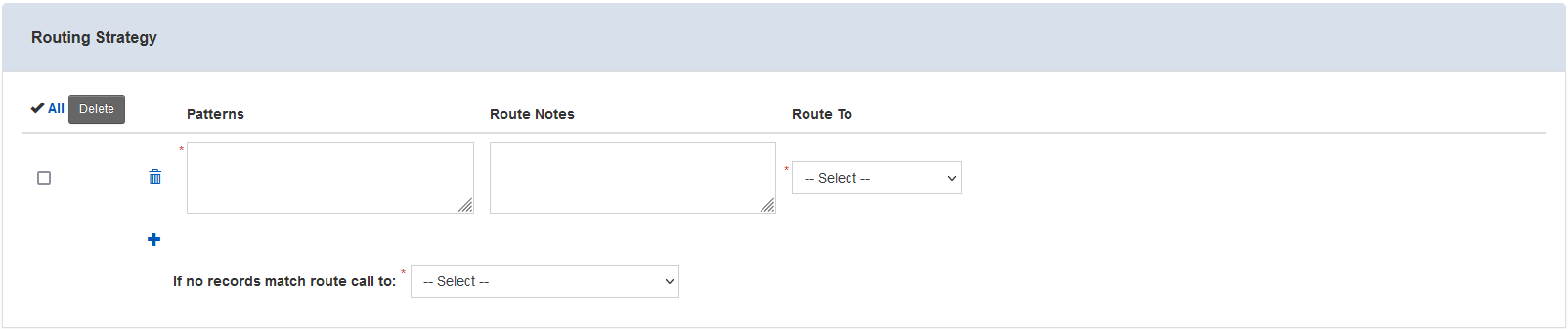
| Field | Details |
| Patterns |
For a person's name, a best practice would be to enter all variants of the name. For example: Timothy Smith, Tim Smith, T Smith, etc. |
| Route Notes |
Enter any relevant notes for clarification. |
| Route To |
Use the drop-down list to select the destination for the incoming call. Certain selections will bring forth a second drop-down list, which must also contain a selection. |
| OPTIONAL |
To add a new row, click the
|
| If no records match, route call to |
Use the drop-down list to select to select the destination of last resort for the incoming call, i.e., when none of the conditions in any of the rows are met. Certain selections will bring forth a second drop-down list, which must also contain a selection. |
Click the save button.
Caller ID Routing must be placed somewhere within active call flow to work.
For example: If you create a Caller ID Route with where staff cellphone numbers route to a ring group, and all other calls go to the Main Auto Attendant for normal calls, you will need to update your primary Phone Number to use the Caller ID Route rather than the Main Auto Attendant.

 icon at the bottom of the rows.
icon at the bottom of the rows.